QkSee presents itself on its official website as an image engine, when in all truth, what’s hiding behind it, is an incredibly annoying advertising software that won’t let you have a moment of peace.
It’s quite normal if you’ve never even heard of QkSee before, have no idea of what it’s supposed to do and yet you find yourself all surrounded by publicity branded as ads by QkSee; plus you find all the sudden that a software going under the same name is in your computer with no clue as to where it came from. You have absolutely no recollection of installing it yourself, however the fact that it’s there is a clear evidence that you were not aware enough of your actions and ended up installing it.
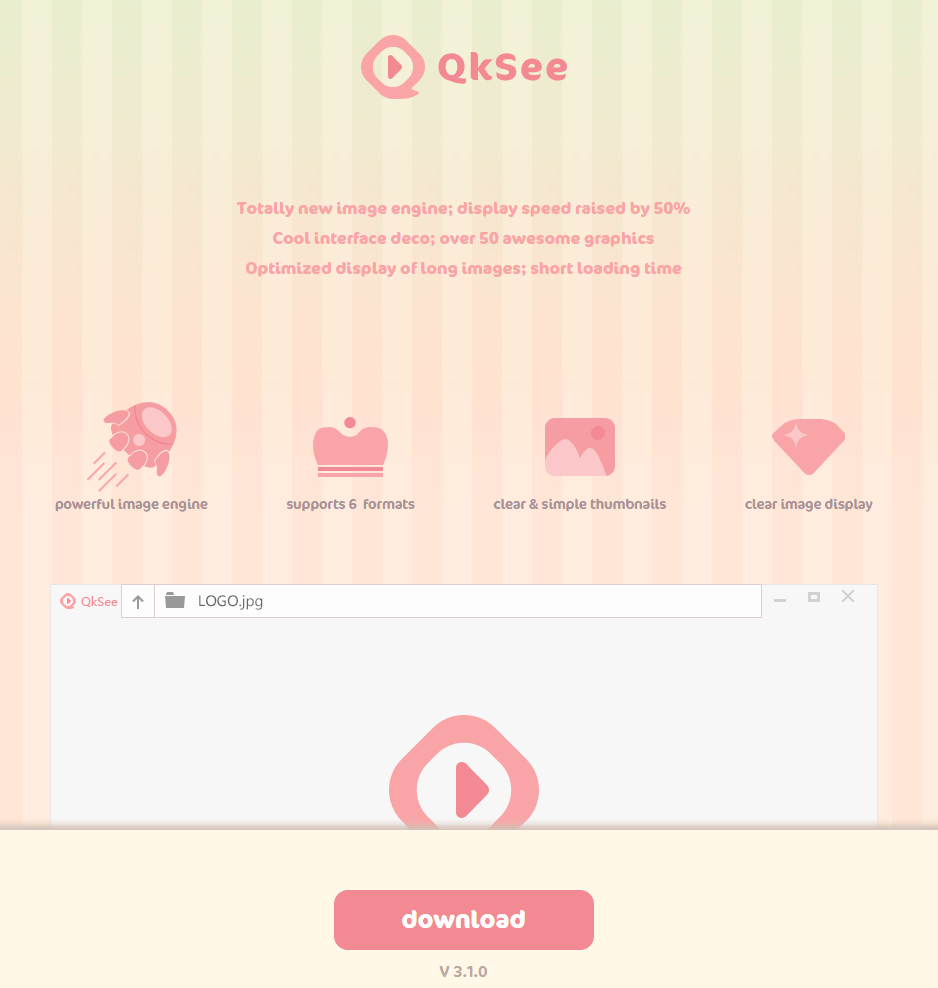
Don’t worry, you’re not the only one, plus this program’s creator takes every possible precaution to hide QkSee’s installation by means of the bundle technique: it takes advantage of popular and high demanded software, it modifies its official install process so they include QkSee placing the new installer on websites that tend to come up first in search engines. Some adware creators could go as far as offering less than legal solutions as cracks or completely fake tools so you are tempted to download QkSee.
To remove QkSee once and for all, use our free guide and you’ll find yourself also cleaning your computer from any other unwanted program that might be already installed.
You should know that QkSee is detected as a malware by 14 security software.
Show the other 10 anti-virus detections
How to remove QkSee ?
Remove QkSee with AdwCleaner
AdwCleaner is a program that research for and removes Adware, Toolbars, Potentially Unwanted Programs (PUP), and browser Hijackers from your system. If you use AdwCleaner you can easily delete many of these types of programs for a better user experience on your system and while browsing the internet.
- Download AdwCleaner (Official link and direct-download) :
Download AdwCleaner - Select AdwCleaner.exe with right mouse click and Run as Administrator.
- If User Account Control asks you to allow AdwCleaner.exe to make changes to your computer, press Yes to continue.
- Start scanning your computer for any malicious threats by selecting the Scan button, please wait.
- If AdwCleaner is done, it will display a list of malicious items detected, If you have nothing to uncheck, continue to the removal process and select the Clean button.
- Reboot your computer.
Remove QkSee with MalwareBytes Anti-Malware
Malwarebytes Anti-Malware detects and removes malware like worms, Trojans, rootkits, rogues, spyware, and more. All you have to do is launch Malwarebytes Anti-Malware Free and run a scan. If you want even better protection, consider Malwarebytes Anti-Malware Premium and its instant real-time scanner that automatically prevents malware and websites from infecting your PC.

- Download MalwareBytes Anti-Malware :
Premium Version Free Version (without Real-time protection) - Install MalwareBytes Anti-Malware using the installation wizard.
- Once installed, Malwarebytes Anti-Malware will automatically start and you will see a message stating that you should update the program, and that a scan has never been run on your system. To start a system scan you can click on the Fix Now button.
- Malwarebytes Anti-Malware will now check for updates, and if there are any, you will need to click on the Update Now button.
- Once the program has loaded, select Scan now.
- When the scan is done, you will now be presented with a screen showing you the malware infections that Malwarebytes’ Anti-Malware has detected. To remove the malicious programs that Malwarebytes Anti-malware has found, click on the Quarantine All button, and then click on the Apply Now button.
- When removing the files, Malwarebytes Anti-Malware may require a reboot in order to remove some of them. If it displays a message stating that it needs to reboot your computer, please allow it to do so.
Remove QkSee with ZHPCleaner
ZHPCleaner is a program that searches for and deletes Adware, Toolbars, Potentially Unwanted Programs (PUP), and browser Hijackers from your computer. By using ZHPCleaner you can easily remove many of these types of programs for a better user experience on your computer and while browsing the web.
- If Avast is installed on you computer you have to disable it during the process.
- You can download AdwCleaner utility from the below button :
Download ZHPCleaner - Select ZHPCleaner.exe with right mouse click and Run as Administrator.
- Accept the user agreement.
- Click on the Scanner button.
- After the scan has finished, click on the Repair button.
- Reboot your computer.
Click here to go to our support page.




