Podoweb is an adware program, or potentially unwanted program that comes and latches on to the most commonly-used Internet browsers (Chrome, Firefox and Internet Explorer) as an add-on. Its goal is to insert a ton of ads into the web pages you visit, ads that are more or less appealing, in order to convince the user whose computer’s infected to click on them and therefore earn money for its designers (Editor’s note: on the web, each click on an ad spells money). This adware program doesn’t really get installed all on its own: Podoweb needs its victim’s help, which it gets by means of deception. It’s actually pretty common for cybercriminals to set up websites themselves, giving it content which is pretty popular in general: things having to do with videos, for example. When the user wants to watch one, a fake alert appears and offers to install an add-on on the browser under false pretexts (i.e., installing a new video codec). If the user accepts it, he or she will be installing a malware program directly into the browser without realizing it! Other spyware makers prefer to disguise their program so that the users get it mixed up with a popular software program. Once the installation is complete, Podoweb becomes an add-on or full program on your machine and begins displaying advertisements as much as possible…

For your information please know that Podoweb is considered as a malware by 25 security software.
Show the other 21 anti-virus detections
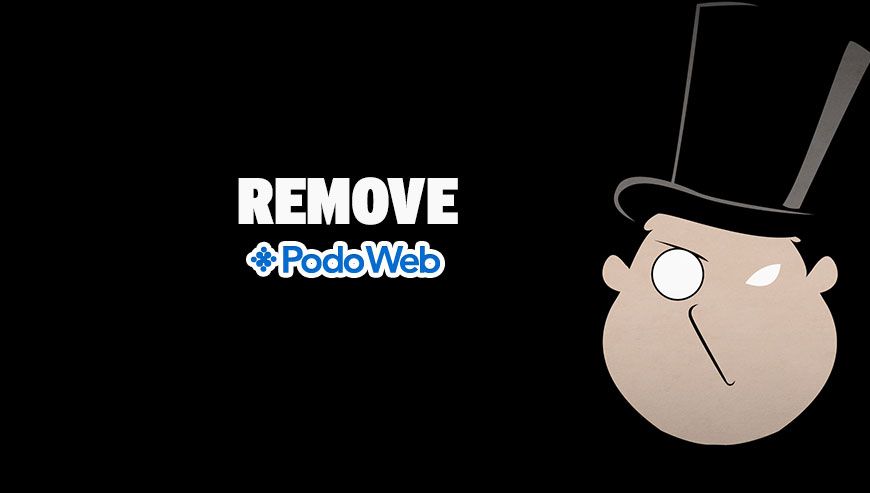
How to remove Podoweb ?
Remove Podoweb from Windows (XP, Vista, 7, 8)
In this first step, we will try to identify and remove any malicious program that might be installed on your computer.
- Go to the Control Panel
- Go to Programs and select Uninstall a program
- Search for Podoweb and click the Uninstall button
Remove Podoweb from your browser
- Open Chrome and go to the 3 stripes icon
 in top right corner.
in top right corner. - Select Settings and on the left side Extensions.
- Remove Podoweb by clicking the trash can
icon.
- Restart Google Chrome.
- Open Firefox
- Click on the Big Orange Firefox button in top left corner, then select Add-ons
- Remove Podoweb by clicking the Remove button.
- Restart Mozilla Firefox
- Open Internet Explorer
- Click on the Gear icon
 , then click on Manage Addons
, then click on Manage Addons - Go to the tabToolbars and Extensions
- Select and disable Podoweb if you can’t find it or if you can't remove it, go to the next step.
- Restart Internet Explorer
Remove Podoweb with AdwCleaner
The AdwCleaner program will scan your pc and web browser for Podoweb, browser extensions and registry keys, that may have been installed on your system without your permission.
- You can download AdwCleaner utility from the below button :
Download AdwCleaner - Before starting AdwCleaner, close all open programs and internet browsers, then double-click on the file AdwCleaner.exe.
- If Windows prompts you as to whether or not you wish to run AdwCleaner, please allow it to run.
- When the AdwCleaner program will open, click on the Scan button.
- To remove malicious files that were detected in the previous step, please click on the Clean button.
- Please click on the OK button to allow AdwCleaner reboot your computer.
Remove Podoweb with Junkware Removal Tool
Junkware Removal Tool will remove Podoweb from your computer, and will scan and remove any threat from your computer that is malicious.

- Please download Junkware Removal Tool to your desktop :
Download Junkware Removal Tool - Shut down your protection software now to avoid potential conflicts.
- Run the tool by double-clicking it. If you are using Windows Vista, 7, or 8; instead of double-clicking, right-mouse click JRT.exe and select "Run as Administrator".
- The tool will open and start scanning your system.
- Please be patient as this can take a while to complete depending on your system's specifications.
Remove Podoweb with MalwareBytes Anti-Malware
Malwarebytes Anti-Malware is a light-weight anti-malware program that is excellent at removing the latest detections.

- Download Malwarebytes Anti-Malware to your desktop.
Premium Version Free Version (without Real-time protection) - Install MalwareBytes Anti-Malware using the installation wizard.
- Once installed, Malwarebytes Anti-Malware will automatically start and you will see a message stating that you should update the program, and that a scan has never been run on your system. To start a system scan you can click on the Fix Now button.
- If an update is found, you will be prompted to download and install the latest version.
- Malwarebytes Anti-Malware will now start scanning your computer for Podoweb.
- When the scan is complete, make sure that everything is set to Quarantine, and click Apply Actions.
- When removing the files, Malwarebytes Anti-Malware may require a reboot in order to remove some of them. If it displays a message stating that it needs to reboot your computer, please allow it to do so.
Click here to go to our support page.




