This guide will help you to completely remove Plus-HD and its different versions (Plus-HD-4.9 Plus-HD-4.8, Plus-HD-3.5, etc.) from your computer.
Plus-HD is an adware program that comes in the form of an add-on and will infect your browsers, whether Chrome, Firefox or Internet Explorer. Plus-HD is presented as a program that will automatically improve the quality of the Youtube videos you watch but in reality, it will flood you with advertisements while you’re surfing the Internet (especially on online shopping websites such as Amazon).
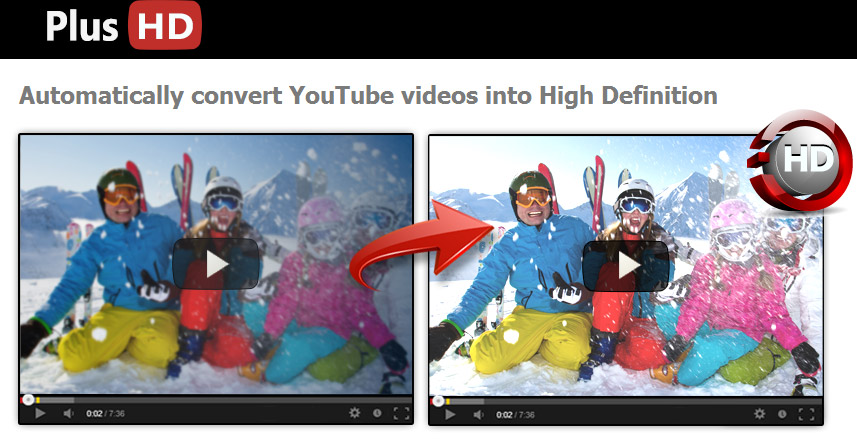
Security experts call this kind of adware a PUP, which stands for Potentially Unwanted Program. It doesn’t directly cause damage to your PC, but it uses methods that do not adhere to ethical standards. Adware is in fact created by companies that offer online advertising. In order to display targeted advertisements, they must have good information on their target. That information can easily be obtained through the profiling techniques they use. Plus HD will also analyze the pages you visit, and, based on their contents, offer you advertising and sponsored links in the form of banners on the bottom of the page, pop-ups, double underlined links, or banners in general.
This type of program (adware or PUP) usually needs the user’s permission to be installed. Here are some tips for avoiding the installation of this type of program unless you actually choose to allow it:
- Download your programs and utilities from a trusted website (the editor’s, for example).
- Use the Internet to search for more information.
- Read comments posted by other users.
- Use security tools to analyze it.
- Read the terms of use.

How to remove Plus HD ?
Remove Plus HD from your browser
- Open Chrome and go to the 3 stripes icon
 in top right corner.
in top right corner. - Select Settings and on the left side Extensions.
- Remove Plus-HD, 123HD-Plus, P-HD-V1.4, Plus-HD-4.9 Plus-HD-4.8, Plus-HD-3.5 ... by clicking the trash can
icon.
- Restart Chrome.
- Open Firefox
- Click on the Big Orange Firefox button in top left corner, then select Add-ons
- Remove Plus-HD, 123HD-Plus, P-HD-V1.4, Plus-HD-4.9 Plus-HD-4.8, Plus-HD-3.5 ... by clicking the Remove button.
- Restart Firefox
- Open Internet Explorer
- Click on the Gear icon
 , then click on Manage Addons
, then click on Manage Addons - Go to the tabToolbars and Extensions
- Select and disable Plus-HD, 123HD-Plus, P-HD-V1.4, Plus-HD-4.9 Plus-HD-4.8, Plus-HD-3.5 ... if you can’t find them or if you can't remove them, go to the next step.
- Restart Internet Explorer
Remove Plus HD with AdwCleaner
AdwCleaner is a program that research for and deletes Adware, Toolbars, Potentially Unwanted Programs (PUP), and browser Hijackers from your system. By using AdwCleaner you can simply get rid of many of these types of applications for a better user experience on your system and while browsing websites.
- Download AdwCleaner (Official link and direct-download) :
Download AdwCleaner - Select AdwCleaner.exe with right mouse click and Run as Administrator.
- If User Account Control asks you to allow AdwCleaner.exe to make changes to your computer, press Yes to continue.
- Start scanning your computer for any malicious threats by selecting the Scan button, please wait.
- If AdwCleaner is done, it will display a list of malicious items detected, If you have nothing to uncheck, continue to the removal process and select the Clean button.
- Reboot your computer.
Remove Plus HD with MalwareBytes Anti-Malware
Malwarebytes Anti-Malware is an important security program for any computer user to have installed on their computer. It is light-weight, fast, and best of all, excellent at removing the latest infections like Plus HD.

- Download MalwareBytes Anti-Malware :
Premium Version Free Version (without Real-time protection) - Double-click mbam-setup-consumer.exe and follow the prompts to install the program.
- Once installed, Malwarebytes Anti-Malware will automatically start and you will see a message stating that you should update the program, and that a scan has never been run on your system. To start a system scan you can click on the Fix Now button.
- Malwarebytes Anti-Malware will now check for updates, and if there are any, you will need to click on the Update Now button.
- Malwarebytes Anti-Malware will now start scanning your computer for Plus HD.
- When the scan is done, you will now be presented with a screen showing you the malware infections that Malwarebytes’ Anti-Malware has detected. To remove the malicious programs that Malwarebytes Anti-malware has found, click on the Quarantine All button, and then click on the Apply Now button.
- Reboot your computer if prompted.
Click here to go to our support page.




