Ads by PicColor is the mention appearing under several ads if you are infected by the adware Pic Color. It displays popup ads on websites that you visit whether on Firefox, Chrome or Internet Explorer.
This adware displays the ads by PicColor to make profit for its designers. It generates traffic, records your browsing habits for sites that are usually non-reliable and displays advertising and links on your browser. Therefore, PicColor will display ad banners, pop-ups or may insert links, which are doubly underlined in blue or green, to page texts.
This kind of parasite programs can also promote suspicious tools such as toolbars, optimization software etc. in order to make more profits for the adware designers. Here is an example of advertising displayed by Ads by PicColor that promotes Optimizer Pro which is in fact a scareware that is hard to be removed:
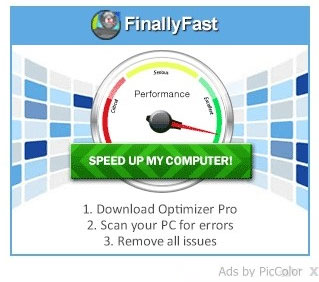
We will see below how to remove Ads by PicColor definitely.
You should know that Ads by PicColor is detected as a malware by 16 security software.Show the other 12 anti-virus detections
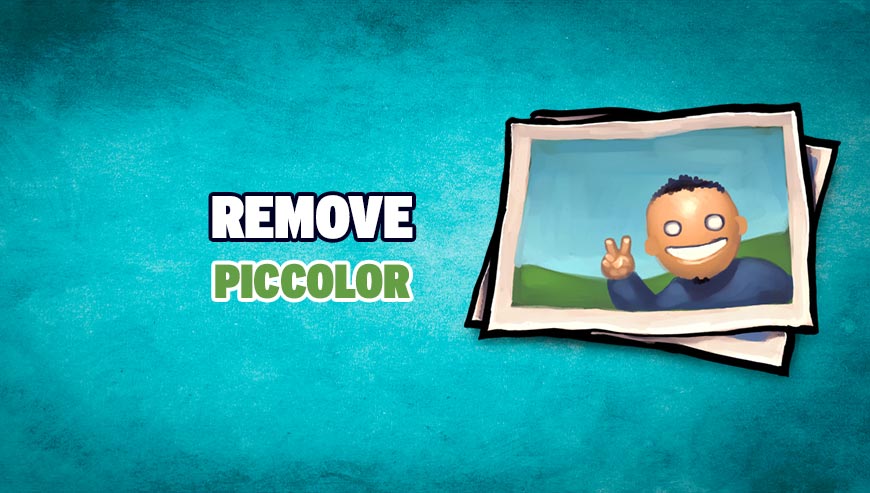
How to remove PicColor ?
Remove PicColor with AdwCleaner
AdwCleaner is a helpful tool developed to delete unwelcome toolbars, browser hijackers, redirects and potentially unwanted programs (PUPs) in Internet Explorer, Firefox, Chrome or Opera. AdwCleaner requires no set up and can be ran in a instant to scan your system.
- Please download AdwCleaner by Xplode and save to your Desktop :
Download AdwCleaner - Double-click on AdwCleaner.exe to run the tool (Windows Vista/7/8 users : right-click and select Run As Administrator).
- Click on the Scan button.
- After the scan has finished, click on the Clean button..
- Press OK again to allow AdwCleaner to restart the computer and complete the removal process.
Remove PicColor with MalwareBytes Anti-Malware
Malwarebytes Anti-Malware is an important security program for any computer user to have installed on their computer. It is light-weight, fast, and best of all, excellent at removing the latest infections like PicColor.

- Download MalwareBytes Anti-Malware :
Premium Version Free Version (without Real-time protection) - Double-click mbam-setup-consumer.exe and follow the prompts to install the program.
- Once installed, Malwarebytes Anti-Malware will automatically start and you will see a message stating that you should update the program, and that a scan has never been run on your system. To start a system scan you can click on the Fix Now button.
- Malwarebytes Anti-Malware will now check for updates, and if there are any, you will need to click on the Update Now button.
- Malwarebytes Anti-Malware will now start scanning your computer for PicColor.
- When the scan is done, you will now be presented with a screen showing you the malware infections that Malwarebytes’ Anti-Malware has detected. To remove the malicious programs that Malwarebytes Anti-malware has found, click on the Quarantine All button, and then click on the Apply Now button.
- Reboot your computer if prompted.
Click here to go to our support page.




