Petya is a ransomware, what this name implies is that this software was developed to crypt all your files so you have no more access to them, after this is done a ransom will be demanded to give you back your files.
Petya is even more aggressive than its predecessors, in the sense that it works in such a way that it forces a system reboot, completely blocking your hard drive from the start-up process. Once the program is running, it forces this reboot process where a fake hard drive checkup message will be shown. This process will create a Master boot Record which will be the one in charge of showing the threatening message and stopping Windows from starting at all.
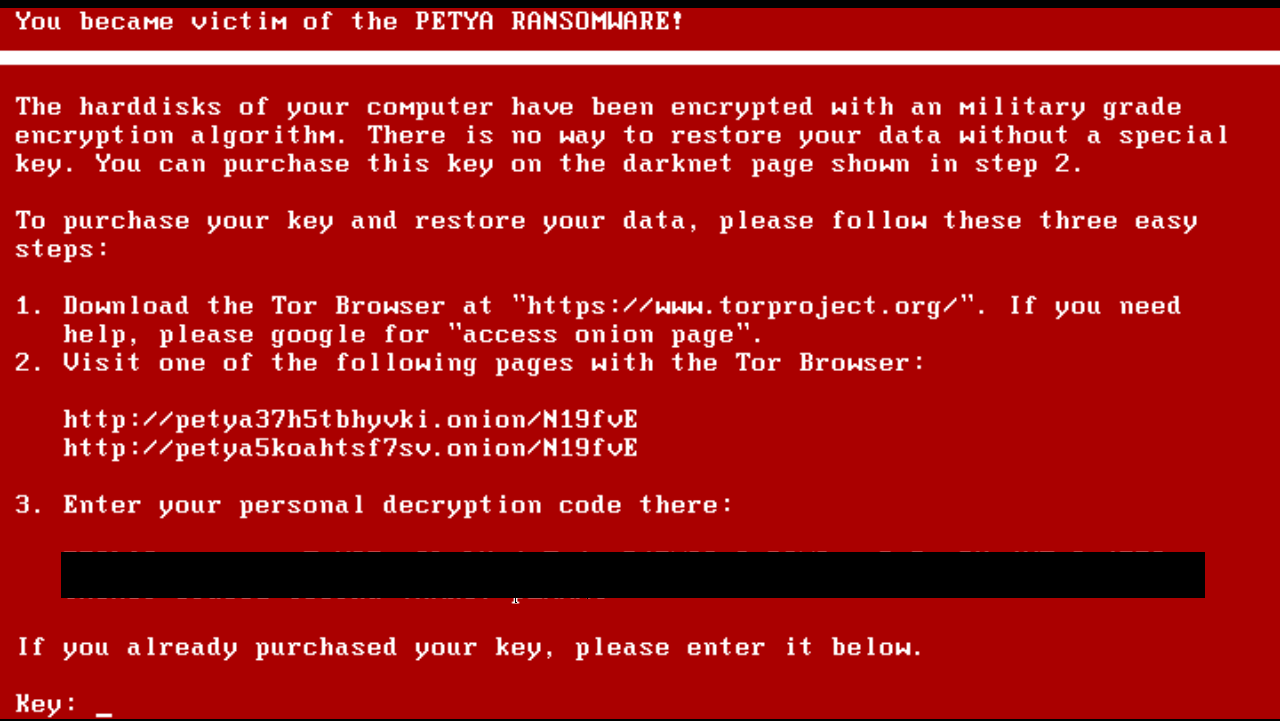
Ransomware such as Petya usually spread through spam containing attached files, we can also find them in file sharing/exchanging networks (torrents, P2P, etc), and also within software and video games cracks. In Petya‘s case we noticed that it imitates a legitimate e-mail message where a Dropbox link is presented taking the user to the virus file.
Up until now, there’s no way nor software able to decrypt files affected by Petya. Some experts recommend to reinstall your OS, however according to some users, this won’t reconstruct the file table, making it impossible to recover files on the hard drive. The only available protection against this kind of issue is to never download suspicious software, nor open suspicious e-mail messages, plus is important to remember to backup your data regularly.

How to remove Petya ?
Remove Petya with MalwareBytes Anti-Malware
Malwarebytes Anti-Malware dis a light-weight anti-malware program that is excellent at removing the latest detections.

- Download Malwarebytes Anti-Malware to your desktop.
Premium Version Free Version (without Real-time protection) - Install MalwareBytes Anti-Malware using the installation wizard.
- Once installed, Malwarebytes Anti-Malware will automatically start and you will see a message stating that you should update the program, and that a scan has never been run on your system. To start a system scan you can click on the Fix Now button.
- If an update is found, you will be prompted to download and install the latest version.
- Malwarebytes Anti-Malware will now start scanning your computer for Petya.
- When the scan is complete, make sure that everything is set to Quarantine, and click Apply Actions.
- When removing the files, Malwarebytes Anti-Malware may require a reboot in order to remove some of them. If it displays a message stating that it needs to reboot your computer, please allow it to do so.
Remove Petya with MalwareBytes Anti-Malware
Malwarebytes Anti-Malware is an important security program for any computer user to have installed on their computer. It is light-weight, fast, and best of all, excellent at removing the latest infections like Petya.

- Download MalwareBytes Anti-Malware :
Premium Version Free Version (without Real-time protection) - Double-click mbam-setup-consumer.exe and follow the prompts to install the program.
- Once installed, Malwarebytes Anti-Malware will automatically start and you will see a message stating that you should update the program, and that a scan has never been run on your system. To start a system scan you can click on the Fix Now button.
- Malwarebytes Anti-Malware will now check for updates, and if there are any, you will need to click on the Update Now button.
- Malwarebytes Anti-Malware will now start scanning your computer for Petya.
- When the scan is done, you will now be presented with a screen showing you the malware infections that Malwarebytes’ Anti-Malware has detected. To remove the malicious programs that Malwarebytes Anti-malware has found, click on the Quarantine All button, and then click on the Apply Now button.
- Reboot your computer if prompted.
Remove Petya with HitmanPro
HitmanPro is a second opinion scanner, designed to rescue your computer from malware. HitmanPro is designed to work alongside existing security programs without any conflicts. HitmanPro offers you a Free Scan for a second opinion.

- You can download HitmanPro from the below link:
Download HitmanPro - Double-click on the file named HitmanPro.exe (for 32-bit versions of Windows) or HitmanPro_x64.exe (for 64-bit versions of Windows).
- Click on the Next button, to install HitmanPro on your computer.
- HitmanPro will now begin to scan your computer for Petya malicious files.
- When it has finished it will display a list of all the malware that the program found as shown in the image below. Click on the Next button, to remove Petya virus.
Click here to go to our support page.




