PC Performer is a false registry optimization program, and this is the latest rogue we face. A rogue hence means a fake security ware in the world of informatics. It can exist in several forms: antivirus, antispyware, a commercial or more in the form of fake optimizer as in the case of PC Performer … These rogues take advantage of the ignorance and gullibility of users often by using fear as psychological leverage to make you install the software that, at first glance, works for your benefits …
PC Performer is no exception to the rule; once in your computer, its interface is well-presented, suggesting that the user has indeed a real security ware. In addition, it seems effective: it detects many threats that it deletes with no problem and very quickly.
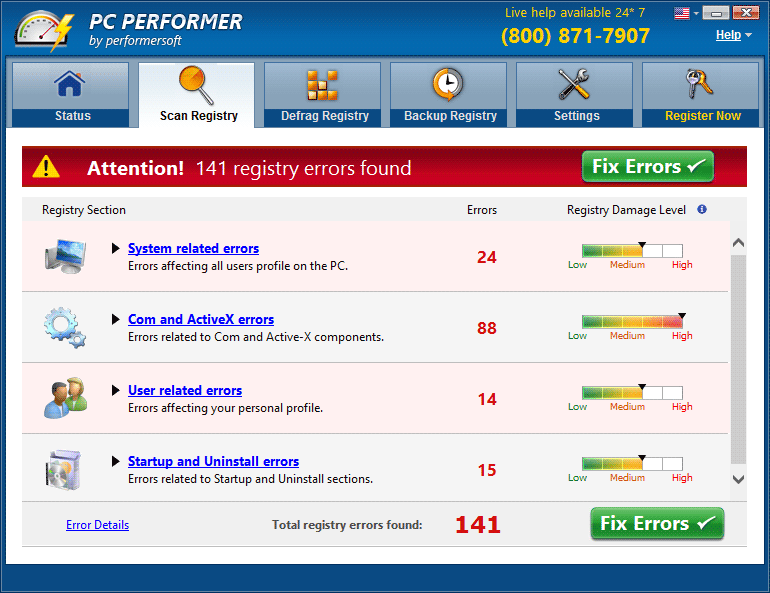
This demonstration (completely fictitious) often leaves the user totally happy; he passes a few minutes from the fear of having his machine completely infected to having a sound machine … And it is at this point that PC Performer asks you to hand over your wallet.
In short, if PC Performer is housed on your PC, do not leave this any longer and learn below how to remove it effectively.
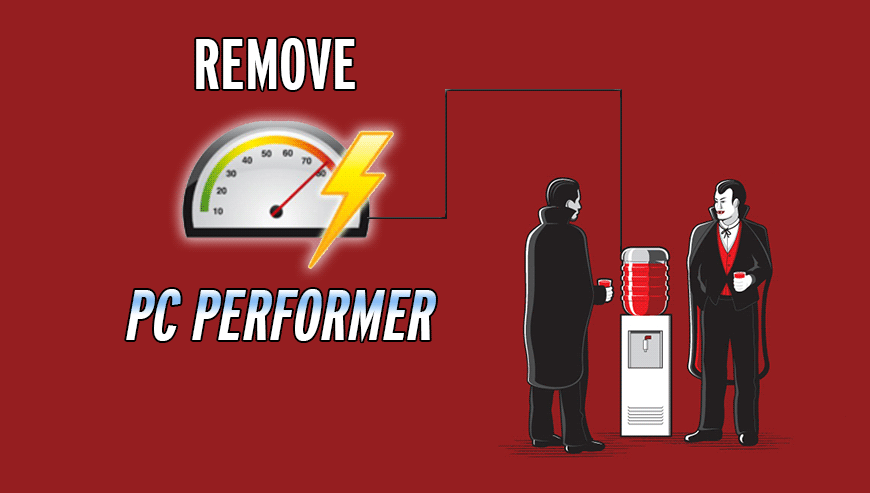
How to remove PC Performer ?
Remove PC Performer with CCleaner
- Download and install CCleaner by Piriform by clicking the button below.
Download CCleaner - Once the program is installed go to the Cleaner section and click the Analyze button. Once the scan is complete, click the Run Cleaner button.
- Then go to Tools > Startup and locate in each tab (starting with Windows, Internet Explorer) of suspicious statements which involve PC Performer or similar names. Whenever click Remove and Delete .
- Finally go to Tools > Uninstall , search for PC Performer from the list and click Remove if you find it.

Remove PC Performer with AdwCleaner
The AdwCleaner tool will examine your system and web browser for PC Performer, browser plugins and registry keys, that may have been put in your system without your agreement.
- You can download AdwCleaner utility from the below button :
Download AdwCleaner - Before starting AdwCleaner, close all open programs and internet browsers, then double-click on the file AdwCleaner.exe.
- If Windows prompts you as to whether or not you wish to run AdwCleaner, please allow it to run.
- When the AdwCleaner program will open, click on the Scan button.
- To remove malicious files that were detected in the previous step, please click on the Clean button.
- Please click on the OK button to allow AdwCleaner reboot your computer.
Remove PC Performer with MalwareBytes Anti-Malware
Malwarebytes Anti-Malware is a light-weight anti-malware program that is excellent at removing the latest detections.

- Download Malwarebytes Anti-Malware to your desktop.
Premium Version Free Version (without Real-time protection) - Install MalwareBytes Anti-Malware using the installation wizard.
- Once installed, Malwarebytes Anti-Malware will automatically start and you will see a message stating that you should update the program, and that a scan has never been run on your system. To start a system scan you can click on the Fix Now button.
- If an update is found, you will be prompted to download and install the latest version.
- Malwarebytes Anti-Malware will now start scanning your computer for PC Performer.
- When the scan is complete, make sure that everything is set to Quarantine, and click Apply Actions.
- When removing the files, Malwarebytes Anti-Malware may require a reboot in order to remove some of them. If it displays a message stating that it needs to reboot your computer, please allow it to do so.
Click here to go to our support page.




