PastaLeads is an adware with double role. On the official site, PastaLeads is presented as a free application that helps users to find the best professionals near you and is able to compare their offers. That means it’s a big widget that is placed on top left of your search engine (Google, Bing…):

Even if PastaLeads appears to do this job (although the veracity of program results is not verified), it has a function well-hidden: when you visit a page generated by an e-commerce site, PastaLeads will improvise the price comparison and display on your screen a product comparison similar to the one you have consulted:
On other pages, PastaLeads will display ads in the form of banners and pop-up windows. In brief, PastaLeads is sneakily installed on your computer with free programs (when you don’t pay close attention) and there is no reason to keep it as it only slows it down. A few lines below, there is a complete, free guide to help you remove it.
For your information please know that PastaLeads is considered as a parasite by 12 anti-viruses.Show the other 8 anti-virus detections
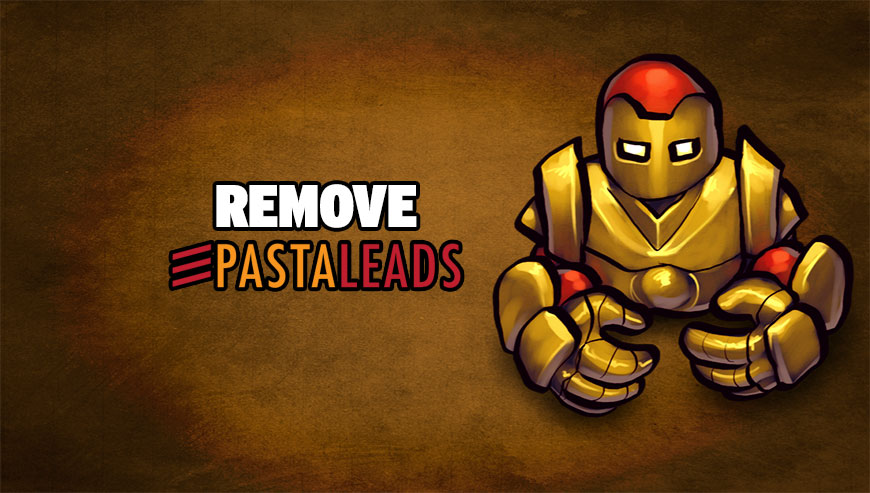
How to remove PastaLeads ?
Reset your browser (if necessary)
If you still see traces of PastaLeads after following all the steps above you can reset your browser performing this operation:
- Open Chrome.
- Click on the three stripes button in the right top corner.
- Select Settings.
- Scroll down to the end of the page, search for Show advanced settings.
- Scroll down once again to the end of the page and click Reset browser settings button.
- Click Reset once more.
- Open Firefox
- At the top of the Firefox window, click the Firefox button.
- Click on Help then Troubleshooting information.
- Click on the Repair Firefox button and confirm.
- Firefox will automatically restart.
- Open Internet Explorer.
- Click on the gear icon
 , in the upper right part of your browser, then click again on Internet Options..
, in the upper right part of your browser, then click again on Internet Options.. - Click on the Advanced tab, then click on the Reset button.
- Enable the checkbox Delete personal Settings and click on the Reset button.
- When Internet Explorer has completed its task, click on the Close button in the confirmation dialogue box.
Remove PastaLeads with AdwCleaner
The AdwCleaner tool will scan your computer and internet browser for PastaLeads, browser extensions and registry keys, that may have been installed on your computer without your knowledge.
- You can download AdwCleaner utility from the below button :
Download AdwCleaner - Before starting AdwCleaner, close all open programs and internet browsers, then double-click on the file AdwCleaner.exe.
- If Windows prompts you as to whether or not you wish to run AdwCleaner, please allow it to run.
- When the AdwCleaner program will open, click on the Scan button.
- To remove malicious files that were detected in the previous step, please click on the Clean button.
- Please click on the OK button to allow AdwCleaner reboot your computer.
Remove PastaLeads with Junkware Removal Tool
Junkware Removal Tool will remove PastaLeads from your computer, and will scan and remove any threat from your computer that is malicious.

- Please download Junkware Removal Tool to your desktop :
Download Junkware Removal Tool - Shut down your protection software now to avoid potential conflicts.
- Run the tool by double-clicking it. If you are using Windows Vista, 7, or 8; instead of double-clicking, right-mouse click JRT.exe and select "Run as Administrator".
- The tool will open and start scanning your system.
- Please be patient as this can take a while to complete depending on your system's specifications.
Remove PastaLeads with MalwareBytes Anti-Malware
Malwarebytes Anti-Malware is an important security program for any computer user to have installed on their computer. It is light-weight, fast, and best of all, excellent at removing the latest infections like PastaLeads.

- Download MalwareBytes Anti-Malware :
Premium Version Free Version (without Real-time protection) - Double-click mbam-setup-consumer.exe and follow the prompts to install the program.
- Once installed, Malwarebytes Anti-Malware will automatically start and you will see a message stating that you should update the program, and that a scan has never been run on your system. To start a system scan you can click on the Fix Now button.
- Malwarebytes Anti-Malware will now check for updates, and if there are any, you will need to click on the Update Now button.
- Malwarebytes Anti-Malware will now start scanning your computer for PastaLeads.
- When the scan is done, you will now be presented with a screen showing you the malware infections that Malwarebytes’ Anti-Malware has detected. To remove the malicious programs that Malwarebytes Anti-malware has found, click on the Quarantine All button, and then click on the Apply Now button.
- Reboot your computer if prompted.
Click here to go to our support page.





