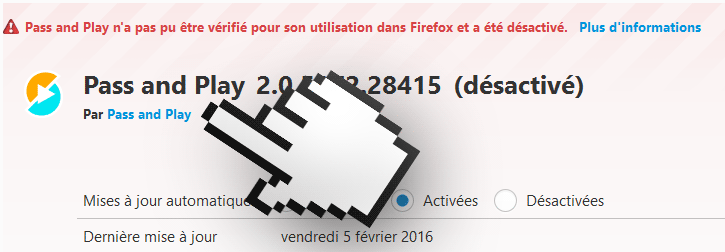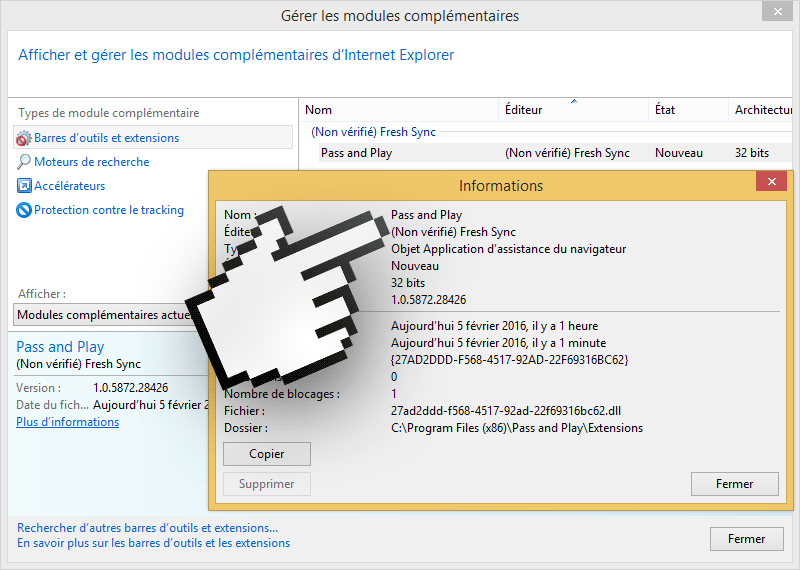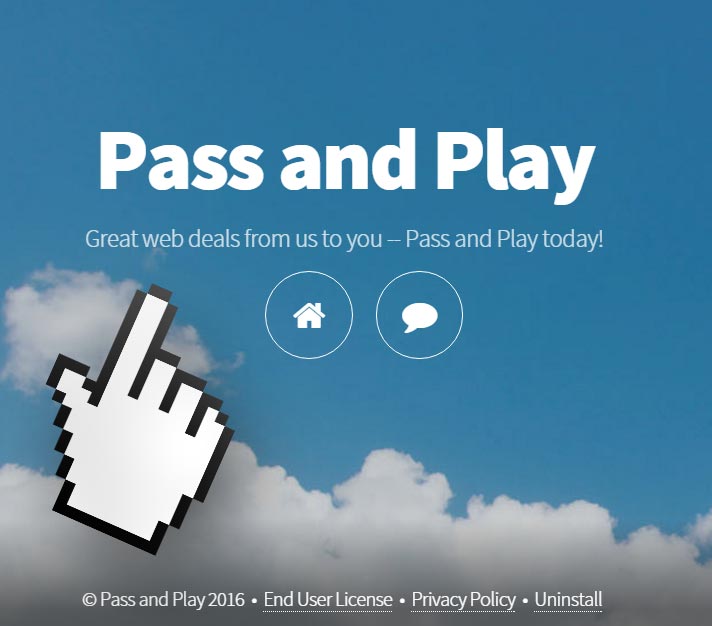Pass and Play is one of the many programs considered as PUP, short for Potentially Unwanted Program. If you’ve been affected by Pass and Play, we can confidently say that you were not careful enough when installing a new software in your PC.
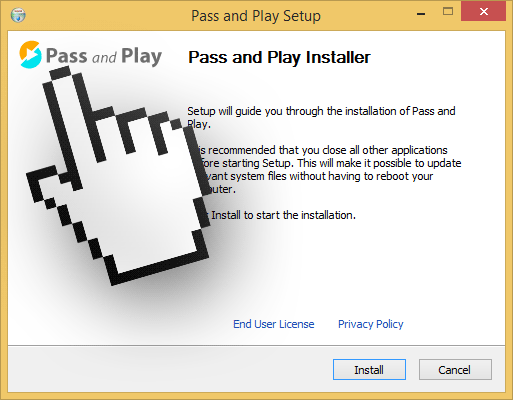
This program’s goal is quite simple, to show as many ads as possible in every website we visit, and to spy on everything we do with our computer.
Publicity shown by Pass and Play is able to appear in every possible corner, from the content of every visited website (trough banners, underlined words, pop-ups) to new tabs and windows opening up unexpectedly following the pattern of your clicks and sometimes completely on their own.
We usually come to notice we’ve been infected with Pass and Play when we notice recurrent ads tagged as Powered by Pass and Play or Pass and Play Ads showing up all the time.
We can also see it added to Firefox and Internet Explorer’s plug-in list, as we can see in the 2 screenshots shown below:
Pass and Play acts like a spyware then, because it spies on everything we do, like websites we visit and searches we make, saving all data about it, first of all to narrow down the kind of publicity it will show but also to save it in remote databases than can be sold afterwards.
It’s even possible to find a website specially made for Pass and Play, but we quickly discover that we can’t download it there. The only reason this website exists is because they needed a space to publish their conditions of use, in this way no legal action can be taken against them.
If you’ve been infected with Pass and Play, be careful not to trust all websites offering removal solutions. Most of them are just ways to trick you into buying a software that will be hard to get rid of afterwards. Here at How-to-Remove everything is free!
You should know that Pass and Play is detected as a parasite by 15 security software.
Show the other 11 anti-virus detections
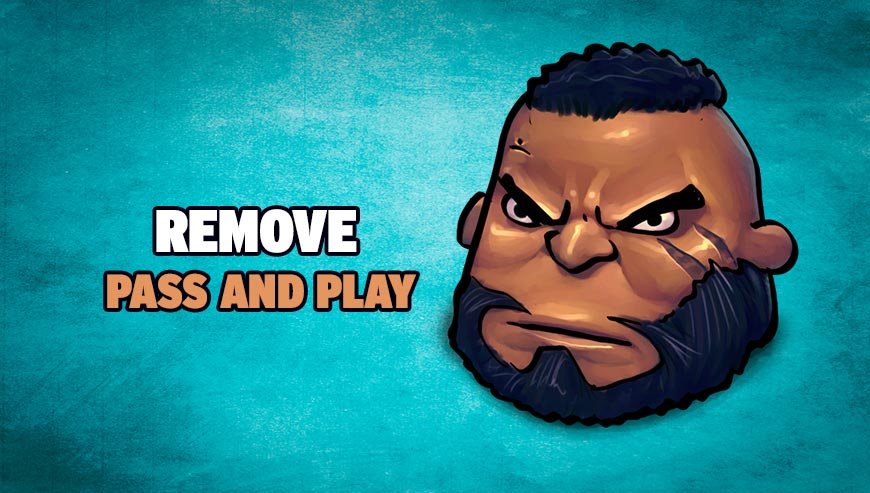
How to remove Pass and Play ?
Remove Pass and Play with ZHPCleaner
ZHPCleaner is a program that searches for and deletes Adware, Toolbars, Potentially Unwanted Programs (PUP), and browser Hijackers from your computer. By using ZHPCleaner you can easily remove many of these types of programs for a better user experience on your computer and while browsing the web.
- If Avast is installed on you computer you have to disable it during the process.
- You can download AdwCleaner utility from the below button :
Download ZHPCleaner - Select ZHPCleaner.exe with right mouse click and Run as Administrator.
- Accept the user agreement.
- Click on the Scanner button.
- After the scan has finished, click on the Repair button.
- Reboot your computer.
Remove Pass and Play with MalwareBytes Anti-Malware
Malwarebytes Anti-Malware is an important security program for any computer user to have installed on their computer. It is light-weight, fast, and best of all, excellent at removing the latest infections like Pass and Play.

- Download MalwareBytes Anti-Malware :
Premium Version Free Version (without Real-time protection) - Double-click mbam-setup-consumer.exe and follow the prompts to install the program.
- Once installed, Malwarebytes Anti-Malware will automatically start and you will see a message stating that you should update the program, and that a scan has never been run on your system. To start a system scan you can click on the Fix Now button.
- Malwarebytes Anti-Malware will now check for updates, and if there are any, you will need to click on the Update Now button.
- Malwarebytes Anti-Malware will now start scanning your computer for Pass and Play.
- When the scan is done, you will now be presented with a screen showing you the malware infections that Malwarebytes’ Anti-Malware has detected. To remove the malicious programs that Malwarebytes Anti-malware has found, click on the Quarantine All button, and then click on the Apply Now button.
- Reboot your computer if prompted.
Remove Pass and Play with AdwCleaner
AdwCleaner is a helpful tool developed to eliminate unwanted toolbars, browser hijackers, redirects and potentially unwanted programs (PUPs) in Internet Explorer, Firefox, Chrome or Opera. AdwCleaner will require no set up and can be ran in a instantaneous to examine your pc.
- Please download AdwCleaner by Xplode and save to your Desktop :
Download AdwCleaner - Double-click on AdwCleaner.exe to run the tool (Windows Vista/7/8 users : right-click and select Run As Administrator).
- Click on the Scan button.
- After the scan has finished, click on the Clean button..
- Press OK again to allow AdwCleaner to restart the computer and complete the removal process.
Click here to go to our support page.