Opti-Page (opti-page.com) is one of the pages commonly known as browser hijackers. Its goal is to act like a search engine replacing your own homepage. This issue can touch Chrome, Firefox and Internet Explorer.
This malicious page usually arrives at your browser after downloading and installing some free software onto your system. Several websites or download platforms like download.com make money with every one of Opti-Page’s successful installations, which is why they try to achieve such installations as quietly as possible.
Besides installing Opti-Page without your consent, its authors also make money through you, by inserting ads and sponsored links among the results you’re forced to see. As you may suspect at this point every visit made through Opti-Page duplicates their income.
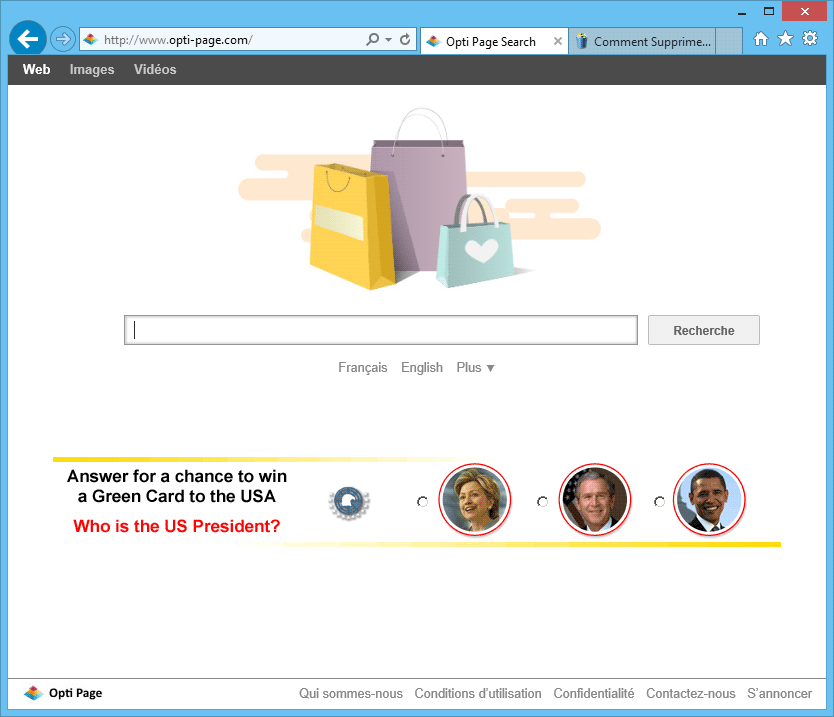
Opti-Page takes every measure possible to look like Google, hoping to trick users into trusting them as a legit search engine. However we are absolutely sure and so should you that the resemblance is but in looks. Their search results are fake because although they might include some Google results they place their own results in the best positions, these results might turn out to be the sponsored links mentioned before or in some cases dangerous websites.
Opti-Page is also built to include a message bar in their homepage where they claim to have found some important issue in your computer. This is utterly fake and you should never follow along.
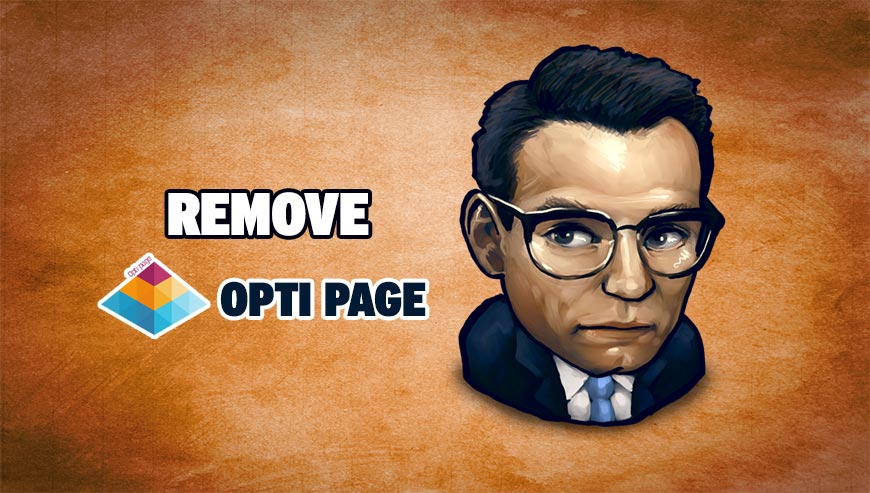
How to remove Opti-Page ?
Remove Opti-Page with AdwCleaner
AdwCleaner is a tool that research for and removes Adware, Toolbars, Potentially Unwanted Programs (PUP), and browser Hijackers from your system. By using AdwCleaner you can easily remove many of these types of programs for a better user experience on your pc and while browsing websites.
- Download AdwCleaner (Official link and direct-download) :
Download AdwCleaner - Select AdwCleaner.exe with right mouse click and Run as Administrator.
- If User Account Control asks you to allow AdwCleaner.exe to make changes to your computer, press Yes to continue.
- Start scanning your computer for any malicious threats by selecting the Scan button, please wait.
- If AdwCleaner is done, it will display a list of malicious items detected, If you have nothing to uncheck, continue to the removal process and select the Clean button.
- Reboot your computer.
Remove Opti-Page with MalwareBytes Anti-Malware
Malwarebytes Anti-Malware is an important security program for any computer user to have installed on their computer. It is light-weight, fast, and best of all, excellent at removing the latest infections like Opti-Page.

- Download MalwareBytes Anti-Malware :
Premium Version Free Version (without Real-time protection) - Double-click mbam-setup-consumer.exe and follow the prompts to install the program.
- Once installed, Malwarebytes Anti-Malware will automatically start and you will see a message stating that you should update the program, and that a scan has never been run on your system. To start a system scan you can click on the Fix Now button.
- Malwarebytes Anti-Malware will now check for updates, and if there are any, you will need to click on the Update Now button.
- Malwarebytes Anti-Malware will now start scanning your computer for Opti-Page.
- When the scan is done, you will now be presented with a screen showing you the malware infections that Malwarebytes’ Anti-Malware has detected. To remove the malicious programs that Malwarebytes Anti-malware has found, click on the Quarantine All button, and then click on the Apply Now button.
- Reboot your computer if prompted.
Reset default homepage (if necessary)
- Open Google Chrome then go to the three stripes in the right top corner
- Select Settings
- Go to the header: On Startup
- Click on the blue link: Set Pages behind Open a specific page or set of pages
- Remove the actual homepage by clicking the X icon.
- Enter a new homepage of your choice in textbox "Enter Url..."
- Go to the header: Search
- Click on the button: Manage search engines
- Select Google.com from the list, hover over it and click blue button Make Defaults
- Hover over Opti-Page and click the X to remove it from the list.
- Open Mozilla Firefox and at the top of the Firefox window, click the Firefox button, then select Options
- Click on the General tab.
- Replace the homepage with one of your choice and click on OK.
- Open Internet Explorer
- Click on the gear icon
 , in the upper right part of your browser, then click again on Internet Options..
, in the upper right part of your browser, then click again on Internet Options.. - Click on the General tab.
- Replace the homepage with one of your choice, for example: google.com
Click here to go to our support page.




