Online Notices Here is an unwanted program that distributes/shows unexpected messages that end up blocking all web browsing activities in Safari. These messages can be tagged as: 201 Online Notices Here, 202 Online Notices Here, 203 Online Notices Here… you get the idea…
**** You might be infected with an adware/spyware virus****
Get in touch with a certified professional immediately:
+33 975 185 129
Seeing this message is a sign that your computer may be infected with a virus that puts all your personal data in danger. We urge you to call the number provided as soon as possible, and to stop using your internet connection, specially for online transfers until your computer has been completely fixed. Personal data exposure: High possibilities of Confidentiality Agreement’s violations if virus is not properly removed.
Get in touch with a certified professional immediately:
+33 975 185 129
Of course, this is nothing but a well practiced deceive, it is also proof that your computer has been infected by a malicious software. No doubt this happened when you visited a malicious website or when you downloaded a software for your Mac.
To remove all Online Notices Here messages, use the guide presented below. All recommended software is 100% free.
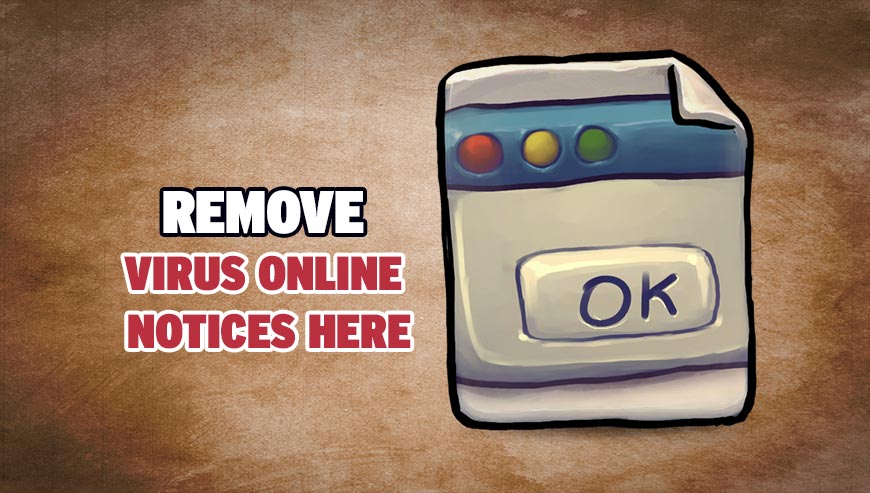
How to remove Online Notices Here ?
Reset your browser (if necessary)
If you still see traces of Online Notices Here after following all the steps above you can reset your browser performing this operation:
- Open Chrome.
- Click on the Chrome menu button
 on the browser toolbar.
on the browser toolbar. - Select Settings.
- Scroll down to the end of the page, search for Show advanced settings.
- Scroll down once again to the end of the page and click Reset browser settings button.
- Click Reset once more.
- Open Firefox
- At the top of the Firefox window, click the Firefox button.
- Click on Help then Troubleshooting information.
- Click the Repair Firefox button in the upper-right corner of the page.
- Firefox will automatically restart.
- Open your Safari web browser by clicking on the Safari icon in the dock.
- Click on Safari in your Safari menu, located at the top of your screen.
- A drop-down menu will now appear. Choose the option labeled Reset Safari....
- A warning dialog will now appear detailing the items that will be removed.
- Click the button on the dialog labeled Reset to complete the process.
- Your Safari browser will now restart automatically.
Remove Online Notices Here with AdwareMedic
AdwareMedic is a program dedicated to fighting adware. AdwareMedic can identify and remove malicious adware from your computer. When your computer becomes infected, AdwareMedic can provide the needed assistance to remove the infection and restore the machine back to optimum performance.

- Download AdwareMedic from the below button :
Download AdwareMedic - Double-click on AdwareMedic.dmg file and drag the AdwareMedic app (the blue, circular icon with the medical case in the middle) onto the icon for the Applications folder and release the mouse.
- Get the lastest Adware signatures, go to the Menu bar and select Scanner and then Update Adware Signatures.
- Click the Scan for Adware button to immediately scan your Mac for components of any known adware.
- After the scan finishes, if your system is clean, you will be told that nothing was found. Otherwise, a window will open showing the adware that was detected.
- The checkboxes allow you to specify which items are to be removed. (By default, only files that are definitively bad will be checked.) Clicking the Remove Selected button will remove any items that are checked, and will leave any that are not checked in place..
Click here to go to our support page.




