Oasis Space is a potentially unwanted program which is offered as an “optional” software within some install process originally conceived from some free software but that have been modified to include Oasis Space. We say this is a “potentially” unwanted program, because there is usually a way to stop it from being installed, all it takes is our attention to notice it.
Oasis Space was only developed with two goals in mind: publicity and spying! Publicity in the form of on-going ads while you browse the internet while also taking the time to spy on everything you do.
Ads shown by Oasis Space, are seen here and there, starting as banners, pop-ups, green/blue underlined links, but also as new tabs and windows who are being opened whenever you click on something and sometimes completely on its own accord.
Here’s a preview of Oasis Space ‘s official website. Website that serves for nothing else than to make their conditions of use public; by the way, all of these conditions are implicitly accepted by anyone keeping this program installed.
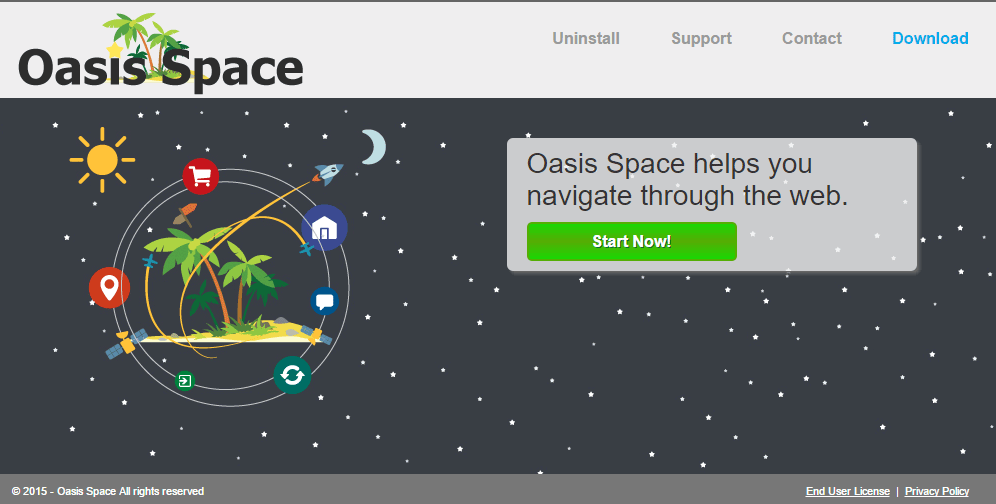
Oasis Space is pretty well known among some antivirus software. This is because it’s nothing but a new version of the previous infection called BrowseFox. SuperWeb LLC the company behind these infections never changes its methods, all it does is to change the name of their program and registers a new domain.
For your information please know that Oasis Space is detected as a parasite by 9 anti-viruses.
Show the other 5 anti-virus detections
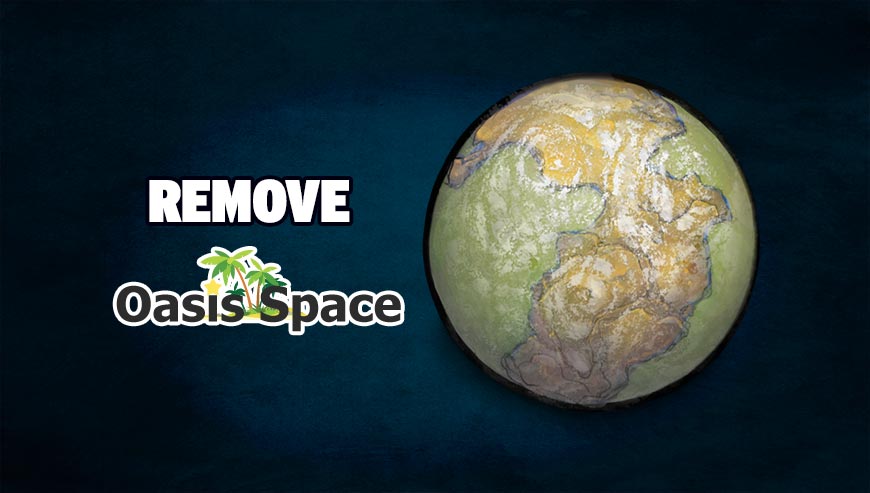
How to remove Oasis Space ?
Remove Oasis Space with AdwCleaner
The AdwCleaner tool will scan your system and web browser for Oasis Space, browser plugins and registry keys, that may have been put in your pc without your consent.
- You can download AdwCleaner utility from the below button :
Download AdwCleaner - Before starting AdwCleaner, close all open programs and internet browsers, then double-click on the file AdwCleaner.exe.
- If Windows prompts you as to whether or not you wish to run AdwCleaner, please allow it to run.
- When the AdwCleaner program will open, click on the Scan button.
- To remove malicious files that were detected in the previous step, please click on the Clean button.
- Please click on the OK button to allow AdwCleaner reboot your computer.
Remove Oasis Space with MalwareBytes Anti-Malware
Malwarebytes Anti-Malware detects and removes malware like worms, Trojans, rootkits, rogues, spyware, and more. All you have to do is launch Malwarebytes Anti-Malware Free and run a scan. If you want even better protection, consider Malwarebytes Anti-Malware Premium and its instant real-time scanner that automatically prevents malware and websites from infecting your PC.

- Download MalwareBytes Anti-Malware :
Premium Version Free Version (without Real-time protection) - Install MalwareBytes Anti-Malware using the installation wizard.
- Once installed, Malwarebytes Anti-Malware will automatically start and you will see a message stating that you should update the program, and that a scan has never been run on your system. To start a system scan you can click on the Fix Now button.
- Malwarebytes Anti-Malware will now check for updates, and if there are any, you will need to click on the Update Now button.
- Once the program has loaded, select Scan now.
- When the scan is done, you will now be presented with a screen showing you the malware infections that Malwarebytes’ Anti-Malware has detected. To remove the malicious programs that Malwarebytes Anti-malware has found, click on the Quarantine All button, and then click on the Apply Now button.
- When removing the files, Malwarebytes Anti-Malware may require a reboot in order to remove some of them. If it displays a message stating that it needs to reboot your computer, please allow it to do so.
Click here to go to our support page.




