MyWebFinding (mywebfinding.com) is a browser hijacker. It’s called like that because it hijacks your browser’s parameters to set its own, specially your homepage and default search engine. Either Firefox, Chrome and Internet Explorer can be affected by this browser hijacker.
This unwanted page usually arrives at your computer quietly when you download and install something you found online.
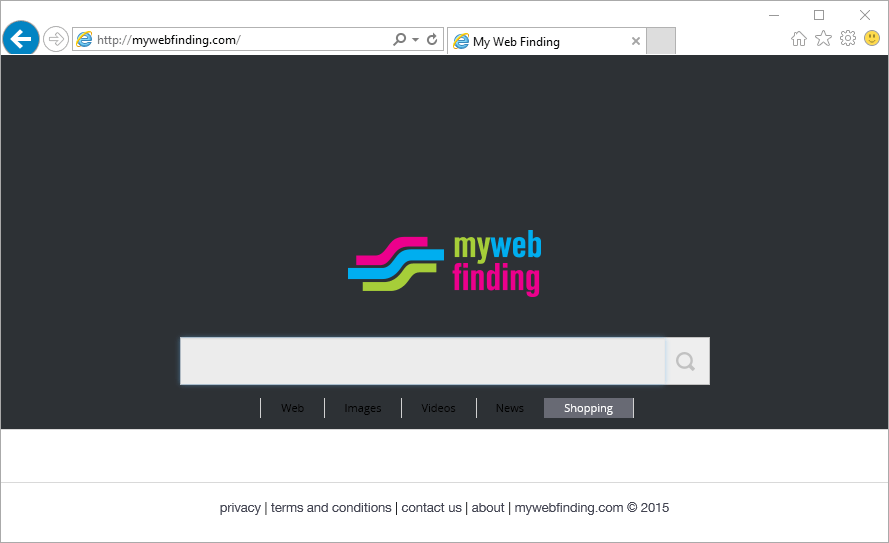
There are some programs and/or websites like download.com that will win money every time they manage to set up wywebfinding.com in someone’s browser, which is why they try to do it as discretely as possible. This page installation becomes illegal if its not mentioned by the install process setting it up. Even so, you must always check what you’ve being offered when installing something new in your computer, specially if what you’re installing is a free software.
Besides installing itself in your computer without your explicit approval, MyWebFinding will also earn money through you thanks to the publicity links that it will add onto every single one of the searches you make. It’s pretty clear then that the more visits on mywebfinding.com the more money they’ll make.
If you wish to efficiently remove mywebfinding.com and get back your own homepage, follow the guidelines shown below.

How to remove MyWebFinding ?
Remove MyWebFinding with MalwareBytes Anti-Malware
Malwarebytes Anti-Malware detects and removes malware like worms, Trojans, rootkits, rogues, spyware, and more. All you have to do is launch Malwarebytes Anti-Malware Free and run a scan. If you want even better protection, consider Malwarebytes Anti-Malware Premium and its instant real-time scanner that automatically prevents malware and websites from infecting your PC.

- Download MalwareBytes Anti-Malware :
Premium Version Free Version (without Real-time protection) - Install MalwareBytes Anti-Malware using the installation wizard.
- Once installed, Malwarebytes Anti-Malware will automatically start and you will see a message stating that you should update the program, and that a scan has never been run on your system. To start a system scan you can click on the Fix Now button.
- Malwarebytes Anti-Malware will now check for updates, and if there are any, you will need to click on the Update Now button.
- Once the program has loaded, select Scan now.
- When the scan is done, you will now be presented with a screen showing you the malware infections that Malwarebytes’ Anti-Malware has detected. To remove the malicious programs that Malwarebytes Anti-malware has found, click on the Quarantine All button, and then click on the Apply Now button.
- When removing the files, Malwarebytes Anti-Malware may require a reboot in order to remove some of them. If it displays a message stating that it needs to reboot your computer, please allow it to do so.
Remove MyWebFinding with AdwCleaner
AdwCleaner is a tool that searches for and deletes Adware, Toolbars, Potentially Unwanted Programs (PUP), and browser Hijackers from your system. If you use AdwCleaner you can easily remove many of these types of applications for a better user experience on your pc and while browsing the internet.
- Download AdwCleaner (Official link and direct-download) :
Download AdwCleaner - Select AdwCleaner.exe with right mouse click and Run as Administrator.
- If User Account Control asks you to allow AdwCleaner.exe to make changes to your computer, press Yes to continue.
- Start scanning your computer for any malicious threats by selecting the Scan button, please wait.
- If AdwCleaner is done, it will display a list of malicious items detected, If you have nothing to uncheck, continue to the removal process and select the Clean button.
- Reboot your computer.
Click here to go to our support page.




