mysites123.com is what we call in the IT security field a browser hijacker. The name is not an exaggeration, because it really hijacks your parameters to set its own without asking for your permission first, or without you even noticing after the change is already done. By default the first two things mysites123.com modifies are your homepage and your search engine. Afterwards it could also modify the error 404 page and the welcome page in new tabs. This unwanted search engine could also add bookmarks to your browser and place strategic shortcuts so you’re forced to use mysites123.com every time.
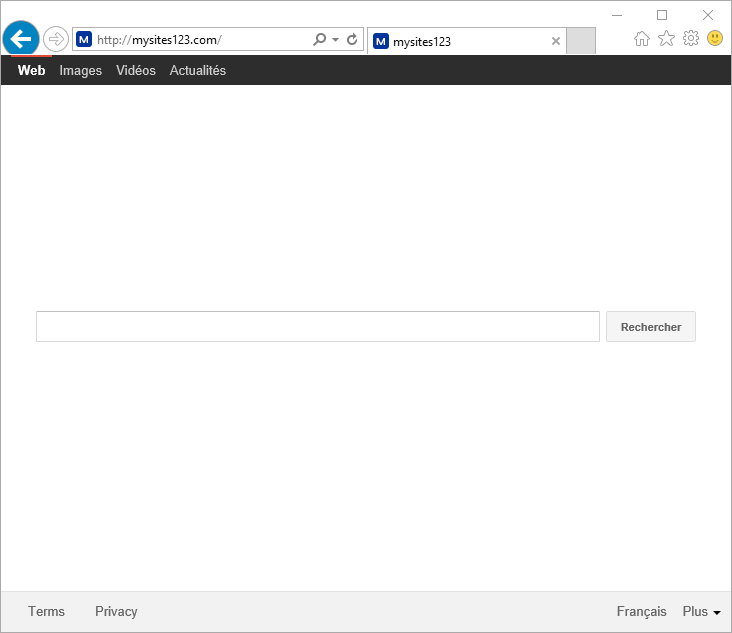
Why they need to modify all of this all the sudden? It’s quite simple actually, mysites123.com is financed by publicity fees, meaning that advertising companies pay mysites123.com every time one of their ads is seen or clicked on. Thus, they make sure you see their page above all things and as much as possible. Besides, installing quietly onto your browsers is not everything mysites123.com does. It also makes sure that to remove it becomes almost impossible. Manually changing your browser’s configuration is mostly useless. Uninstalling the program won’t work either because Chrome and Firefox save some of their data so mysites123.com is reinstated every time.
This is why we recommend to use several free tools that will help you achieve a complete uninstall. Use them all, because some detect certain threats while others take care of the rest. If you keep having problems after using our guide, don’t hesitate to ask for help in the forum section.

How to remove mysites123.com ?
Remove mysites123.com with AdwCleaner
AdwCleaner is a helpful tool developed to delete undesired toolbars, browser hijackers, redirects and potentially unwanted programs (PUPs) in Internet Explorer, Firefox, Chrome or Opera. AdwCleaner requires no installation and can be ran in a instantaneous to scan your system.
- Please download AdwCleaner by Xplode and save to your Desktop :
Download AdwCleaner - Double-click on AdwCleaner.exe to run the tool (Windows Vista/7/8 users : right-click and select Run As Administrator).
- Click on the Scan button.
- After the scan has finished, click on the Clean button..
- Press OK again to allow AdwCleaner to restart the computer and complete the removal process.
Remove mysites123.com with ZHPCleaner
ZHPCleaner is a program that searches for and deletes Adware, Toolbars, Potentially Unwanted Programs (PUP), and browser Hijackers from your computer. By using ZHPCleaner you can easily remove many of these types of programs for a better user experience on your computer and while browsing the web.
- If Avast is installed on you computer you have to disable it during the process.
- You can download AdwCleaner utility from the below button :
Download ZHPCleaner - Select ZHPCleaner.exe with right mouse click and Run as Administrator.
- Accept the user agreement.
- Click on the Scanner button.
- After the scan has finished, click on the Repair button.
- Reboot your computer.
Remove mysites123.com with MalwareBytes Anti-Malware
Malwarebytes Anti-Malware is an important security program for any computer user to have installed on their computer. It is light-weight, fast, and best of all, excellent at removing the latest infections like mysites123.com.

- Download MalwareBytes Anti-Malware :
Premium Version Free Version (without Real-time protection) - Double-click mbam-setup-consumer.exe and follow the prompts to install the program.
- Once installed, Malwarebytes Anti-Malware will automatically start and you will see a message stating that you should update the program, and that a scan has never been run on your system. To start a system scan you can click on the Fix Now button.
- Malwarebytes Anti-Malware will now check for updates, and if there are any, you will need to click on the Update Now button.
- Malwarebytes Anti-Malware will now start scanning your computer for mysites123.com.
- When the scan is done, you will now be presented with a screen showing you the malware infections that Malwarebytes’ Anti-Malware has detected. To remove the malicious programs that Malwarebytes Anti-malware has found, click on the Quarantine All button, and then click on the Apply Now button.
- Reboot your computer if prompted.
Click here to go to our support page.




