MyBrowser is called an advertising software (adware for short). This means that it’s a program specially designed to distribute publicity by inserting it in every website you visit. Usually malicious programs like MyBrowser easily manage to avoid being detected by antivirus and advertising blockers. They avoid being detected because these security programs consider you installed MyBrowser with full awareness of what you were doing and by your own choice. Why?… simple, because MyBrowser was installed at the same time as another tool you installed on your own, or perhaps some fake update you fell for; either way you probably went on clicking “Next” without reading thoughtfully what you were doing and thus installing MyBrowser (and probably many more unwanted programs) at the same time.
Besides showing ads tagged as Ads by MyBrowser or some other tag like this one, this malicious software also has access to very sensible information about yourself. Even though they promise on their official website that all information remains anonymous, the truth is that MyBrowser has potential access to everything you have in your computer and everything you do with it from the very first moment the program has been installed. This is why is so important to remove it promptly.
For your information please know that MyBrowser is considered as suspicious by 50 security software.
Show the other 46 anti-virus detections
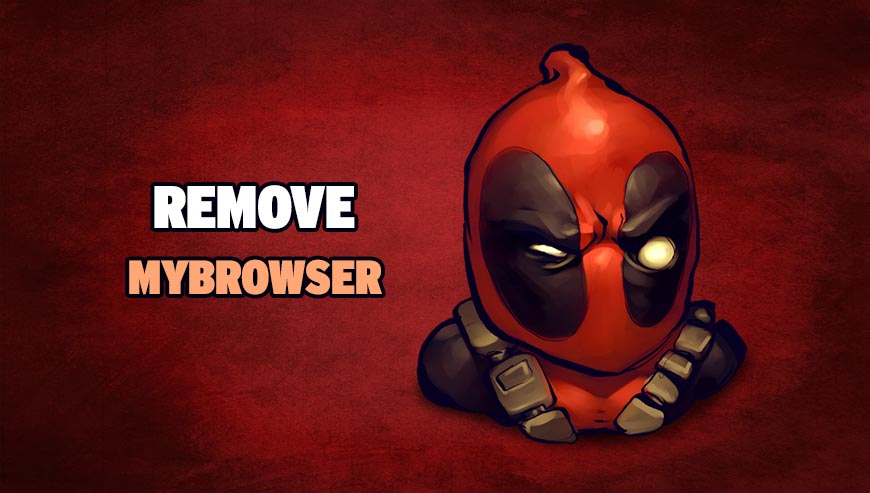
How to remove MyBrowser ?
Remove MyBrowser with MalwareBytes Anti-Malware
Malwarebytes Anti-Malware is a light-weight anti-malware program that is excellent at removing the latest detections.

- Download Malwarebytes Anti-Malware to your desktop.
Premium Version Free Version (without Real-time protection) - Install MalwareBytes Anti-Malware using the installation wizard.
- Once installed, Malwarebytes Anti-Malware will automatically start and you will see a message stating that you should update the program, and that a scan has never been run on your system. To start a system scan you can click on the Fix Now button.
- If an update is found, you will be prompted to download and install the latest version.
- Malwarebytes Anti-Malware will now start scanning your computer for MyBrowser.
- When the scan is complete, make sure that everything is set to Quarantine, and click Apply Actions.
- When removing the files, Malwarebytes Anti-Malware may require a reboot in order to remove some of them. If it displays a message stating that it needs to reboot your computer, please allow it to do so.
Remove MyBrowser with AdwCleaner
The AdwCleaner tool will scan your computer and web browser for MyBrowser, browser extensions and registry keys, that may have been installed on your computer without your consent.
- You can download AdwCleaner utility from the below button :
Download AdwCleaner - Before starting AdwCleaner, close all open programs and internet browsers, then double-click on the file AdwCleaner.exe.
- If Windows prompts you as to whether or not you wish to run AdwCleaner, please allow it to run.
- When the AdwCleaner program will open, click on the Scan button.
- To remove malicious files that were detected in the previous step, please click on the Clean button.
- Please click on the OK button to allow AdwCleaner reboot your computer.
Remove MyBrowser with ZHPCleaner
ZHPCleaner is a program that searches for and deletes Adware, Toolbars, Potentially Unwanted Programs (PUP), and browser Hijackers from your computer. By using ZHPCleaner you can easily remove many of these types of programs for a better user experience on your computer and while browsing the web.
- If Avast is installed on you computer you have to disable it during the process.
- You can download AdwCleaner utility from the below button :
Download ZHPCleaner - Select ZHPCleaner.exe with right mouse click and Run as Administrator.
- Accept the user agreement.
- Click on the Scanner button.
- After the scan has finished, click on the Repair button.
- Reboot your computer.
Click here to go to our support page.




