MyBestOffersToday is an adware developed by French, the company TUTO4PC which is already known for having published other programs too. MyBestOffersToday is a potentially unwanted program based on an already existing one, namely FreeSoftToday. Like the last one, MyBestOffersToday offer you on daily basis free applications or their partners at reduced cost.
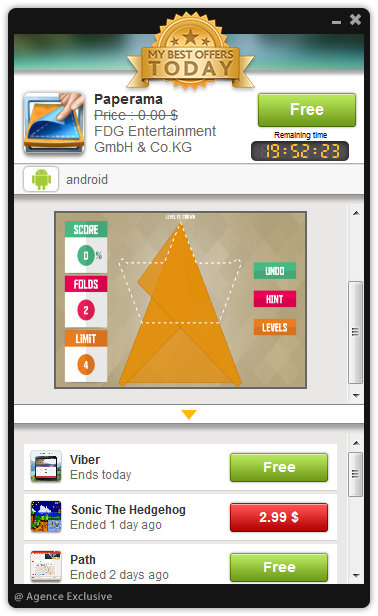
However, MyBestOffersToday is not limited there. If you see carefully the conditions of use, you can notice that if you have MyBestOffersToday on your computer, you agree, among others, with:
- Collecting web addresses that you visit
- Sending you SMS or MMS advertising to your mobile phone
- Changing the settings of your browser (favorites, homepage, new tab)
- Displaying ads at any time on your computer
Shortly, there is nothing like high-leveled data privacy or user’s tranquility…and providing that its creators count on inattentive users, it’s a bit much…
You should know that MyBestOffersToday is considered as a malware by 14 security software.Show the other 10 anti-virus detections

How to remove MyBestOffersToday ?
Remove MyBestOffersToday from your browser
- Open Chrome and go to the 3 stripes icon
 in top right corner.
in top right corner. - Select Settings and on the left side Extensions.
- Remove MyBestOffersToday by clicking the trash can
icon.
- Restart Google Chrome.
- Open Firefox
- Click on the Big Orange Firefox button in top left corner, then select Add-ons
- Remove MyBestOffersToday by clicking the Remove button.
- Restart Mozilla Firefox
- Open Internet Explorer
- Click on the Gear icon
 , then click on Manage Addons
, then click on Manage Addons - Go to the tabToolbars and Extensions
- Select and disable MyBestOffersToday if you can’t find it or if you can't remove it, go to the next step.
- Restart Internet Explorer
Remove MyBestOffersToday with AdwCleaner
AdwCleaner is a very useful tool made to eliminate unwelcome toolbars, browser hijackers, redirects and potentially unwanted programs (PUPs) in Internet Explorer, Firefox, Chrome or Opera. AdwCleaner requires no installation and can be ran in a instant to scan your system.
- Please download AdwCleaner by Xplode and save to your Desktop :
Download AdwCleaner - Double-click on AdwCleaner.exe to run the tool (Windows Vista/7/8 users : right-click and select Run As Administrator).
- Click on the Scan button.
- After the scan has finished, click on the Clean button..
- Press OK again to allow AdwCleaner to restart the computer and complete the removal process.
Remove MyBestOffersToday with Junkware Removal Tool
Junkware Removal Tool will remove MyBestOffersToday from your computer, and will scan and remove any threat from your computer that is malicious.

- Please download Junkware Removal Tool to your desktop :
Download Junkware Removal Tool - Shut down your protection software now to avoid potential conflicts.
- Run the tool by double-clicking it. If you are using Windows Vista, 7, or 8; instead of double-clicking, right-mouse click JRT.exe and select "Run as Administrator".
- The tool will open and start scanning your system.
- Please be patient as this can take a while to complete depending on your system's specifications.
Remove MyBestOffersToday with MalwareBytes Anti-Malware
Malwarebytes Anti-Malware detects and removes malware like worms, Trojans, rootkits, rogues, spyware, and more. All you have to do is launch Malwarebytes Anti-Malware Free and run a scan. If you want even better protection, consider Malwarebytes Anti-Malware Premium and its instant real-time scanner that automatically prevents malware and websites from infecting your PC.

- Download MalwareBytes Anti-Malware :
Premium Version Free Version (without Real-time protection) - Install MalwareBytes Anti-Malware using the installation wizard.
- Once installed, Malwarebytes Anti-Malware will automatically start and you will see a message stating that you should update the program, and that a scan has never been run on your system. To start a system scan you can click on the Fix Now button.
- Malwarebytes Anti-Malware will now check for updates, and if there are any, you will need to click on the Update Now button.
- Once the program has loaded, select Scan now.
- When the scan is done, you will now be presented with a screen showing you the malware infections that Malwarebytes’ Anti-Malware has detected. To remove the malicious programs that Malwarebytes Anti-malware has found, click on the Quarantine All button, and then click on the Apply Now button.
- When removing the files, Malwarebytes Anti-Malware may require a reboot in order to remove some of them. If it displays a message stating that it needs to reboot your computer, please allow it to do so.
Click here to go to our support page.




