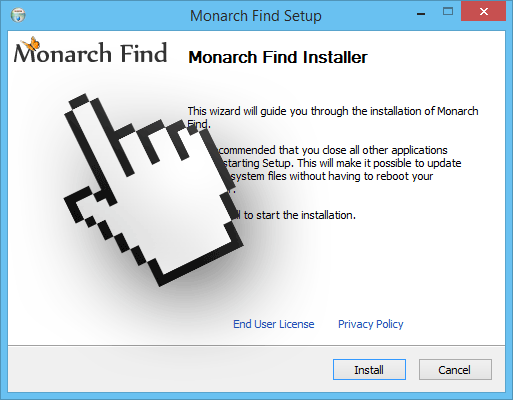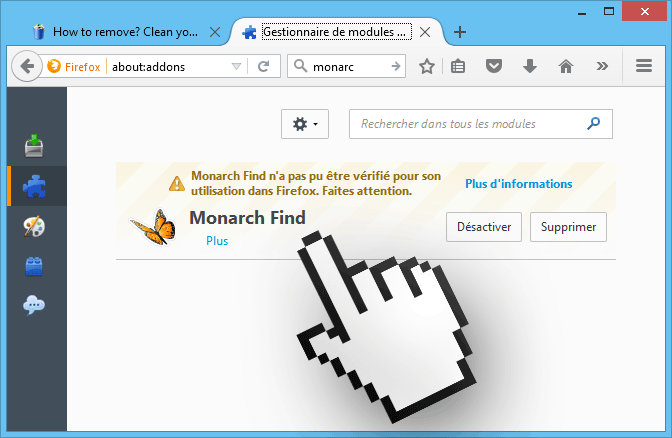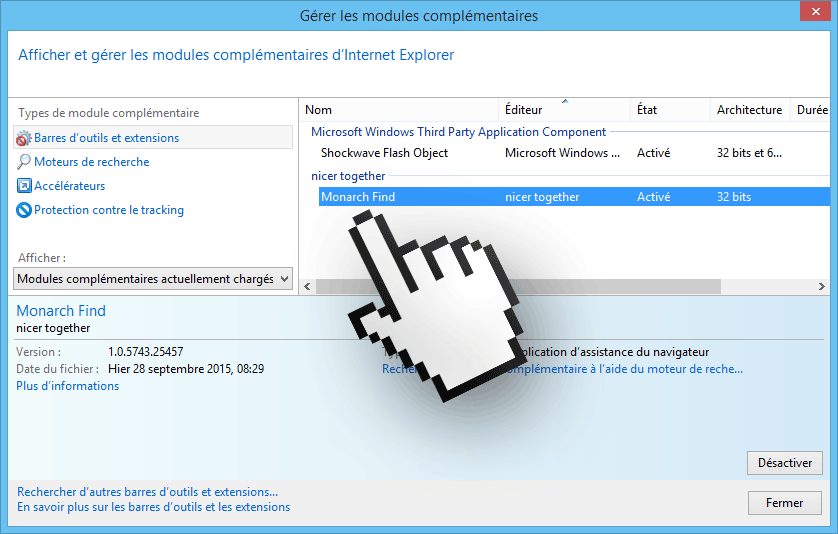Monarch Find is an advertising software, in other words, a program that was conceived to distribute huge amounts of publicity in our computers, specially when we’re browsing the internet. To achieve this goal, Monarch Find inserts banners directly onto websites like Amazon, it can also turn words into links or go as far as insert fake search results in every search you do with Google. Luckily is quite easy to identify this ads, because they’re usually tagged as Ads by Monarch Find or Monarch Find Ads, without these texts Monarch Find would be considered a virus.
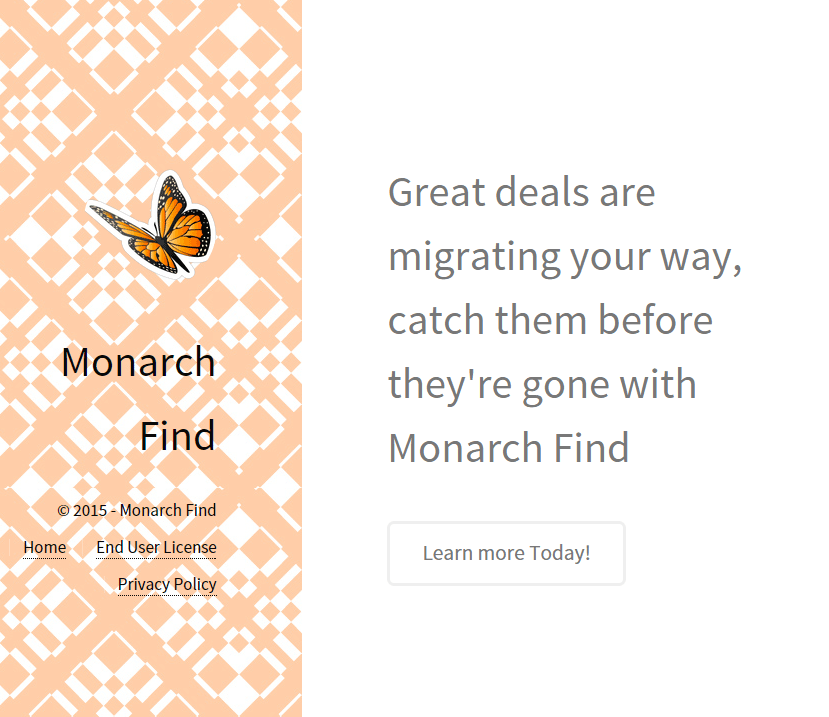
Monarch Find has its own official website as you can see from the screenshot below. However is not possible to download it from this website, because the way Monarch Find is installed is by attaching itself to free software offered in the most popular download websites.
Once installed in our computers it will start quietly adding itself to many places like Windows registry and/or optional add-ons in Firefox:
Or in Internet Explorer:
It also creates Windows process and services that will take care of Monarch Find‘s uninstall process, and by this we mean they make it almost imposssible.
At the time of this publication, we’re the first ones to report this infection; soon enough many websites will copy this information and will offer a removal solution. Don’t fall for them, in 99% of the cases they will just try to make you install a scareware. A scareware is a program that once installed will tell you about a lot of so called “urgent problems” in your computer (sometimes not even reporting Monarch Find) and will ask you for money to solve those “issues”. Even uninstalling the scareware will prove a hard task if you don’t pay. You don’t need to pay a cent to remove Monarch Find, all you need is the free tools and guide we offer below.
For your information please know that Monarch Find is detected as suspicious by 11 anti-viruses.
Show the other 7 anti-virus detections
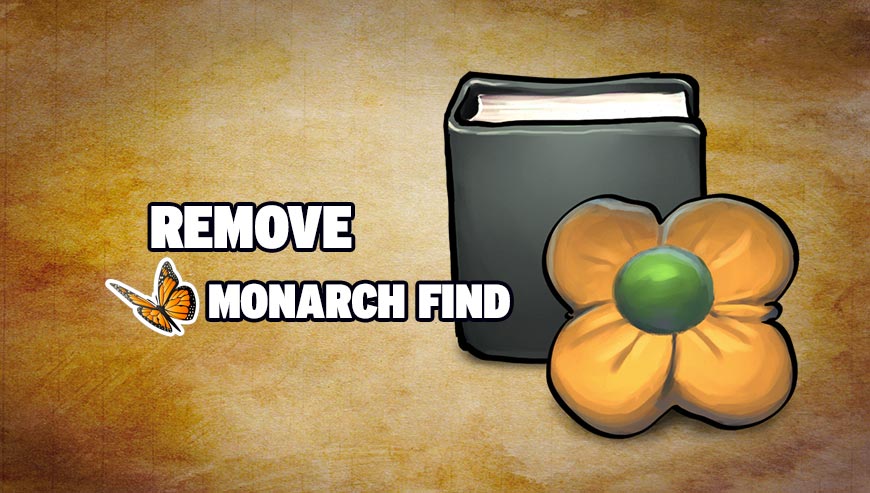
How to remove Monarch Find ?
Remove Monarch Find with AdwCleaner
AdwCleaner is a tool that research for and removes Adware, Toolbars, Potentially Unwanted Programs (PUP), and browser Hijackers from your system. By using AdwCleaner you can quickly delete many of these types of programs for a better user experience on your system and while browsing websites.
- Download AdwCleaner (Official link and direct-download) :
Download AdwCleaner - Select AdwCleaner.exe with right mouse click and Run as Administrator.
- If User Account Control asks you to allow AdwCleaner.exe to make changes to your computer, press Yes to continue.
- Start scanning your computer for any malicious threats by selecting the Scan button, please wait.
- If AdwCleaner is done, it will display a list of malicious items detected, If you have nothing to uncheck, continue to the removal process and select the Clean button.
- Reboot your computer.
Remove Monarch Find with MalwareBytes Anti-Malware
Malwarebytes Anti-Malware detects and removes malware like worms, Trojans, rootkits, rogues, spyware, and more. All you have to do is launch Malwarebytes Anti-Malware Free and run a scan. If you want even better protection, consider Malwarebytes Anti-Malware Premium and its instant real-time scanner that automatically prevents malware and websites from infecting your PC.

- Download MalwareBytes Anti-Malware :
Premium Version Free Version (without Real-time protection) - Install MalwareBytes Anti-Malware using the installation wizard.
- Once installed, Malwarebytes Anti-Malware will automatically start and you will see a message stating that you should update the program, and that a scan has never been run on your system. To start a system scan you can click on the Fix Now button.
- Malwarebytes Anti-Malware will now check for updates, and if there are any, you will need to click on the Update Now button.
- Once the program has loaded, select Scan now.
- When the scan is done, you will now be presented with a screen showing you the malware infections that Malwarebytes’ Anti-Malware has detected. To remove the malicious programs that Malwarebytes Anti-malware has found, click on the Quarantine All button, and then click on the Apply Now button.
- When removing the files, Malwarebytes Anti-Malware may require a reboot in order to remove some of them. If it displays a message stating that it needs to reboot your computer, please allow it to do so.
Click here to go to our support page.