Middle Rush is a potentially unwanted program, which means that we’re dealing with a malicious software that is not considered as dangerous by anti-virus software, because it’s not a virus exactly; also we say “potentially unwanted” because Middle Rush’s install is done usually in a quiet manner.
Middle Rush arrived at our computers with two goals in mind, to show ads in every website we visit and to save our personal data.
Ads shown by Middle Rush know their way around, what we mean is they are prepared to be seen everywhere; either directly in the content of the sites visited (as banners, pop-ups, underlined words) or as new tabs and windows unexpectedly opened whenever we click on something or just on their own accord.
These ads are usually seen tagged as Middle Rush Ads or Ads by Middle Rush, being the hint that makes most people realize they’re being victims of an adware (advertising software).
Middle Rush manages to insert itself into our computers when we install free software. Just by going too fast when installing something new we might overlook the fact that Middle Rush will be installed at the same time. This is why we must always be careful and aware whenever we’re running install processes.
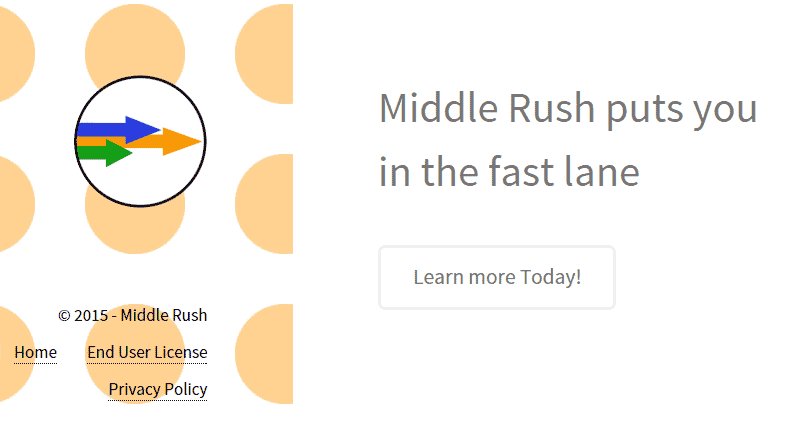
We can easily find a sort of official website for Middle Rush, but we’ll as easily realize it’s not possible to download the software there. This website was only created to publish their conditions of use as a protection strategy from any potential legal issues.
If you’ve been infected with Middle Rush, be careful when searching for help online because many so called “security” blogs might trick you into following a removal process that will guide you to buy a useless software that will be difficult to get rid of afterwards.

How to remove Middle Rush ?
Remove Middle Rush with MalwareBytes Anti-Malware
Malwarebytes Anti-Malware detects and removes malware like worms, Trojans, rootkits, rogues, spyware, and more. All you have to do is launch Malwarebytes Anti-Malware Free and run a scan. If you want even better protection, consider Malwarebytes Anti-Malware Premium and its instant real-time scanner that automatically prevents malware and websites from infecting your PC.

- Download MalwareBytes Anti-Malware :
Premium Version Free Version (without Real-time protection) - Install MalwareBytes Anti-Malware using the installation wizard.
- Once installed, Malwarebytes Anti-Malware will automatically start and you will see a message stating that you should update the program, and that a scan has never been run on your system. To start a system scan you can click on the Fix Now button.
- Malwarebytes Anti-Malware will now check for updates, and if there are any, you will need to click on the Update Now button.
- Once the program has loaded, select Scan now.
- When the scan is done, you will now be presented with a screen showing you the malware infections that Malwarebytes’ Anti-Malware has detected. To remove the malicious programs that Malwarebytes Anti-malware has found, click on the Quarantine All button, and then click on the Apply Now button.
- When removing the files, Malwarebytes Anti-Malware may require a reboot in order to remove some of them. If it displays a message stating that it needs to reboot your computer, please allow it to do so.
Remove Middle Rush with AdwCleaner
AdwCleaner is a useful tool designed to remove undesired toolbars, browser hijackers, redirects and potentially unwanted programs (PUPs) in Internet Explorer, Firefox, Chrome or Opera. AdwCleaner needs no set up and can be ran in a instant to examine your computer.
- Please download AdwCleaner by Xplode and save to your Desktop :
Download AdwCleaner - Double-click on AdwCleaner.exe to run the tool (Windows Vista/7/8 users : right-click and select Run As Administrator).
- Click on the Scan button.
- After the scan has finished, click on the Clean button..
- Press OK again to allow AdwCleaner to restart the computer and complete the removal process.
Remove Middle Rush with ZHPCleaner
ZHPCleaner is a program that searches for and deletes Adware, Toolbars, Potentially Unwanted Programs (PUP), and browser Hijackers from your computer. By using ZHPCleaner you can easily remove many of these types of programs for a better user experience on your computer and while browsing the web.
- If Avast is installed on you computer you have to disable it during the process.
- You can download AdwCleaner utility from the below button :
Download ZHPCleaner - Select ZHPCleaner.exe with right mouse click and Run as Administrator.
- Accept the user agreement.
- Click on the Scanner button.
- After the scan has finished, click on the Repair button.
- Reboot your computer.
Remove Middle Rush with Junkware Removal Tool
Junkware Removal Tool is a security utility that searches for and removes common adware, toolbars, and potentially unwanted programs (PUPs) from your computer. A common tactics among freeware publishers is to offer their products for free, but bundle them with PUPs in order to earn revenue. This tool will help you remove these types of programs.

- Download Junkware Removal Tool (Official link and direct-download) :
Download Junkware Removal Tool - Select JRT.exe with right mouse click and Run as Administrator
- If User Account Control asks you to allow JRT.exe to make changes to your computer, press Yes to continue..
- Close all your browsers, save any work and then press any key to continue.
- When Junkware Removal Tool is done scanning and removing malicious items from your computer a logfile will open.
Click here to go to our support page.




