Maohawifi is a Chinese tool that includes/hides in itself an adware.
Usually considered a source of performance and security issues for your computer, adware such as Maohawifi is now going beyond being just an annoyance. We must consider that adware like this usually sets up background running tasks that will take much of your computer’s resources affecting your whole system’s performance.
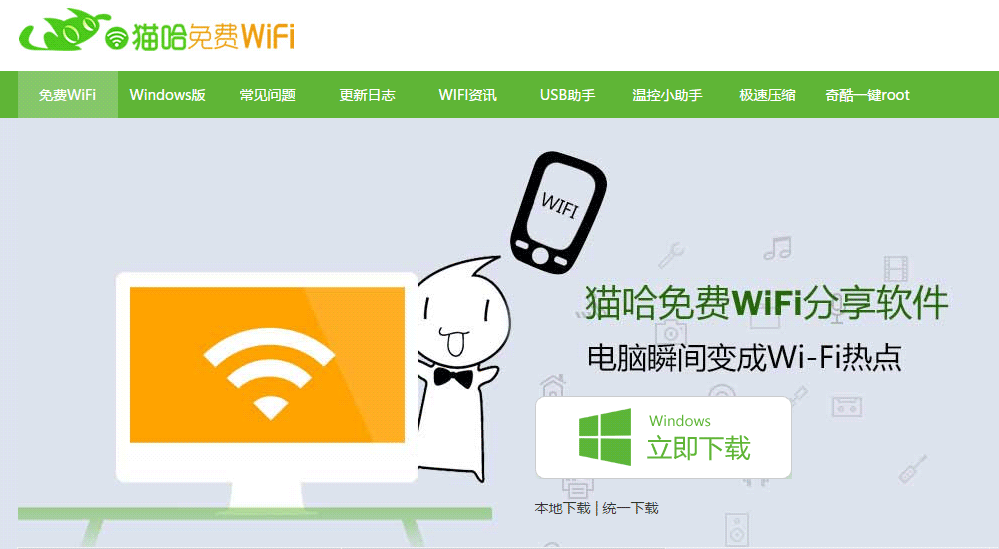
Programs like Maohawifi are usually downloaded at the same time as some other software you downloaded yourself. Of course those tools include some sort of mention about the adware offered as well, somewhere in their licence of use. However, this license agreements tend to be so long that must users have no interest in reading them. In most cases, adware and spyware is added to freeware offered online. Now some people find this actually normal and expected (meaning that you get a free tool and in return you allow its editor to spy on everything you do online), others however find this to be dishonest and aggressive.
To uninstall Maohawifi can be tricky because most of its menus are in mandarin. Fortunately there are several free anti-adware tools that can help you remove Maohawifi automatically, we include such tools in the removal guide found below.

How to remove Maohawifi ?
Remove Maohawifi from Windows (XP, Vista, 7, 8)
In this first step, we will try to identify and remove any malicious program that might be installed on your computer.
- Go to the Control Panel
- Go to Programs and select Uninstall a program
- Search for Maohawifi and click the Uninstall button
Remove Maohawifi with AdwCleaner
AdwCleaner is a program that looks for and deletes Adware, Toolbars, Potentially Unwanted Programs (PUP), and browser Hijackers from your pc. If you use AdwCleaner you can simply delete many of these types of applications for a much better user experience on your pc and while browsing the web.
- Download AdwCleaner (Official link and direct-download) :
Download AdwCleaner - Select AdwCleaner.exe with right mouse click and Run as Administrator.
- If User Account Control asks you to allow AdwCleaner.exe to make changes to your computer, press Yes to continue.
- Start scanning your computer for any malicious threats by selecting the Scan button, please wait.
- If AdwCleaner is done, it will display a list of malicious items detected, If you have nothing to uncheck, continue to the removal process and select the Clean button.
- Reboot your computer.
Remove Maohawifi with MalwareBytes Anti-Malware
Malwarebytes Anti-Malware detects and removes malware like worms, Trojans, rootkits, rogues, spyware, and more. All you have to do is launch Malwarebytes Anti-Malware Free and run a scan. If you want even better protection, consider Malwarebytes Anti-Malware Premium and its instant real-time scanner that automatically prevents malware and websites from infecting your PC.

- Download MalwareBytes Anti-Malware :
Premium Version Free Version (without Real-time protection) - Install MalwareBytes Anti-Malware using the installation wizard.
- Once installed, Malwarebytes Anti-Malware will automatically start and you will see a message stating that you should update the program, and that a scan has never been run on your system. To start a system scan you can click on the Fix Now button.
- Malwarebytes Anti-Malware will now check for updates, and if there are any, you will need to click on the Update Now button.
- Once the program has loaded, select Scan now.
- When the scan is done, you will now be presented with a screen showing you the malware infections that Malwarebytes’ Anti-Malware has detected. To remove the malicious programs that Malwarebytes Anti-malware has found, click on the Quarantine All button, and then click on the Apply Now button.
- When removing the files, Malwarebytes Anti-Malware may require a reboot in order to remove some of them. If it displays a message stating that it needs to reboot your computer, please allow it to do so.
Click here to go to our support page.




