MacMin is an advertising software considered also as a PUP (Potentially Unwanted Program). If your Mac computer has been infected with this adware, there’s no doubt that you failed to pay attention while installing some new free software.
MacMin is developed by cyber-criminals that are happy to make money through you. MacMin is able to infiltrate OSX and all web browsers installed within it through downloads made in malicious websites that add optional programs to the software they offer… mostly malicious software.
Ads shown by this unwanted program are usually tagged as Powered by MacMin , MacMin Ads or Ads by MacMin; it is through this tags that most people realize they have been infected.
Besides ruining your browsing experience, MacMin also takes the time to spy on whatever you do online, by saving keywords you use while doing web searches and every website you visit. It goes as far as analyzing the contents of your Mac, according to their terms of use with “statistic purposes”. Truth is what they actually want is to build up their databases with useful information so they can sell them afterwards.
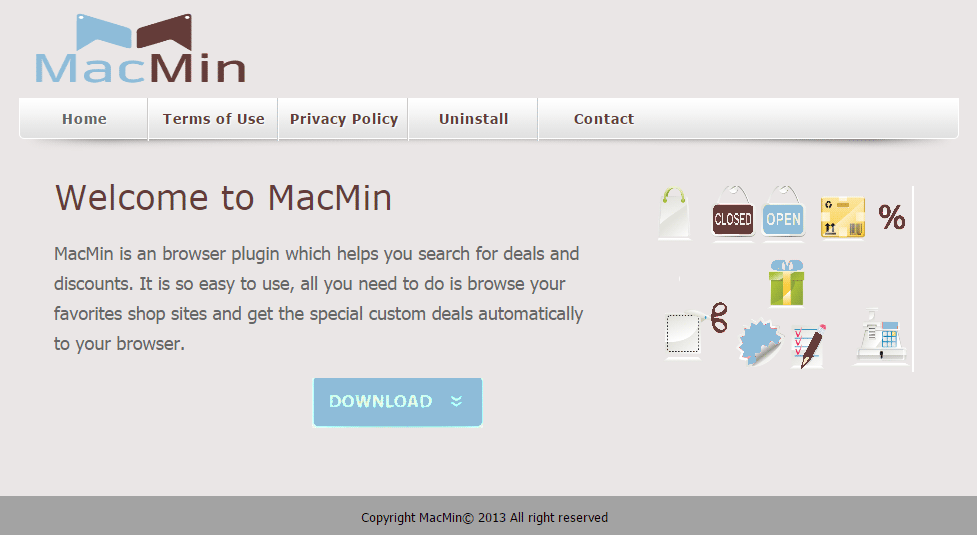
There is a website acting as official page for MacMin on the web. However, the only reason this website exists is to post their conditions of use so they can protect themselves from legal issues.

How to remove MacMin ?
Remove MacMin from your browser
- Open Chrome and go to the 3 stripes icon
 in top right corner.
in top right corner. - Select Settings and on the left side Extensions.
- Remove MacMin by clicking the trash can
icon.
- Restart Chrome.
- Open Firefox
- Click on the Big Orange Firefox button in top left corner, then select Add-ons
- Remove MacMin by clicking the Remove button.
- Restart Firefox
- Open Internet Explorer
- Click on the Gear icon
 , then click on Manage Addons
, then click on Manage Addons - Go to the tabToolbars and Extensions
- Select and disable MacMin if you can’t find it or if you can't remove it, go to the next step.
- Restart Internet Explorer
Remove MacMin with AdwareMedic
AdwareMedic is a program dedicated to fighting adware. AdwareMedic can identify and remove malicious adware from your computer. When your computer becomes infected, AdwareMedic can provide the needed assistance to remove the infection and restore the machine back to optimum performance.

- Download AdwareMedic from the below button :
Download AdwareMedic - Double-click on AdwareMedic.dmg file and drag the AdwareMedic app (the blue, circular icon with the medical case in the middle) onto the icon for the Applications folder and release the mouse.
- Get the lastest Adware signatures, go to the Menu bar and select Scanner and then Update Adware Signatures.
- Click the Scan for Adware button to immediately scan your Mac for components of any known adware.
- After the scan finishes, if your system is clean, you will be told that nothing was found. Otherwise, a window will open showing the adware that was detected.
- The checkboxes allow you to specify which items are to be removed. (By default, only files that are definitively bad will be checked.) Clicking the Remove Selected button will remove any items that are checked, and will leave any that are not checked in place..
Click here to go to our support page.




