Lyrics Monkey is an adware program that usually runs on Internet Explorer. It’s considered an unwanted advertising program that gets installed on your web browser and therefore modifies the home page and search tab in order to make way for such and such advertisement. It’s presented as a malicious application by certain adware software designers. Some consider it to be just a simple advertising software program, while others consider it a Trojan horse.
When Lyrics-Monkey gets installed on your computer, it:
• starts up at the same time as Windows.
• creates a task manager and saves it in the computer’s start-up program, which allows it to be launched at any time.
• adds a Browser Helper Object (BHO) to Internet explorer
• offers advertisements that open from other websites. When you open a web page, certain advertisements show up there.
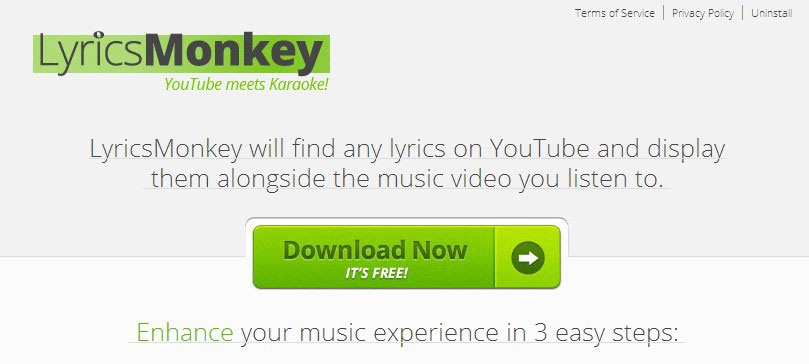
Usually, LyricsMonkey is promoted by downloading websites and websites with software updates. Plus, certain updates like the Flash Player ones or the Java application can lead to this type of program being installed. Once it gets installed, the database file called Monkey -1.dll is added to the program file in your database. It displays misleading ads and redirects you to websites with bad reputations. In addition, it displays fake alerts for updating such and such software program.

How to remove Lyrics Monkey ?
Remove Lyrics Monkey with MalwareBytes Anti-Malware
Malwarebytes Anti-Malware detects and removes malware like worms, Trojans, rootkits, rogues, spyware, and more. All you have to do is launch Malwarebytes Anti-Malware Free and run a scan. If you want even better protection, consider Malwarebytes Anti-Malware Premium and its instant real-time scanner that automatically prevents malware and websites from infecting your PC.

- Download MalwareBytes Anti-Malware :
Premium Version Free Version (without Real-time protection) - Install MalwareBytes Anti-Malware using the installation wizard.
- Once installed, Malwarebytes Anti-Malware will automatically start and you will see a message stating that you should update the program, and that a scan has never been run on your system. To start a system scan you can click on the Fix Now button.
- Malwarebytes Anti-Malware will now check for updates, and if there are any, you will need to click on the Update Now button.
- Once the program has loaded, select Scan now.
- When the scan is done, you will now be presented with a screen showing you the malware infections that Malwarebytes’ Anti-Malware has detected. To remove the malicious programs that Malwarebytes Anti-malware has found, click on the Quarantine All button, and then click on the Apply Now button.
- When removing the files, Malwarebytes Anti-Malware may require a reboot in order to remove some of them. If it displays a message stating that it needs to reboot your computer, please allow it to do so.
Remove Lyrics Monkey with ZHPCleaner
ZHPCleaner is a program that searches for and deletes Adware, Toolbars, Potentially Unwanted Programs (PUP), and browser Hijackers from your computer. By using ZHPCleaner you can easily remove many of these types of programs for a better user experience on your computer and while browsing the web.
- If Avast is installed on you computer you have to disable it during the process.
- You can download AdwCleaner utility from the below button :
Download ZHPCleaner - Select ZHPCleaner.exe with right mouse click and Run as Administrator.
- Accept the user agreement.
- Click on the Scanner button.
- After the scan has finished, click on the Repair button.
- Reboot your computer.
Remove Lyrics Monkey with AdwCleaner
AdwCleaner is a program that searches for and deletes Adware, Toolbars, Potentially Unwanted Programs (PUP), and browser Hijackers from your system. By using AdwCleaner you can simply get rid of many of these types of programs for a much better user experience on your pc and while browsing websites.
- Download AdwCleaner (Official link and direct-download) :
Download AdwCleaner - Select AdwCleaner.exe with right mouse click and Run as Administrator.
- If User Account Control asks you to allow AdwCleaner.exe to make changes to your computer, press Yes to continue.
- Start scanning your computer for any malicious threats by selecting the Scan button, please wait.
- If AdwCleaner is done, it will display a list of malicious items detected, If you have nothing to uncheck, continue to the removal process and select the Clean button.
- Reboot your computer.
Click here to go to our support page.




