Key-Find.com is a browser hijacker, and has been developed as a search engine that will replace your current home page.
This kind of malicious software is able to change certain parameters of your web browser, such as your home page, 404 page (not found), or your search engine, in order to force you to see and use different pages from the ones you had previously configured.
The search results you’ll be forced to see by Key-Find.com, will be tainted with publicity that will pay Key-Find.com’s author. The more this page is used/seen the more money they will earn. Thus the reason why this browser hijacker is installed quietly along with the setup of another program you’ve downloaded on the net.
Key-Find.com is also used to place an aggressive ad on your home page. It could be about some alleged security issue for your PC, or a promotional sale ad for a fake security software. Don’t trust any of these ads.
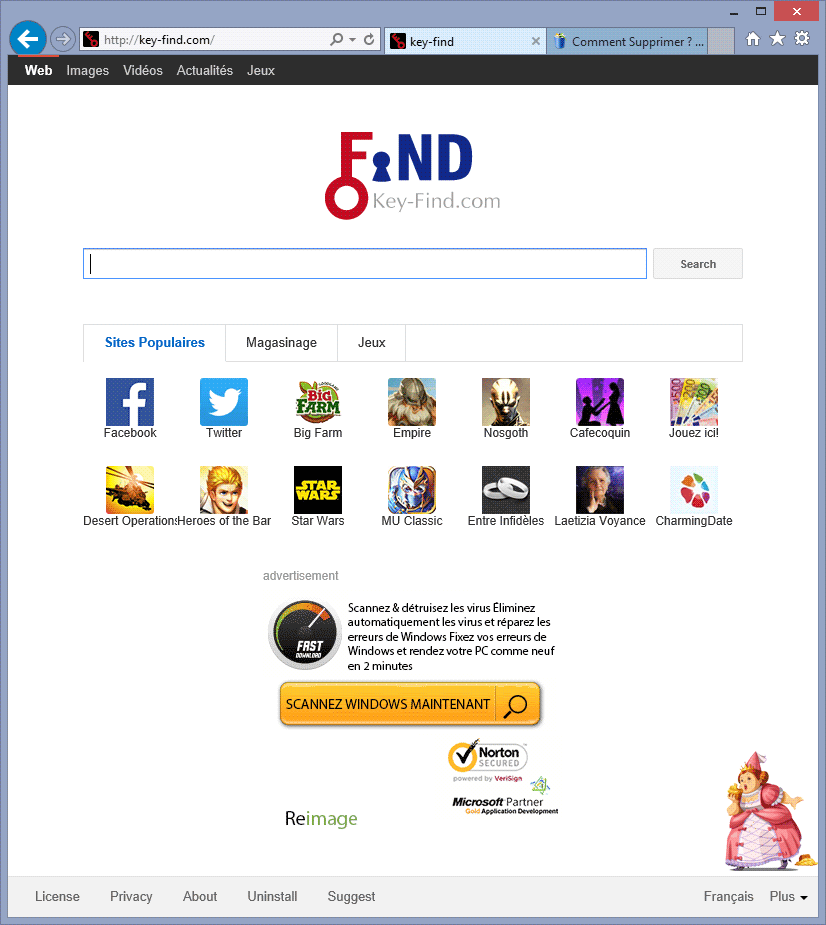
Key-Find.com makes sure the user won’t be able to manually change the browser’s parameters. It can also reconfigure its own parameters after every restart or every time the browser is open.
In conclusion, we recommend you to follow this guide every step of the way so you can be sure is really gone from your PC.
For your information please know that the page Key-Find.com is considered as a malware by Fortinet.

How to remove Key-Find.com ?
Remove Key-Find.com with AdwCleaner
AdwCleaner is a tool that searches for and removes Adware, Toolbars, Potentially Unwanted Programs (PUP), and browser Hijackers from your computer. If you use AdwCleaner you can quickly get rid of many of these types of applications for a much better user experience on your system and while browsing the web.
- Download AdwCleaner (Official link and direct-download) :
Download AdwCleaner - Select AdwCleaner.exe with right mouse click and Run as Administrator.
- If User Account Control asks you to allow AdwCleaner.exe to make changes to your computer, press Yes to continue.
- Start scanning your computer for any malicious threats by selecting the Scan button, please wait.
- If AdwCleaner is done, it will display a list of malicious items detected, If you have nothing to uncheck, continue to the removal process and select the Clean button.
- Reboot your computer.
Remove Key-Find.com with ZHPCleaner
ZHPCleaner is a program that searches for and deletes Adware, Toolbars, Potentially Unwanted Programs (PUP), and browser Hijackers from your computer. By using ZHPCleaner you can easily remove many of these types of programs for a better user experience on your computer and while browsing the web.
- If Avast is installed on you computer you have to disable it during the process.
- You can download AdwCleaner utility from the below button :
Download ZHPCleaner - Select ZHPCleaner.exe with right mouse click and Run as Administrator.
- Accept the user agreement.
- Click on the Scanner button.
- After the scan has finished, click on the Repair button.
- Reboot your computer.
Remove Key-Find.com with MalwareBytes Anti-Malware
Malwarebytes Anti-Malware is an important security program for any computer user to have installed on their computer. It is light-weight, fast, and best of all, excellent at removing the latest infections like Key-Find.com.

- Download MalwareBytes Anti-Malware :
Premium Version Free Version (without Real-time protection) - Double-click mbam-setup-consumer.exe and follow the prompts to install the program.
- Once installed, Malwarebytes Anti-Malware will automatically start and you will see a message stating that you should update the program, and that a scan has never been run on your system. To start a system scan you can click on the Fix Now button.
- Malwarebytes Anti-Malware will now check for updates, and if there are any, you will need to click on the Update Now button.
- Malwarebytes Anti-Malware will now start scanning your computer for Key-Find.com.
- When the scan is done, you will now be presented with a screen showing you the malware infections that Malwarebytes’ Anti-Malware has detected. To remove the malicious programs that Malwarebytes Anti-malware has found, click on the Quarantine All button, and then click on the Apply Now button.
- Reboot your computer if prompted.
Click here to go to our support page.




