Jfilemanager is software that claims to manage, install and organize download programs. It’s designed by Tuggu SLU. You will quickly realize that it’s fake because Jfilemanager is actually an adware, unwanted and greatly harmful software that affects your computer’s performance. In addition, it will put you at risk of hacking your personal data by installing other potentially unwanted programs.
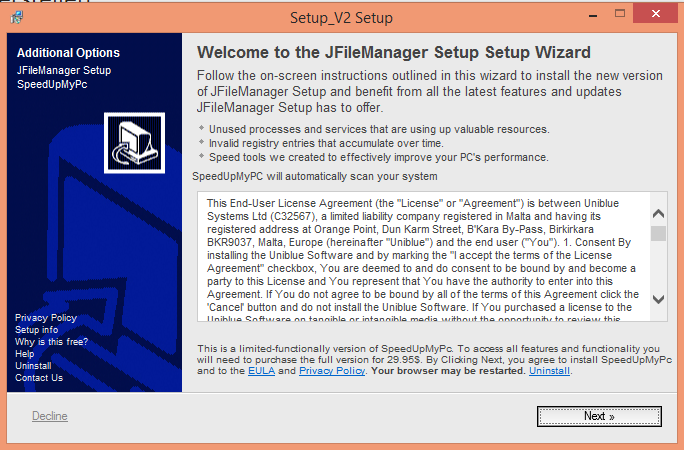
Jfilemanager is spread via fake Java, Flash or your browser update alerts. Also, it can be installed on your computer when you download free software.
Therefore, Jfilemanager installs other programs on your system and creates a bunch of additional folders, Windows processes and entries in your Registry.
Apart from slowing down your computer, it gathers your personal information and data for commercial purposes given that pop-ups open at the same time directing you to sponsored links and to other websites. Consequently, when you want to surf the internet, you are instantly directed to infected links.
If you are infected by Jfilemanager and you want to remove it, just follow the instructions below (total free method).
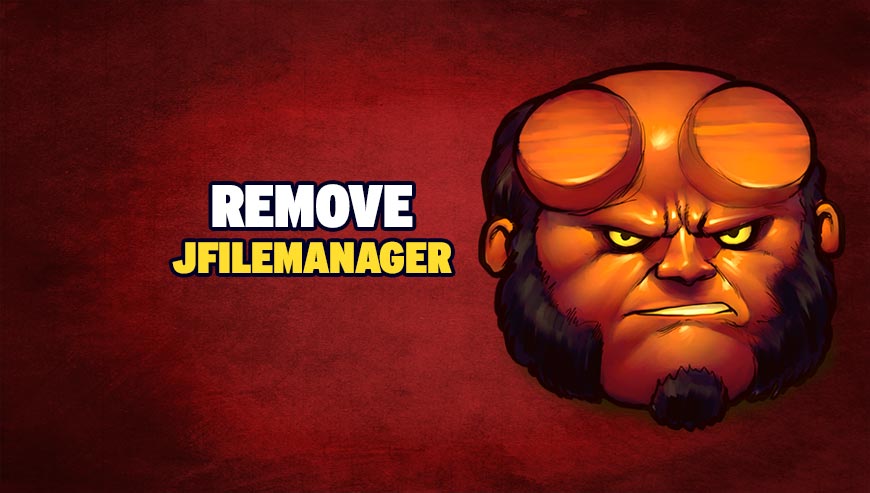
How to remove Jfilemanager ?
Remove Jfilemanager with AdwCleaner
AdwCleaner is a helpful tool designed to remove undesired toolbars, browser hijackers, redirects and potentially unwanted programs (PUPs) in Internet Explorer, Firefox, Chrome or Opera. AdwCleaner requires no set up and can be ran in a instantaneous to scan your system.
- Please download AdwCleaner by Xplode and save to your Desktop :
Download AdwCleaner - Double-click on AdwCleaner.exe to run the tool (Windows Vista/7/8 users : right-click and select Run As Administrator).
- Click on the Scan button.
- After the scan has finished, click on the Clean button..
- Press OK again to allow AdwCleaner to restart the computer and complete the removal process.
Remove Jfilemanager with MalwareBytes Anti-Malware
Malwarebytes Anti-Malware detects and removes malware like worms, Trojans, rootkits, rogues, spyware, and more. All you have to do is launch Malwarebytes Anti-Malware Free and run a scan. If you want even better protection, consider Malwarebytes Anti-Malware Premium and its instant real-time scanner that automatically prevents malware and websites from infecting your PC.

- Download MalwareBytes Anti-Malware :
Premium Version Free Version (without Real-time protection) - Install MalwareBytes Anti-Malware using the installation wizard.
- Once installed, Malwarebytes Anti-Malware will automatically start and you will see a message stating that you should update the program, and that a scan has never been run on your system. To start a system scan you can click on the Fix Now button.
- Malwarebytes Anti-Malware will now check for updates, and if there are any, you will need to click on the Update Now button.
- Once the program has loaded, select Scan now.
- When the scan is done, you will now be presented with a screen showing you the malware infections that Malwarebytes’ Anti-Malware has detected. To remove the malicious programs that Malwarebytes Anti-malware has found, click on the Quarantine All button, and then click on the Apply Now button.
- When removing the files, Malwarebytes Anti-Malware may require a reboot in order to remove some of them. If it displays a message stating that it needs to reboot your computer, please allow it to do so.
Click here to go to our support page.




