istart.webssearches.com or webssearches.com is an address of a website who set itself as the default homepage on your browser under Windows (this concerns Chrome, Internet Explorer and Firefox). istart.webssearches.com takes more or less the appearance of Google and tries to give the same service when doing research on the Internet. However, the results given by istart.webssearches.com are biased since you will have mainly sponsored links as results … this in order to remunerate authors of this page.
We never quite repeats but be careful when you download and install a program on your computer from internet. You must start by reading the instructions very carefully before lauching the installation process. The reason is very simple: we often tend to click on “OK” or “Next” hastily without reading the contents of the installation window. This is often very bad for your computer because for some programs , an option to install another sofware is selected automatically and in a hurry we do not uncheck . At the end of the installation, we often end up with an unwanted program on the computer. Webssearches is often installed this way and your anti-virus will not say anything because consider this installation as legitimate.
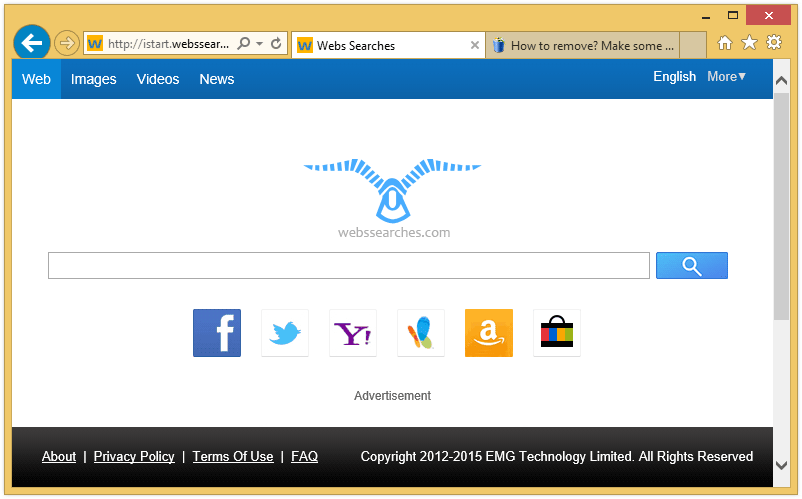
For your information please know that the page istart.webssearches.com is considered as suspicious by 3 anti-viruses.

How to remove istart.webssearches.com ?
Reset your browser (if necessary)
If after following the above steps istart.webssearches.com is still present on your computer, you can reset your browser by following the instructions below.
- Open Chrome.
- Click on the three stripes button in the right top corner.
- Select Settings.
- Scroll down to the end of the page, search for Show advanced settings.
- Scroll down once again to the end of the page and click Reset browser settings button.
- Click Reset once more.
- Open Firefox
- Go to the orange Firefox button in the top left.
- Click on Help then Troubleshooting information.
- Click the Repair Firefox button in the upper-right corner of the page.
- Mozilla Firefox will automatically restart.
- Open Internet Explorer.
- Click on the gear icon
 , in the upper right part of your browser, then click again on Internet Options..
, in the upper right part of your browser, then click again on Internet Options.. - Click on the Advanced tab, then click on the Reset button.
- In the Reset Internet Explorer settings section, select the Delete personal settings check box, then click on Reset button.
- When Internet Explorer has completed its task, click on the Close button in the confirmation dialogue box.
Remove istart.webssearches.com with AdwCleaner
AdwCleaner is a program that searches for and removes Adware, Toolbars, Potentially Unwanted Programs (PUP), and browser Hijackers from your pc. By using AdwCleaner you can simply get rid of many of these types of programs for a better user experience on your system and while browsing websites.
- Download AdwCleaner (Official link and direct-download) :
Download AdwCleaner - Select AdwCleaner.exe with right mouse click and Run as Administrator.
- If User Account Control asks you to allow AdwCleaner.exe to make changes to your computer, press Yes to continue.
- Start scanning your computer for any malicious threats by selecting the Scan button, please wait.
- If AdwCleaner is done, it will display a list of malicious items detected, If you have nothing to uncheck, continue to the removal process and select the Clean button.
- Reboot your computer.
Clean your shorcuts infected by istart.webssearches.com
istart.webssearches.com replaces all the shortcut’s from your favorite browser, Internet Explorer, Google Chrome or Mozilla Firefox with a extra argument behind the executable. By doing this the istart.webssearches.com is always your default homepage, you need to remove the extra argument in order to restore your favorite browser to default settings and to use it again as you want it. Please follow this easy instruction to clean your shortcuts.
- Download Shortcut Cleaner :
Download Shortcut Cleaner - Once the program has been downloaded, double-click on the sc-cleaner.exe icon.
- If Windows prompts you as to whether or not you wish to run Shortcut Cleaner, please allow it to run.
- Once the program starts, it will scan your computer for hijacked shortcuts and clean them.
- When it has finished it will display a log file that contains a list of all Windows shortcuts that were hijacked and disinfected.
Remove istart.webssearches.com with MalwareBytes Anti-Malware
Malwarebytes Anti-Malware is a light-weight anti-malware program that is excellent at removing the latest detections.

- Download Malwarebytes Anti-Malware to your desktop.
Premium Version Free Version (without Real-time protection) - Install MalwareBytes Anti-Malware using the installation wizard.
- Once installed, Malwarebytes Anti-Malware will automatically start and you will see a message stating that you should update the program, and that a scan has never been run on your system. To start a system scan you can click on the Fix Now button.
- If an update is found, you will be prompted to download and install the latest version.
- Malwarebytes Anti-Malware will now start scanning your computer for istart.webssearches.com.
- When the scan is complete, make sure that everything is set to Quarantine, and click Apply Actions.
- When removing the files, Malwarebytes Anti-Malware may require a reboot in order to remove some of them. If it displays a message stating that it needs to reboot your computer, please allow it to do so.
Reset default homepage (if necessary)
- Open Google Chrome then go to the three stripes in the right top corner
- Select Settings
- Go to the header: On Startup
- Click on the blue link: Set Pages behind Open a specific page or set of pages
- Remove the actual homepage by clicking the X icon.
- Enter a new homepage of your choice in textbox "Enter Url..."
- Go to the header: Search
- Click on the button: Manage search engines
- Select Google.com from the list, hover over it and click blue button Make Defaults
- Hover over istart.webssearches.com and click the X to remove it from the list.
- Open Mozilla Firefox and at the top of the Firefox window, click the Firefox button, then select Options
- Click on the General tab.
- Replace the homepage with one of your choice and click on OK.
- Open Internet Explorer
- Click on the gear icon
 , in the upper right part of your browser, then click again on Internet Options..
, in the upper right part of your browser, then click again on Internet Options.. - Click on the General tab.
- Replace the homepage with one of your choice, for example: google.com
Click here to go to our support page.




