Internet Speed Checker is an unwanted program that enters a computer when you download free software from download sites such as softonic or through the installation of fake Java or Flash plugins or by fake software updates. You should always remember to customize the software installation from the internet: it’s quite possible to add potentially unwanted programs when you choose the recommended installation. Also, avoid clicking on ads telling that your software or one of your plugins is outdated. Your browser is not able to know the condition of your installed programs on Windows.
Internet Speed Checker claims to inform you about the speed of your internet connection which is actually a pretext for displaying advertising on sites that you visit. You can spot these ads with the mention Ad by Internet Speed Checker or Ads by Internet Speed Checker displaying anywhere in the form of banners, pop-ups or directly as text keywords on webpages.
This adware slows down both your PC and your Internet connection because of the nonstop requests for displaying ads. Internet Speed Checker also causes privacy issues as it can have access to your internet activity.
For these reasons, you have to remove it immediately. Here is the procedure for free.
You should know that Internet Speed Checker is considered as a parasite by 7 anti-viruses.
Show the other 3 anti-virus detections
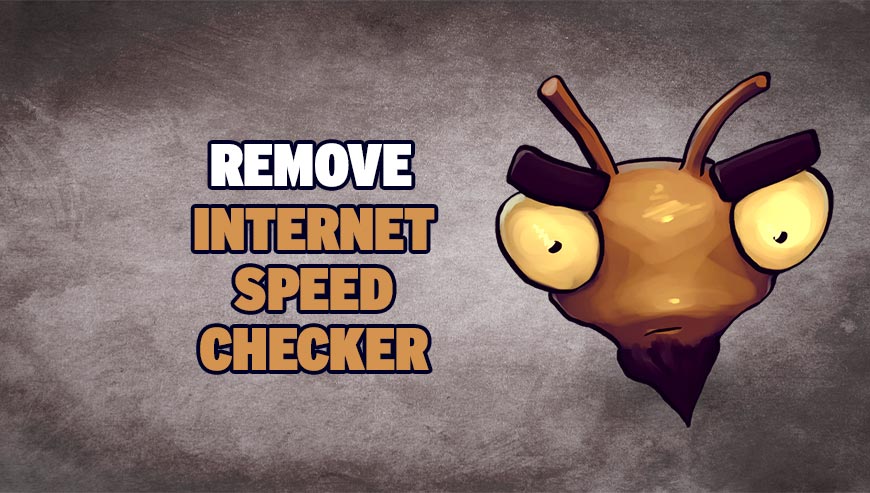
How to remove Internet Speed Checker ?
Remove Internet Speed Checker with AdwCleaner
AdwCleaner is a tool that searches for and removes Adware, Toolbars, Potentially Unwanted Programs (PUP), and browser Hijackers from your computer. If you use AdwCleaner you can simply eliminate many of these types of applications for a better user experience on your system and while browsing the web.
- Download AdwCleaner (Official link and direct-download) :
Download AdwCleaner - Select AdwCleaner.exe with right mouse click and Run as Administrator.
- If User Account Control asks you to allow AdwCleaner.exe to make changes to your computer, press Yes to continue.
- Start scanning your computer for any malicious threats by selecting the Scan button, please wait.
- If AdwCleaner is done, it will display a list of malicious items detected, If you have nothing to uncheck, continue to the removal process and select the Clean button.
- Reboot your computer.
Remove Internet Speed Checker with MalwareBytes Anti-Malware
Malwarebytes Anti-Malware is an important security program for any computer user to have installed on their computer. It is light-weight, fast, and best of all, excellent at removing the latest infections like Internet Speed Checker.

- Download MalwareBytes Anti-Malware :
Premium Version Free Version (without Real-time protection) - Double-click mbam-setup-consumer.exe and follow the prompts to install the program.
- Once installed, Malwarebytes Anti-Malware will automatically start and you will see a message stating that you should update the program, and that a scan has never been run on your system. To start a system scan you can click on the Fix Now button.
- Malwarebytes Anti-Malware will now check for updates, and if there are any, you will need to click on the Update Now button.
- Malwarebytes Anti-Malware will now start scanning your computer for Internet Speed Checker.
- When the scan is done, you will now be presented with a screen showing you the malware infections that Malwarebytes’ Anti-Malware has detected. To remove the malicious programs that Malwarebytes Anti-malware has found, click on the Quarantine All button, and then click on the Apply Now button.
- Reboot your computer if prompted.
Click here to go to our support page.




