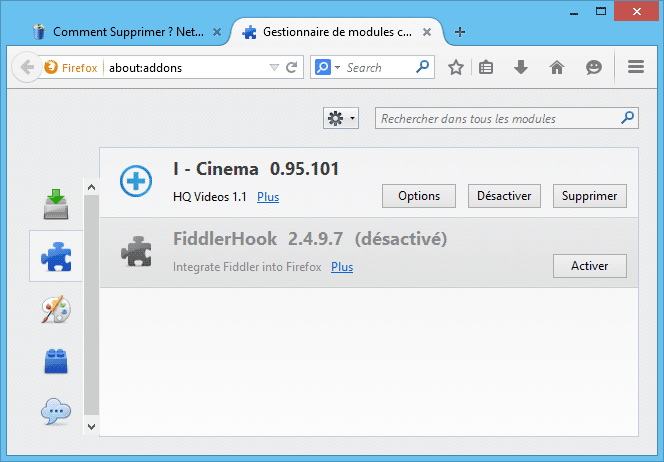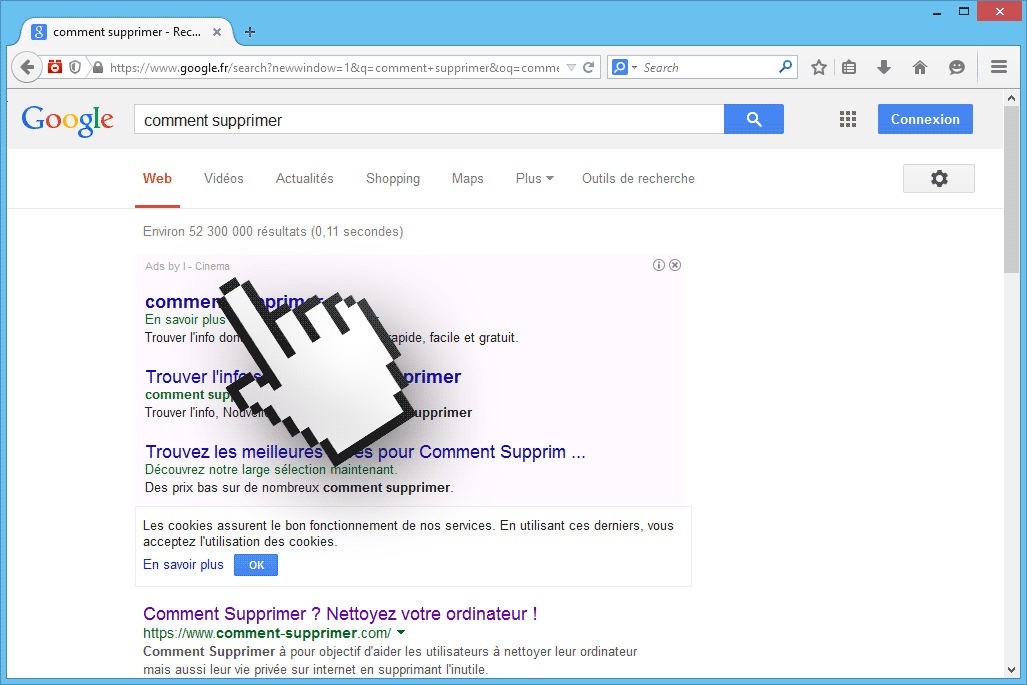Publicity tagged as Ads by I – Cinema are created and shown by an adware called I – Cinema (or ICinema), easily found attached to the setup program of some free software. If this is the case you can be sure it’s not being installed by an official setup program, but by a modified program offered by some sites that add this kind of unwanted program trying to win some money. This is possible because for each I – Cinema successful installation the adware creators win a commission… Of course the only one losing in this business is you, since you’ll be the one putting up with an annoying and difficult to uninstall program. Here’s an example of a setup program discretely offering also the installation of I – Cinema along with some other unwanted programs:
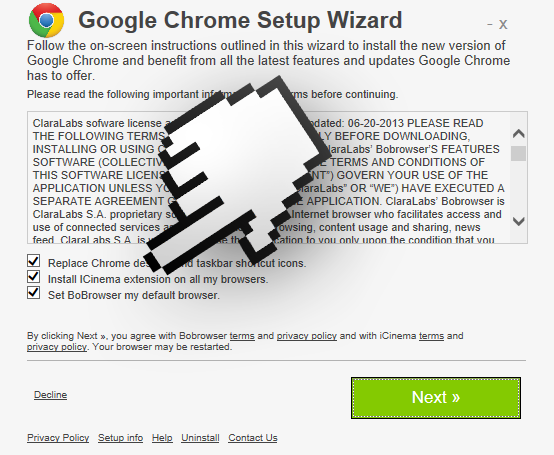
I – Cinema’s extension will be installed in every browser present in your computer, specially does who are the most popular, meaning Chrome, Firefox and Internet Explorer. See below what it looks like for Firefox:
Once the setup is done, this extension will be pasting ads in every possible space, tagging them as ads by I – Cinema. Their goal is to make their ads look as legit as possible so you click on them. The reason behind this is that they also win money for every click received. Look closely at the following picture, you’ll see an inserted ads by I – Cinema in a Google search result.
I – Cinema was built with Crossrider as the base platform, also used by many other cyber-criminals to build many programs like this one, which is why anti-virus programs classify I – Cinema under that name.
You should know that ads by I - Cinema is detected as suspicious by 34 anti-viruses.
Show the other 30 anti-virus detections

How to remove I - Cinema ?
Remove I - Cinema from your browser
- Open Chrome and go to the 3 stripes icon
 in top right corner.
in top right corner. - Select Settings and on the left side Extensions.
- Remove I - Cinema by clicking the trash can
icon.
- Restart Chrome.
- Open Firefox
- Click on the Big Orange Firefox button in top left corner, then select Add-ons
- Remove I - Cinema by clicking the Remove button.
- Restart Firefox
- Open Internet Explorer
- Click on the Gear icon
 , then click on Manage Addons
, then click on Manage Addons - Go to the tabToolbars and Extensions
- Select and disable I - Cinema if you can’t find it or if you can't remove it, go to the next step.
- Restart Internet Explorer
Remove I - Cinema with AdwCleaner
AdwCleaner is a very useful tool designed to eliminate unwelcome toolbars, browser hijackers, redirects and potentially unwanted programs (PUPs) in Internet Explorer, Firefox, Chrome or Opera. AdwCleaner will require no installation and can be ran in a instantaneous to scan your pc.
- Please download AdwCleaner by Xplode and save to your Desktop :
Download AdwCleaner - Double-click on AdwCleaner.exe to run the tool (Windows Vista/7/8 users : right-click and select Run As Administrator).
- Click on the Scan button.
- After the scan has finished, click on the Clean button..
- Press OK again to allow AdwCleaner to restart the computer and complete the removal process.
Remove I - Cinema with MalwareBytes Anti-Malware
Malwarebytes Anti-Malware is a light-weight anti-malware program that is excellent at removing the latest detections.

- Download Malwarebytes Anti-Malware to your desktop.
Premium Version Free Version (without Real-time protection) - Install MalwareBytes Anti-Malware using the installation wizard.
- Once installed, Malwarebytes Anti-Malware will automatically start and you will see a message stating that you should update the program, and that a scan has never been run on your system. To start a system scan you can click on the Fix Now button.
- If an update is found, you will be prompted to download and install the latest version.
- Malwarebytes Anti-Malware will now start scanning your computer for I - Cinema.
- When the scan is complete, make sure that everything is set to Quarantine, and click Apply Actions.
- When removing the files, Malwarebytes Anti-Malware may require a reboot in order to remove some of them. If it displays a message stating that it needs to reboot your computer, please allow it to do so.
Click here to go to our support page.