If you keep seeing banners opening without notice, and identified as Hot Deals you should know that this is because your computer has been infected by an unwanted program. This kind of software is installed at the same time as free software they sponsor. Usually they are not dangerous on their own, however that doesn’t stop them from becoming really invasive, slowing down your browsing, causing system errors and recollecting your private data.
These are examples of Hot Deals ads being shown either horizontally or vertically:
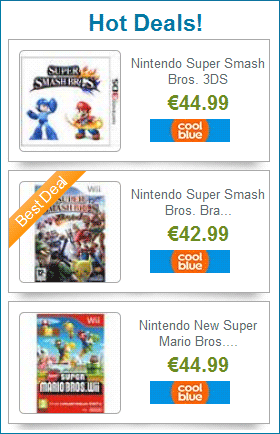
The main goal of the Hot Deals ads is to earn income: they use your PC resources to show themselves, every time they are seen or clicked, Hot Deals’s author wins money.
The best weapon against this kind of problems is and will always be prevention: always read carefully and thoroughly the general conditions of use of anything you install, even widely known software. If there is an unwanted program attached, generally there would be even in a small amount some mention about it. You need to remember as well to remove all pre-selected cases about additional offers.
Since now the evil is done, you need to follow the guide shown below step by step so you’ll get rid of every possible unwanted program installed in your PC.

How to remove Hot Deals ?
Remove Hot Deals with AdwCleaner
AdwCleaner is a program that looks for and deletes Adware, Toolbars, Potentially Unwanted Programs (PUP), and browser Hijackers from your computer. If you use AdwCleaner you can simply remove many of these types of programs for a much better user experience on your system and while browsing the internet.
- Download AdwCleaner (Official link and direct-download) :
Download AdwCleaner - Select AdwCleaner.exe with right mouse click and Run as Administrator.
- If User Account Control asks you to allow AdwCleaner.exe to make changes to your computer, press Yes to continue.
- Start scanning your computer for any malicious threats by selecting the Scan button, please wait.
- If AdwCleaner is done, it will display a list of malicious items detected, If you have nothing to uncheck, continue to the removal process and select the Clean button.
- Reboot your computer.
Remove Hot Deals with Junkware Removal Tool
Junkware Removal Tool will remove Hot Deals from your computer, and will scan and remove any threat from your computer that is malicious.

- Please download Junkware Removal Tool to your desktop :
Download Junkware Removal Tool - Shut down your protection software now to avoid potential conflicts.
- Run the tool by double-clicking it. If you are using Windows Vista, 7, or 8; instead of double-clicking, right-mouse click JRT.exe and select "Run as Administrator".
- The tool will open and start scanning your system.
- Please be patient as this can take a while to complete depending on your system's specifications.
Remove Hot Deals with MalwareBytes Anti-Malware
Malwarebytes Anti-Malware detects and removes malware like worms, Trojans, rootkits, rogues, spyware, and more. All you have to do is launch Malwarebytes Anti-Malware Free and run a scan. If you want even better protection, consider Malwarebytes Anti-Malware Premium and its instant real-time scanner that automatically prevents malware and websites from infecting your PC.

- Download MalwareBytes Anti-Malware :
Premium Version Free Version (without Real-time protection) - Install MalwareBytes Anti-Malware using the installation wizard.
- Once installed, Malwarebytes Anti-Malware will automatically start and you will see a message stating that you should update the program, and that a scan has never been run on your system. To start a system scan you can click on the Fix Now button.
- Malwarebytes Anti-Malware will now check for updates, and if there are any, you will need to click on the Update Now button.
- Once the program has loaded, select Scan now.
- When the scan is done, you will now be presented with a screen showing you the malware infections that Malwarebytes’ Anti-Malware has detected. To remove the malicious programs that Malwarebytes Anti-malware has found, click on the Quarantine All button, and then click on the Apply Now button.
- When removing the files, Malwarebytes Anti-Malware may require a reboot in order to remove some of them. If it displays a message stating that it needs to reboot your computer, please allow it to do so.
Click here to go to our support page.




