Home.sweetim.com is what is called a browser hijacker. Home.sweetim.com was created specially to make itself your default search engine instead of your typical homepage. The software behind this page is capable of modifying certain options on your browser like homepage, error page, new tab page, or your search engine to get you to visit other pages than those you prefer…all this without asking your permission.
The results that you are forced to see because of home.sweetim.com are loaded with ads which give the developer a payout. The more his page is visited, the more money he receives. This is why the site is installed quietly as soon as you download software online.
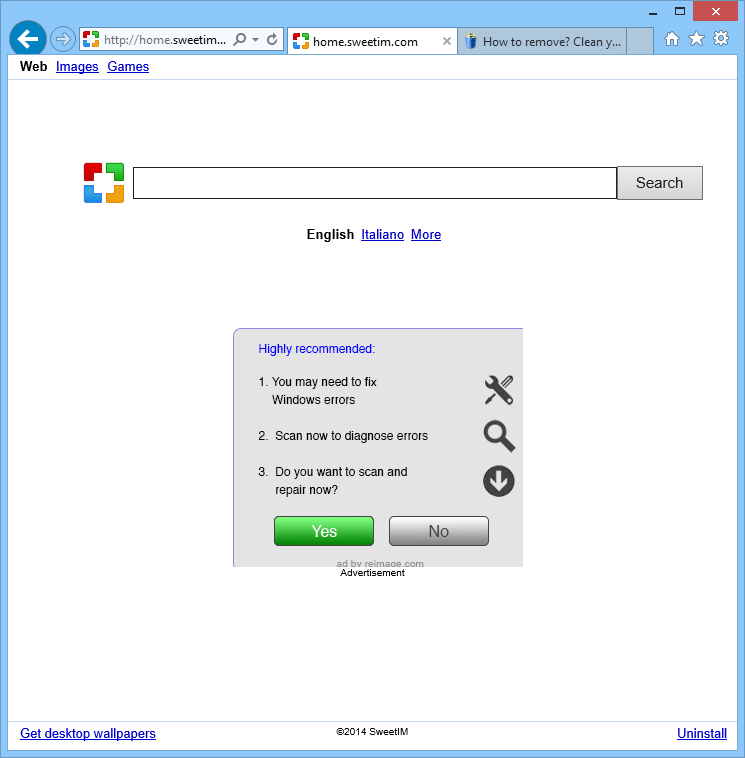
Home.sweetim.com is also employed to post messages alerting you of a fake problem as you can see in the screenshot above. This fake alert comes with a link that directs you to an anti-spyware software vendor mean to clear the infection. This selleris often the creator of the browser hijacker, and he gets even more money from the payments of users he fools.
Also, note that home.sweetim.com was created so the user would not be able to manually reconfigure the settings from the browser. This is why we’ve created a list below of free tools that will allow you to remove all elements related to home.sweetim.com.
You should know that home.sweetim.com is considered as suspicious by 6 security software.
Show the other 2 anti-virus detections

How to remove home.sweetim.com ?
Remove home.sweetim.com with AdwCleaner
AdwCleaner is a program that research for and deletes Adware, Toolbars, Potentially Unwanted Programs (PUP), and browser Hijackers from your computer. By using AdwCleaner you can quickly get rid of many of these types of programs for a much better user experience on your system and while browsing the web.
- Download AdwCleaner (Official link and direct-download) :
Download AdwCleaner - Select AdwCleaner.exe with right mouse click and Run as Administrator.
- If User Account Control asks you to allow AdwCleaner.exe to make changes to your computer, press Yes to continue.
- Start scanning your computer for any malicious threats by selecting the Scan button, please wait.
- If AdwCleaner is done, it will display a list of malicious items detected, If you have nothing to uncheck, continue to the removal process and select the Clean button.
- Reboot your computer.
Remove home.sweetim.com with Junkware Removal Tool
Junkware Removal Tool is a security utility that searches for and removes common adware, toolbars, and potentially unwanted programs (PUPs) from your computer. A common tactics among freeware publishers is to offer their products for free, but bundle them with PUPs in order to earn revenue. This tool will help you remove these types of programs.

- Download Junkware Removal Tool (Official link and direct-download) :
Download Junkware Removal Tool - Select JRT.exe with right mouse click and Run as Administrator
- If User Account Control asks you to allow JRT.exe to make changes to your computer, press Yes to continue..
- Close all your browsers, save any work and then press any key to continue.
- When Junkware Removal Tool is done scanning and removing malicious items from your computer a logfile will open.
Remove home.sweetim.com with MalwareBytes Anti-Malware
Malwarebytes Anti-Malware is an important security program for any computer user to have installed on their computer. It is light-weight, fast, and best of all, excellent at removing the latest infections like home.sweetim.com.

- Download MalwareBytes Anti-Malware :
Premium Version Free Version (without Real-time protection) - Double-click mbam-setup-consumer.exe and follow the prompts to install the program.
- Once installed, Malwarebytes Anti-Malware will automatically start and you will see a message stating that you should update the program, and that a scan has never been run on your system. To start a system scan you can click on the Fix Now button.
- Malwarebytes Anti-Malware will now check for updates, and if there are any, you will need to click on the Update Now button.
- Malwarebytes Anti-Malware will now start scanning your computer for home.sweetim.com.
- When the scan is done, you will now be presented with a screen showing you the malware infections that Malwarebytes’ Anti-Malware has detected. To remove the malicious programs that Malwarebytes Anti-malware has found, click on the Quarantine All button, and then click on the Apply Now button.
- Reboot your computer if prompted.
Click here to go to our support page.




