Here’s yet another message trying to trick you into installing unwanted programs on your PC. We’re dealing here with a pop-up that appears mostly on Chrome with the text: “The HoeflerText font wasn’t found”. This message poses as a legitimate Chrome message telling you that one font is necessary to read a website that otherwise shows interrogation marks or some other symbol making it impossible to read. HoeflerText is indeed a font making it all the more believable.
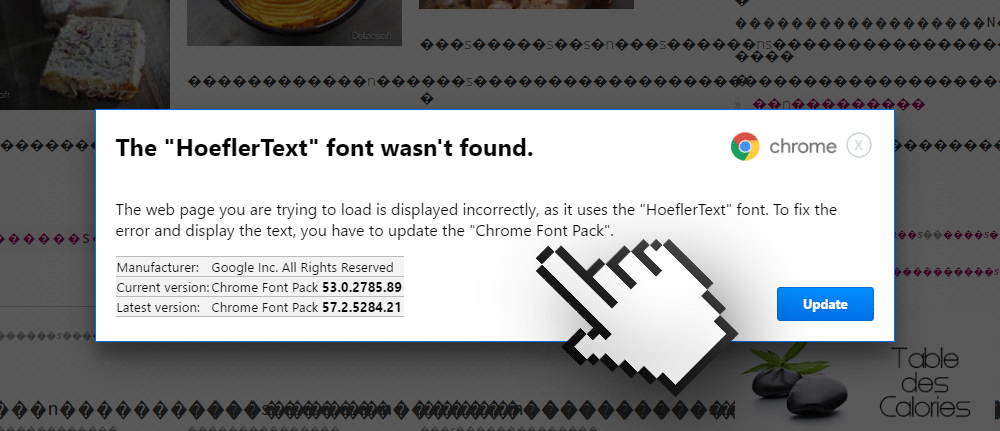
This message attempts to convince you to download an alleged update that will fix the problem seen with the website you’re trying to reach. Obviously this is just a trick. The website’s text you’re visiting is modified through javascript code managed by an adware already installed on your computer, or you’re being the victim of a malvertising campaign.
First thing you need to do is to avoid installing anything suggested through this message. If you fall for the trap your computer will be soon enough worthless. Next, make sure to deactivate all recent plug-ins and extensions on Chrome.
After you’re done with that, follow our guide to make sure no adware is left installed on your computer. All tools used on our guide are 100% free.
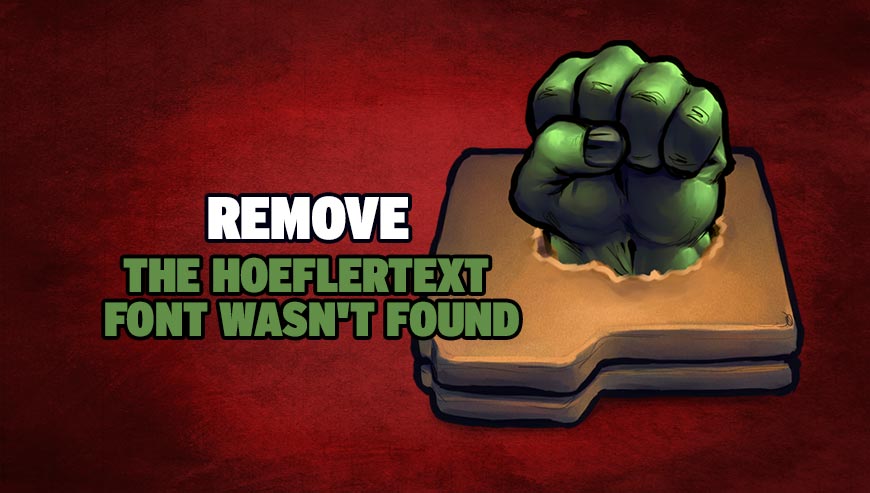
How to remove HoeflerText ?
Remove HoeflerText with AdwCleaner
AdwCleaner is a helpful tool designed to eliminate unwelcome toolbars, browser hijackers, redirects and potentially unwanted programs (PUPs) in Internet Explorer, Firefox, Chrome or Opera. AdwCleaner needs no set up and can be ran in a instantaneous to examine your pc.
- Please download AdwCleaner by Xplode and save to your Desktop :
Download AdwCleaner - Double-click on AdwCleaner.exe to run the tool (Windows Vista/7/8 users : right-click and select Run As Administrator).
- Click on the Scan button.
- After the scan has finished, click on the Clean button..
- Press OK again to allow AdwCleaner to restart the computer and complete the removal process.
Remove HoeflerText with MalwareBytes Anti-Malware
Malwarebytes Anti-Malware is an important security program for any computer user to have installed on their computer. It is light-weight, fast, and best of all, excellent at removing the latest infections like HoeflerText.

- Download MalwareBytes Anti-Malware :
Premium Version Free Version (without Real-time protection) - Double-click mbam-setup-consumer.exe and follow the prompts to install the program.
- Once installed, Malwarebytes Anti-Malware will automatically start and you will see a message stating that you should update the program, and that a scan has never been run on your system. To start a system scan you can click on the Fix Now button.
- Malwarebytes Anti-Malware will now check for updates, and if there are any, you will need to click on the Update Now button.
- Malwarebytes Anti-Malware will now start scanning your computer for HoeflerText.
- When the scan is done, you will now be presented with a screen showing you the malware infections that Malwarebytes’ Anti-Malware has detected. To remove the malicious programs that Malwarebytes Anti-malware has found, click on the Quarantine All button, and then click on the Apply Now button.
- Reboot your computer if prompted.
Remove HoeflerText with ZHPCleaner
ZHPCleaner is a program that searches for and deletes Adware, Toolbars, Potentially Unwanted Programs (PUP), and browser Hijackers from your computer. By using ZHPCleaner you can easily remove many of these types of programs for a better user experience on your computer and while browsing the web.
- If Avast is installed on you computer you have to disable it during the process.
- You can download AdwCleaner utility from the below button :
Download ZHPCleaner - Select ZHPCleaner.exe with right mouse click and Run as Administrator.
- Accept the user agreement.
- Click on the Scanner button.
- After the scan has finished, click on the Repair button.
- Reboot your computer.
Click here to go to our support page.




