History Cleaner is just one of the many web browser extensions that have become popular lately. This one goes primarily after Google Chrome, which might not come as a surprise to you because it is the most popular web browser both for individuals and enterprises. People behind this program are familiar with this notion, therefore go after Chrome’s thousands of users and make money through them. How they manage to do this? That’s exactly what we’re going to explain on this article, afterwards we will also offer you a removal guide to get rid of History Cleaner if it has already affected your system.
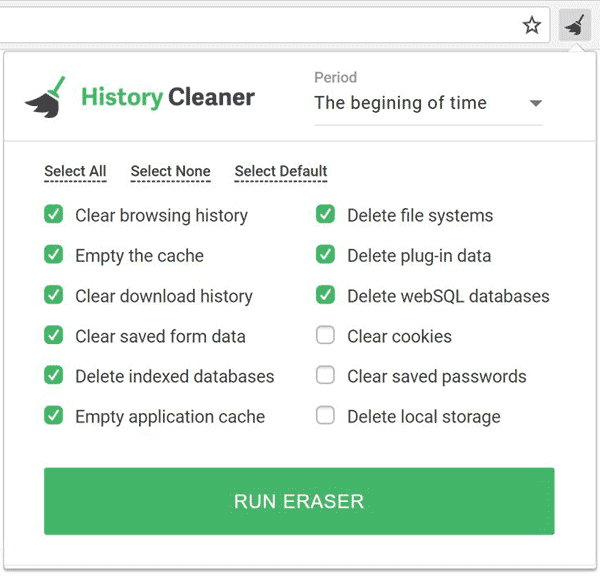
History Cleaner takes advantage of other programs being installed on your system to get to it; of course this is done as quietly as possible because History Cleaner‘s install is somewhat illegal. The best approach to protect yourself from this is to download only from official and secure websites, but if this is not an option for you, at least make sure to use the advanced install options so you can remove or reject anything you don’t want nor need.
Once History Cleaner is installed on your system, we can say the evil is done because it will be almost impossible to remove it manually unless you happen to be an Windows registry expert. In fact History Cleaner is installed with enterprise rights in Chrome, making its removal impossible as well unless you use the right tools. Thankfully you’ll be presented in the following guide with the right tools (free) to completely remove History Cleaner.
How to remove History Cleaner ?
Remove History Cleaner with MalwareBytes Anti-Malware
Malwarebytes Anti-Malware detects and removes malware like worms, Trojans, rootkits, rogues, spyware, and more. All you have to do is launch Malwarebytes Anti-Malware Free and run a scan. If you want even better protection, consider Malwarebytes Anti-Malware Premium and its instant real-time scanner that automatically prevents malware and websites from infecting your PC.

- Download MalwareBytes Anti-Malware :
Premium Version Free Version (without Real-time protection) - Install MalwareBytes Anti-Malware using the installation wizard.
- Once installed, Malwarebytes Anti-Malware will automatically start and you will see a message stating that you should update the program, and that a scan has never been run on your system. To start a system scan you can click on the Fix Now button.
- Malwarebytes Anti-Malware will now check for updates, and if there are any, you will need to click on the Update Now button.
- Once the program has loaded, select Scan now.
- When the scan is done, you will now be presented with a screen showing you the malware infections that Malwarebytes’ Anti-Malware has detected. To remove the malicious programs that Malwarebytes Anti-malware has found, click on the Quarantine All button, and then click on the Apply Now button.
- When removing the files, Malwarebytes Anti-Malware may require a reboot in order to remove some of them. If it displays a message stating that it needs to reboot your computer, please allow it to do so.
Remove History Cleaner with AdwCleaner
AdwCleaner is a helpful tool made to remove unwelcome toolbars, browser hijackers, redirects and potentially unwanted programs (PUPs) in Internet Explorer, Firefox, Chrome or Opera. AdwCleaner needs no installation and can be ran in a instant to examine your system.
- Please download AdwCleaner by Xplode and save to your Desktop :
Download AdwCleaner - Double-click on AdwCleaner.exe to run the tool (Windows Vista/7/8 users : right-click and select Run As Administrator).
- Click on the Scan button.
- After the scan has finished, click on the Clean button..
- Press OK again to allow AdwCleaner to restart the computer and complete the removal process.
Remove History Cleaner with ZHPCleaner
ZHPCleaner is a program that searches for and deletes Adware, Toolbars, Potentially Unwanted Programs (PUP), and browser Hijackers from your computer. By using ZHPCleaner you can easily remove many of these types of programs for a better user experience on your computer and while browsing the web.
- If Avast is installed on you computer you have to disable it during the process.
- You can download AdwCleaner utility from the below button :
Download ZHPCleaner - Select ZHPCleaner.exe with right mouse click and Run as Administrator.
- Accept the user agreement.
- Click on the Scanner button.
- After the scan has finished, click on the Repair button.
- Reboot your computer.
Click here to go to our support page.




