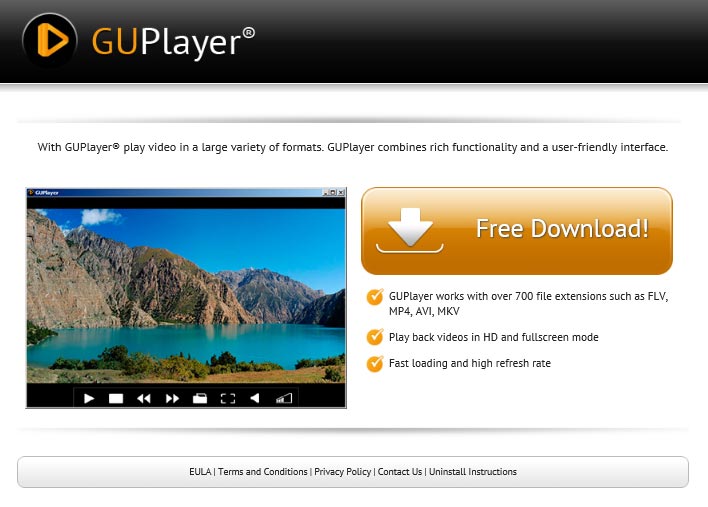GUPlayer is an unwanted program that arrives at our computers basically through our own fault and lack of awareness. It’s supposed to be some sort of video player, however it adds nothing of value to the one Windows already includes by default. In all truth,GUPlayer is nothing more than an adware, and we are quite sure as all it really does is to show ads.
We usually find GUPlayer in streaming websites, but it can also be found in several more places. We found it after trying to watch a Game of Thrones video, the moment we tried to see the video we got a message saying how our video player needed an upgrade, by following along with the message we ended up downloading GUPlayer.
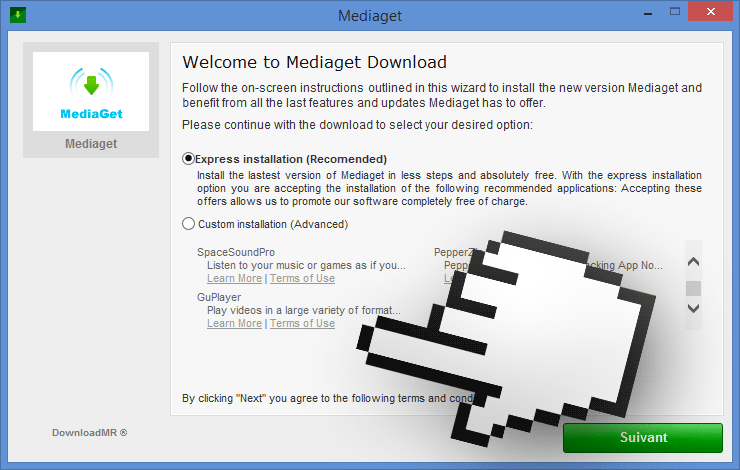
If we go all mindlessly clicking Next while installing, we might not notice that doing so implies that we are accepting all of the conditions and terms of use of GUPlayer (available at their official website):
Once it has been successfully installed, the advertising campaign (an aggressive one by the way) will start at once, and no wonder since we gave our full permission without even noticing it.
GUPlayer turns out to be quite well built, so much that is virtually impossible to remove it by means of Windows Control Panel. To achieve it we have constructed the following free guide.
For your information please know that GUPlayer is detected as a malware by 2 anti-viruses.
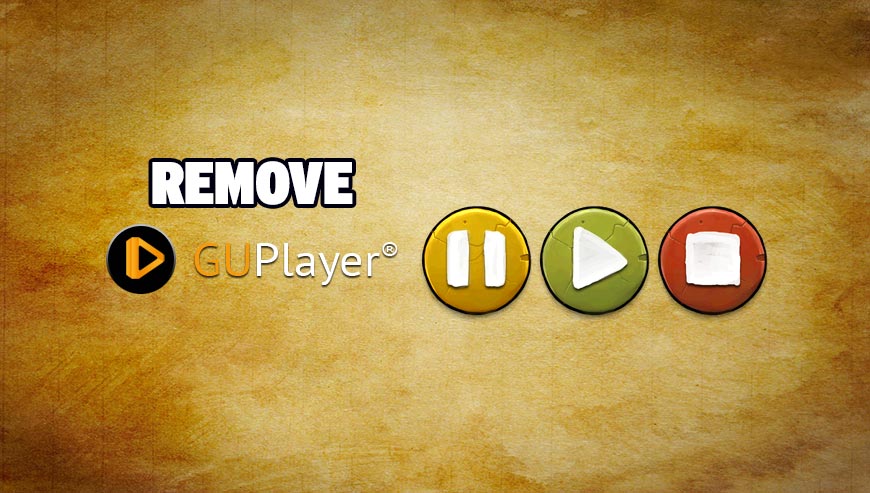
How to remove GUPlayer ?
Remove GUPlayer with AdwCleaner
AdwCleaner is a very useful tool developed to remove unwanted toolbars, browser hijackers, redirects and potentially unwanted programs (PUPs) in Internet Explorer, Firefox, Chrome or Opera. AdwCleaner needs no set up and can be ran in a instantaneous to examine your computer.
- Please download AdwCleaner by Xplode and save to your Desktop :
Download AdwCleaner - Double-click on AdwCleaner.exe to run the tool (Windows Vista/7/8 users : right-click and select Run As Administrator).
- Click on the Scan button.
- After the scan has finished, click on the Clean button..
- Press OK again to allow AdwCleaner to restart the computer and complete the removal process.
Remove GUPlayer with ZHPCleaner
ZHPCleaner is a program that searches for and deletes Adware, Toolbars, Potentially Unwanted Programs (PUP), and browser Hijackers from your computer. By using ZHPCleaner you can easily remove many of these types of programs for a better user experience on your computer and while browsing the web.
- If Avast is installed on you computer you have to disable it during the process.
- You can download AdwCleaner utility from the below button :
Download ZHPCleaner - Select ZHPCleaner.exe with right mouse click and Run as Administrator.
- Accept the user agreement.
- Click on the Scanner button.
- After the scan has finished, click on the Repair button.
- Reboot your computer.
Remove GUPlayer with MalwareBytes Anti-Malware
Malwarebytes Anti-Malware is an important security program for any computer user to have installed on their computer. It is light-weight, fast, and best of all, excellent at removing the latest infections like GUPlayer.

- Download MalwareBytes Anti-Malware :
Premium Version Free Version (without Real-time protection) - Double-click mbam-setup-consumer.exe and follow the prompts to install the program.
- Once installed, Malwarebytes Anti-Malware will automatically start and you will see a message stating that you should update the program, and that a scan has never been run on your system. To start a system scan you can click on the Fix Now button.
- Malwarebytes Anti-Malware will now check for updates, and if there are any, you will need to click on the Update Now button.
- Malwarebytes Anti-Malware will now start scanning your computer for GUPlayer.
- When the scan is done, you will now be presented with a screen showing you the malware infections that Malwarebytes’ Anti-Malware has detected. To remove the malicious programs that Malwarebytes Anti-malware has found, click on the Quarantine All button, and then click on the Apply Now button.
- Reboot your computer if prompted.
Click here to go to our support page.