Ads by Groover or Powered by Groover, are labels seen all over websites when the infection Groover is present. This program is nothing but an annoying adware with no advantage whatsoever. It will spam you through every website you visit, hoping to get your attention so you click on one or more of them because its developer wins money for each and every one of those clicks. As told before this represents no advantage for you, quite the contrary because it won’t just ruin the visual look of every website you visit, it will also affect your computer’s performance. This program uses many of your computer’s resources not just to show the ads but also to spy on everything you do with your PC, which is possible because it gets installed with admin rights. You don’t need to panic, they mostly use this data to show you ads that will match your personal profile, hence increasing the odds of you clicking on their ads. However we can’t be too trustful either and should remove Groover as soon as we notice its ads.
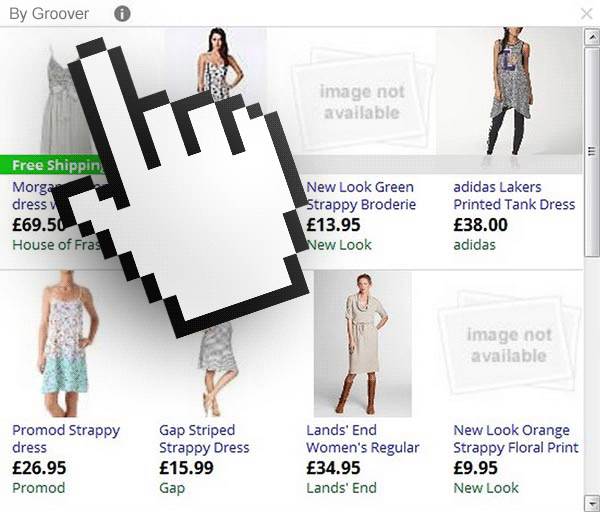
Now… removing Groover manually is no easy business, they need it to stay installed to make money so they take every possible measure to be deeply rooted in your OS at every possible level (registry, browser’s plugins, Windows’ processes and services, scheduled tasks, etc…). It also has ways to avoid being detected by anti-virus programs. We usually need to use an anti-malware, luckily we can use Malware Anti-malware for free, and it will remove Groover and any other infection present in your computer… again for free!
You should know that Groover is detected as a parasite by 20 anti-viruses.
Show the other 16 anti-virus detections
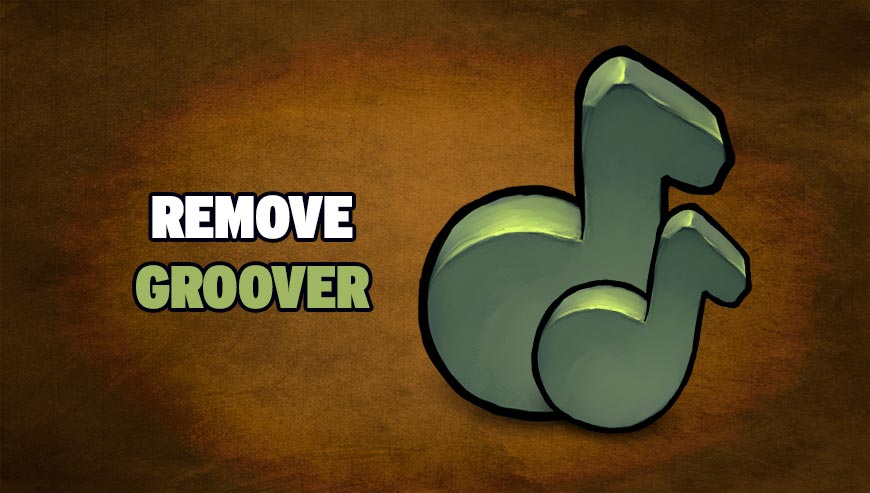
How to remove Groover ?
Remove Groover with MalwareBytes Anti-Malware
Malwarebytes Anti-Malware is a light-weight anti-malware program that is excellent at removing the latest detections.

- Download Malwarebytes Anti-Malware to your desktop.
Premium Version Free Version (without Real-time protection) - Install MalwareBytes Anti-Malware using the installation wizard.
- Once installed, Malwarebytes Anti-Malware will automatically start and you will see a message stating that you should update the program, and that a scan has never been run on your system. To start a system scan you can click on the Fix Now button.
- If an update is found, you will be prompted to download and install the latest version.
- Malwarebytes Anti-Malware will now start scanning your computer for Groover.
- When the scan is complete, make sure that everything is set to Quarantine, and click Apply Actions.
- When removing the files, Malwarebytes Anti-Malware may require a reboot in order to remove some of them. If it displays a message stating that it needs to reboot your computer, please allow it to do so.
Remove Groover with ZHPCleaner
ZHPCleaner is a program that searches for and deletes Adware, Toolbars, Potentially Unwanted Programs (PUP), and browser Hijackers from your computer. By using ZHPCleaner you can easily remove many of these types of programs for a better user experience on your computer and while browsing the web.
- If Avast is installed on you computer you have to disable it during the process.
- You can download AdwCleaner utility from the below button :
Download ZHPCleaner - Select ZHPCleaner.exe with right mouse click and Run as Administrator.
- Accept the user agreement.
- Click on the Scanner button.
- After the scan has finished, click on the Repair button.
- Reboot your computer.
Remove Groover with AdwCleaner
The AdwCleaner tool will examine your computer and internet browser for Groover, browser extensions and registry keys, that may have been installed on your pc without your consent.
- You can download AdwCleaner utility from the below button :
Download AdwCleaner - Before starting AdwCleaner, close all open programs and internet browsers, then double-click on the file AdwCleaner.exe.
- If Windows prompts you as to whether or not you wish to run AdwCleaner, please allow it to run.
- When the AdwCleaner program will open, click on the Scan button.
- To remove malicious files that were detected in the previous step, please click on the Clean button.
- Please click on the OK button to allow AdwCleaner reboot your computer.
Click here to go to our support page.




