Ge-Force, is not referring to the graphics card in this article, but rather to an adware that spreads ads on an infected user’s browser. It’s quite probable that the creators wanted to use this name to confuse users and easily garner attention. However, there is no relation between this unwanted program and Nvidia.
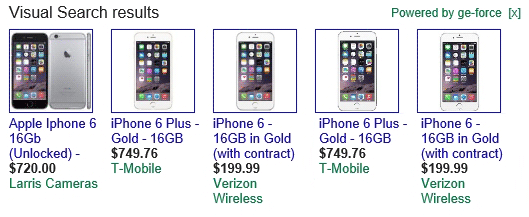
Ge-Force’s only goal is to spread as many ads as possible to the system in which it was installed. This leads to advertisements that mention Powered by ge-force or Ads by ge-force. These ads can appear in the form of simple banners, popups, or a product comparison, as in the picture above, most commonly found on commercial sites like Amazon.
This ad does not just stroll into your browser; it is always installed by the user and ends up on the PC. Just downloading a free program and omitting the custom installation is enough to let this unwanted program invade your computer. It is equally prevalent among fake software or fake updates found on streaming sites.
You should know that Ge-Force is detected as a malware by 9 anti-viruses.Show the other 5 anti-virus detections

How to remove Ge-Force ?
Remove Ge-Force with CCleaner
- Download and install CCleaner by Piriform by clicking the button below.
Download CCleaner - Once the program is installed go to the Cleaner section and click the Analyze button. Once the scan is complete, click the Run Cleaner button.
- Then go to Tools > Startup and locate in each tab (starting with Windows, Internet Explorer) of suspicious statements which involve Ge-Force or similar names. Whenever click Remove and Delete .
- Finally go to Tools > Uninstall , search for Ge-Force from the list and click Remove if you find it.

Remove Ge-Force with AdwCleaner
AdwCleaner is a very useful tool designed to eliminate undesired toolbars, browser hijackers, redirects and potentially unwanted programs (PUPs) in Internet Explorer, Firefox, Chrome or Opera. AdwCleaner requires no installation and can be ran in a instantaneous to examine your computer.
- Please download AdwCleaner by Xplode and save to your Desktop :
Download AdwCleaner - Double-click on AdwCleaner.exe to run the tool (Windows Vista/7/8 users : right-click and select Run As Administrator).
- Click on the Scan button.
- After the scan has finished, click on the Clean button..
- Press OK again to allow AdwCleaner to restart the computer and complete the removal process.
Remove Ge-Force with MalwareBytes Anti-Malware
Malwarebytes Anti-Malware is an important security program for any computer user to have installed on their computer. It is light-weight, fast, and best of all, excellent at removing the latest infections like Ge-Force.

- Download MalwareBytes Anti-Malware :
Premium Version Free Version (without Real-time protection) - Double-click mbam-setup-consumer.exe and follow the prompts to install the program.
- Once installed, Malwarebytes Anti-Malware will automatically start and you will see a message stating that you should update the program, and that a scan has never been run on your system. To start a system scan you can click on the Fix Now button.
- Malwarebytes Anti-Malware will now check for updates, and if there are any, you will need to click on the Update Now button.
- Malwarebytes Anti-Malware will now start scanning your computer for Ge-Force.
- When the scan is done, you will now be presented with a screen showing you the malware infections that Malwarebytes’ Anti-Malware has detected. To remove the malicious programs that Malwarebytes Anti-malware has found, click on the Quarantine All button, and then click on the Apply Now button.
- Reboot your computer if prompted.
Click here to go to our support page.




