From Around the Web is a text we’ve been noticing more and more attached to certain online ads. After doing our own set of analysis and tests we realized that those ads are also linked to RevContent, the latest program arising in the content recommendation world, which by the way offers revenues at least three times bigger than those offered by its competition. Adware editors are more than happy with Revcontent, specially because it doesn’t seem to care whether the ads are useful or not.
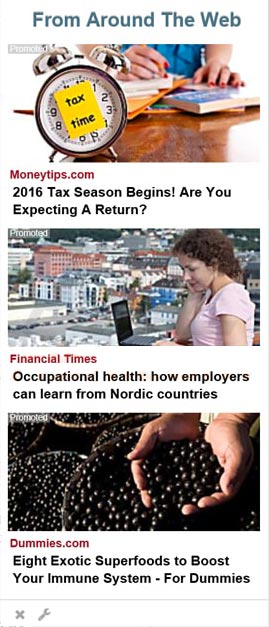
As we explained in previous articles, the ones using this kind of income source are not at all concerned with quality or being trustworthy, something you have probably already guessed if you are currently being affected by From Around the Web ads. Besides showing this set of useless ads, From Around the Web can also ruin your browsing experience both by turning it slow all the sudden and by visually contaminating every website you visit. To remove these ads is no easy task, this is due to the fact that they are attached or linked to an adware that is not easy to uninstall as well. The guide presented below was built to help you with this task, we have compiled the best free tools available to you to remove not only From Around the Web ads but also any other adware that might be also present in your computer.

How to remove From Around the Web ?
Remove From Around the Web with ZHPCleaner
ZHPCleaner is a program that searches for and deletes Adware, Toolbars, Potentially Unwanted Programs (PUP), and browser Hijackers from your computer. By using ZHPCleaner you can easily remove many of these types of programs for a better user experience on your computer and while browsing the web.
- If Avast is installed on you computer you have to disable it during the process.
- You can download AdwCleaner utility from the below button :
Download ZHPCleaner - Select ZHPCleaner.exe with right mouse click and Run as Administrator.
- Accept the user agreement.
- Click on the Scanner button.
- After the scan has finished, click on the Repair button.
- Reboot your computer.
Remove From Around the Web with MalwareBytes Anti-Malware
Malwarebytes Anti-Malware is an important security program for any computer user to have installed on their computer. It is light-weight, fast, and best of all, excellent at removing the latest infections like From Around the Web.

- Download MalwareBytes Anti-Malware :
Premium Version Free Version (without Real-time protection) - Double-click mbam-setup-consumer.exe and follow the prompts to install the program.
- Once installed, Malwarebytes Anti-Malware will automatically start and you will see a message stating that you should update the program, and that a scan has never been run on your system. To start a system scan you can click on the Fix Now button.
- Malwarebytes Anti-Malware will now check for updates, and if there are any, you will need to click on the Update Now button.
- Malwarebytes Anti-Malware will now start scanning your computer for From Around the Web.
- When the scan is done, you will now be presented with a screen showing you the malware infections that Malwarebytes’ Anti-Malware has detected. To remove the malicious programs that Malwarebytes Anti-malware has found, click on the Quarantine All button, and then click on the Apply Now button.
- Reboot your computer if prompted.
Remove From Around the Web with AdwCleaner
AdwCleaner is a tool that searches for and removes Adware, Toolbars, Potentially Unwanted Programs (PUP), and browser Hijackers from your pc. If you use AdwCleaner you can simply delete many of these types of programs for a much better user experience on your system and while browsing the web.
- Download AdwCleaner (Official link and direct-download) :
Download AdwCleaner - Select AdwCleaner.exe with right mouse click and Run as Administrator.
- If User Account Control asks you to allow AdwCleaner.exe to make changes to your computer, press Yes to continue.
- Start scanning your computer for any malicious threats by selecting the Scan button, please wait.
- If AdwCleaner is done, it will display a list of malicious items detected, If you have nothing to uncheck, continue to the removal process and select the Clean button.
- Reboot your computer.
Click here to go to our support page.




