Behind FreeRadioCast there are unscrupulous people whose main goal is to broadcast as many ads as possible in every computer where the program is installed. The so called useful online radio feature is nothing but a pretext.
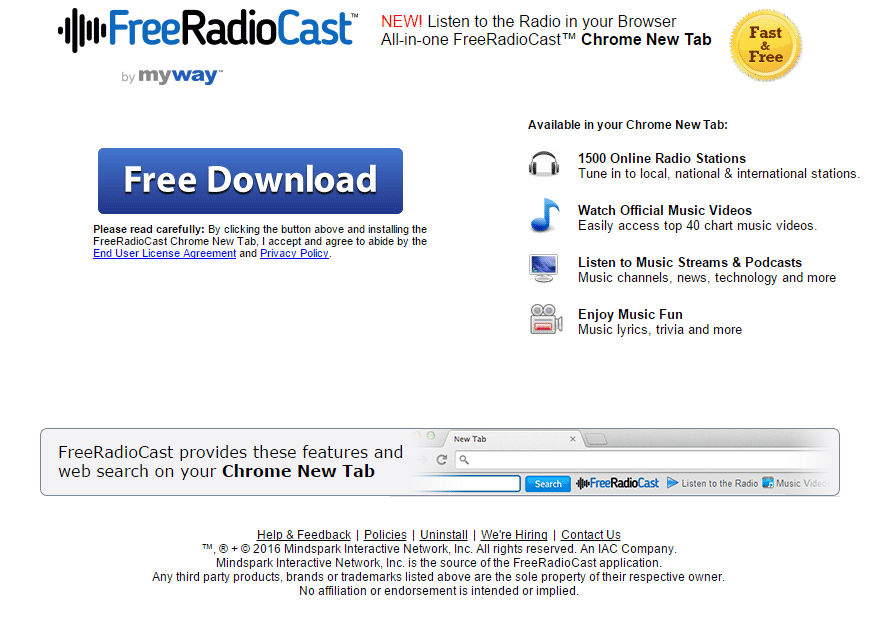
Besides showing unexpected ads, FreeRadioCast also modifies Chrome, Firefox and Internet Explorer in such a way that to promote Myway or Ask (search engines) becomes quite easy. Every time this search engine is installed as homepage and/or default search engine, FreeRadioCast’s developers get a commission.
If they want such an income to be even greater what they need is to touch as many browsers as possible. That’s why we find FreeRadioCast attached to many install programs made for freeware. By clicking too fast on “Next” and/or not customizing the install processes, many users install without realizing it many unwanted programs like FreeRadioCast. What’s even worse, to remove them is no easy task because those programs take every possible measure to anchor themselves as deeply as possible in the OS.
You’ll find many allegedly helping guides online that offer to remove FreeRadioCast. 99.9% of these guides will try to convince you to buy a program whose effectiveness won’t be guaranteed (read about SpyHunter). The following guide is effective and includes actual free tools that will help you remove not only FreeRadioCast but any other unwanted program that might have found a place in your system.
You should know that FreeRadioCast is detected as suspicious by 27 anti-viruses.
Show the other 23 anti-virus detections

How to remove FreeRadioCast ?
Remove FreeRadioCast with AdwCleaner
AdwCleaner is a program that looks for and deletes Adware, Toolbars, Potentially Unwanted Programs (PUP), and browser Hijackers from your system. If you use AdwCleaner you can easily get rid of many of these types of applications for a better user experience on your pc and while browsing the internet.
- Download AdwCleaner (Official link and direct-download) :
Download AdwCleaner - Select AdwCleaner.exe with right mouse click and Run as Administrator.
- If User Account Control asks you to allow AdwCleaner.exe to make changes to your computer, press Yes to continue.
- Start scanning your computer for any malicious threats by selecting the Scan button, please wait.
- If AdwCleaner is done, it will display a list of malicious items detected, If you have nothing to uncheck, continue to the removal process and select the Clean button.
- Reboot your computer.
Remove FreeRadioCast with MalwareBytes Anti-Malware
Malwarebytes Anti-Malware detects and removes malware like worms, Trojans, rootkits, rogues, spyware, and more. All you have to do is launch Malwarebytes Anti-Malware Free and run a scan. If you want even better protection, consider Malwarebytes Anti-Malware Premium and its instant real-time scanner that automatically prevents malware and websites from infecting your PC.

- Download MalwareBytes Anti-Malware :
Premium Version Free Version (without Real-time protection) - Install MalwareBytes Anti-Malware using the installation wizard.
- Once installed, Malwarebytes Anti-Malware will automatically start and you will see a message stating that you should update the program, and that a scan has never been run on your system. To start a system scan you can click on the Fix Now button.
- Malwarebytes Anti-Malware will now check for updates, and if there are any, you will need to click on the Update Now button.
- Once the program has loaded, select Scan now.
- When the scan is done, you will now be presented with a screen showing you the malware infections that Malwarebytes’ Anti-Malware has detected. To remove the malicious programs that Malwarebytes Anti-malware has found, click on the Quarantine All button, and then click on the Apply Now button.
- When removing the files, Malwarebytes Anti-Malware may require a reboot in order to remove some of them. If it displays a message stating that it needs to reboot your computer, please allow it to do so.
Click here to go to our support page.




