Framefox is an ad injector that becomes part of your system’s start-up process so it can begin it’s ad campaign as soon as your PC is up and running.
Framefox‘s goal with this intrusion of unexpected ads is to make money for its creator through you.
In other words, programs like Framefox are advertising software whose goal is to increase their creator’s publicity earnings by showing countless ads in every website you visit. Framefox’s presence in your computer also brings about some other consequences like slowing down your browsing speed, even slowing down your whole computer. This happens because Framefox not only works as an additional add-on on your browsers, it’s also executed as a background task on a permanent basis.
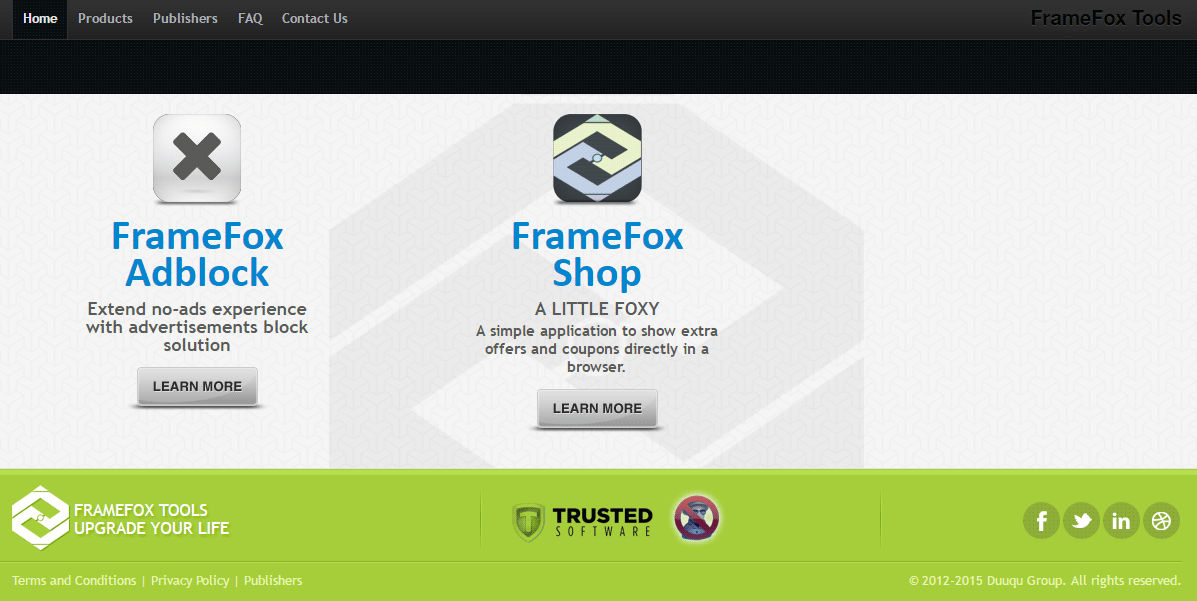
In most cases, this adware is offered with the install process of another program. If you’re not paying attention to what you do, you’ll probably won’t see nor read what’s been marked on every step of the install process, therefore you won’t notice the mentions to additional features and will go straight to clicking on “Next” automatically giving your permission for Framefox to be installed. Usually we find these install processes on streaming, torrent, cracks or keygens websites, although those are not the only infection sources because known download platforms might be offering them too.
To completely remove Framefox can become quite difficult, even more since many fraudulent websites try to trick you into buying tools like SpyHunter or Reimage which don’t even work.
Happily there are real free tools like AdwCleaner or Malwarebytes that offer the possibility to remove this unwanted programs in just a few minutes.
This page will assist you to use those program by video tutorials.
By the end of this guide you’ll find yourself free from Framefox and most of any other adware that could be present in your computer.
You should know that Framefox is considered as a malware only by Malwarebytes.

How to remove Framefox ?
Remove Framefox with MalwareBytes Anti-Malware
Malwarebytes Anti-Malware is a light-weight anti-malware program that is excellent at removing the latest detections.

- Download Malwarebytes Anti-Malware to your desktop.
Premium Version Free Version (without Real-time protection) - Install MalwareBytes Anti-Malware using the installation wizard.
- Once installed, Malwarebytes Anti-Malware will automatically start and you will see a message stating that you should update the program, and that a scan has never been run on your system. To start a system scan you can click on the Fix Now button.
- If an update is found, you will be prompted to download and install the latest version.
- Malwarebytes Anti-Malware will now start scanning your computer for Framefox.
- When the scan is complete, make sure that everything is set to Quarantine, and click Apply Actions.
- When removing the files, Malwarebytes Anti-Malware may require a reboot in order to remove some of them. If it displays a message stating that it needs to reboot your computer, please allow it to do so.
Remove Framefox with AdwCleaner
AdwCleaner is a very useful tool made to eliminate unwanted toolbars, browser hijackers, redirects and potentially unwanted programs (PUPs) in Internet Explorer, Firefox, Chrome or Opera. AdwCleaner needs no installation and can be ran in a instant to examine your system.
- Please download AdwCleaner by Xplode and save to your Desktop :
Download AdwCleaner - Double-click on AdwCleaner.exe to run the tool (Windows Vista/7/8 users : right-click and select Run As Administrator).
- Click on the Scan button.
- After the scan has finished, click on the Clean button..
- Press OK again to allow AdwCleaner to restart the computer and complete the removal process.
Remove Framefox with ZHPCleaner
ZHPCleaner is a program that searches for and deletes Adware, Toolbars, Potentially Unwanted Programs (PUP), and browser Hijackers from your computer. By using ZHPCleaner you can easily remove many of these types of programs for a better user experience on your computer and while browsing the web.
- If Avast is installed on you computer you have to disable it during the process.
- You can download AdwCleaner utility from the below button :
Download ZHPCleaner - Select ZHPCleaner.exe with right mouse click and Run as Administrator.
- Accept the user agreement.
- Click on the Scanner button.
- After the scan has finished, click on the Repair button.
- Reboot your computer.
Click here to go to our support page.




