FindMeSavings is a program we can classify as PUP (Potentially Unwanted Program). If you are being affected by FindMeSavings is because you were not careful enough when adding some new software to your system.
From the very first moment FindMeSavings is installed in your computer, it will start executing the tasks it was created for: to distribute ads in most websites you visit and to collect data about the way you browse through the net. This unwanted ads are inserted directly into the content of every website you visit, which could be the source of execution bugs and ruining the visual look of websites shown in your screen. These ads are usually tagged as Ads by FindMeSavings or Powered by FindMeSavings.
Besides ruining your browsing experience, FindMeSavings also allows itself to collect data about what you do online, saving all keywords you use on searches and every website you visit. This unwanted program goes as far as analyzing your system’s configuration, allegedly for “statistics purposes” or so they say on their license. What this data is actually used for is to sell it to others once is properly saved into huge commercial databases.
FindMeSavings as most adware software, is inserted in your computer while you’re installing some other free tool, usually fake video players offered in streaming websites, or as fake plugins’ updates, and even sometimes they are offered in huge download platforms like softonic.com, sourceforge.com, soft32.com where they insert it in their install processes. What we know for sure is that they are payed every time FindMeSavings is installed.
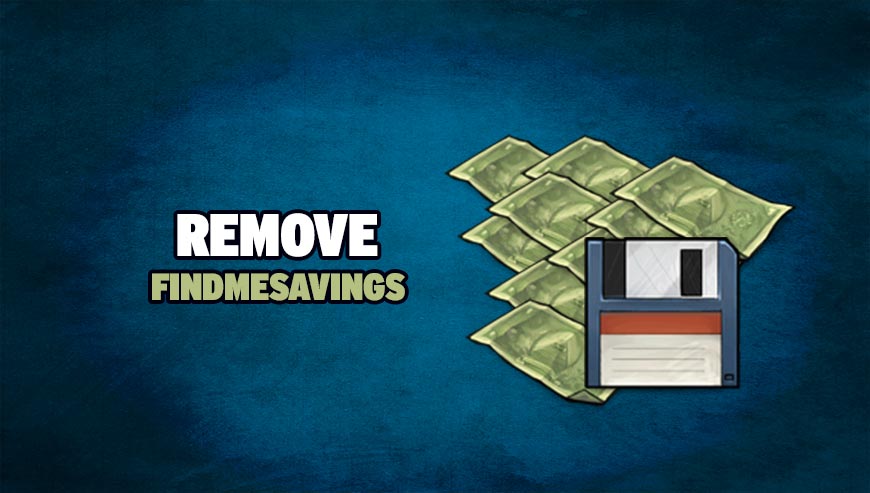
How to remove FindMeSavings ?
Remove FindMeSavings with MalwareBytes Anti-Malware
Malwarebytes Anti-Malware is an important security program for any computer user to have installed on their computer. It is light-weight, fast, and best of all, excellent at removing the latest infections like FindMeSavings.

- Download MalwareBytes Anti-Malware :
Premium Version Free Version (without Real-time protection) - Double-click mbam-setup-consumer.exe and follow the prompts to install the program.
- Once installed, Malwarebytes Anti-Malware will automatically start and you will see a message stating that you should update the program, and that a scan has never been run on your system. To start a system scan you can click on the Fix Now button.
- Malwarebytes Anti-Malware will now check for updates, and if there are any, you will need to click on the Update Now button.
- Malwarebytes Anti-Malware will now start scanning your computer for FindMeSavings.
- When the scan is done, you will now be presented with a screen showing you the malware infections that Malwarebytes’ Anti-Malware has detected. To remove the malicious programs that Malwarebytes Anti-malware has found, click on the Quarantine All button, and then click on the Apply Now button.
- Reboot your computer if prompted.
Remove FindMeSavings with AdwCleaner
The AdwCleaner program will scan your computer and internet browser for FindMeSavings, browser extensions and registry keys, that may have been put in your system without your agreement.
- You can download AdwCleaner utility from the below button :
Download AdwCleaner - Before starting AdwCleaner, close all open programs and internet browsers, then double-click on the file AdwCleaner.exe.
- If Windows prompts you as to whether or not you wish to run AdwCleaner, please allow it to run.
- When the AdwCleaner program will open, click on the Scan button.
- To remove malicious files that were detected in the previous step, please click on the Clean button.
- Please click on the OK button to allow AdwCleaner reboot your computer.
Remove FindMeSavings with ZHPCleaner
ZHPCleaner is a program that searches for and deletes Adware, Toolbars, Potentially Unwanted Programs (PUP), and browser Hijackers from your computer. By using ZHPCleaner you can easily remove many of these types of programs for a better user experience on your computer and while browsing the web.
- If Avast is installed on you computer you have to disable it during the process.
- You can download AdwCleaner utility from the below button :
Download ZHPCleaner - Select ZHPCleaner.exe with right mouse click and Run as Administrator.
- Accept the user agreement.
- Click on the Scanner button.
- After the scan has finished, click on the Repair button.
- Reboot your computer.
Remove FindMeSavings with HitmanPro
HitmanPro is a second opinion scanner, designed to rescue your computer from malware. HitmanPro is designed to work alongside existing security programs without any conflicts. HitmanPro offers you a Free Scan for a second opinion.

- You can download HitmanPro from the below link:
Download HitmanPro - Double-click on the file named HitmanPro.exe (for 32-bit versions of Windows) or HitmanPro_x64.exe (for 64-bit versions of Windows).
- Click on the Next button, to install HitmanPro on your computer.
- HitmanPro will now begin to scan your computer for FindMeSavings malicious files.
- When it has finished it will display a list of all the malware that the program found as shown in the image below. Click on the Next button, to remove FindMeSavings virus.
Click here to go to our support page.




