FilesFrog Update Checker is a potentially unwanted program which runs in the background of Windows and automatically starts up when your computer boots. It checks for software updates for any software downloaded on the FilesFrog web site (www.filesfrog.com) and automatically installs the new updates, or just alerts the user depending on the app settings.
FilesFrog Update Checker also places shortcut on the target browsers (Internet Explorer, Firefox, and Chrome). In addition, it pushes for the installation of various programs from FilesFrog web site.
FilesFrog Update Checker should be removed from the computer without waiting. If it stays for long, it may gather some sensitive data from your PC. It can record your online activities and collect personal user information. FilesFrog Update Checker also hampers your privacy and security, it can also lead to other adware or malware infection. Components of this threat may redirect you to malware–hosting websites.
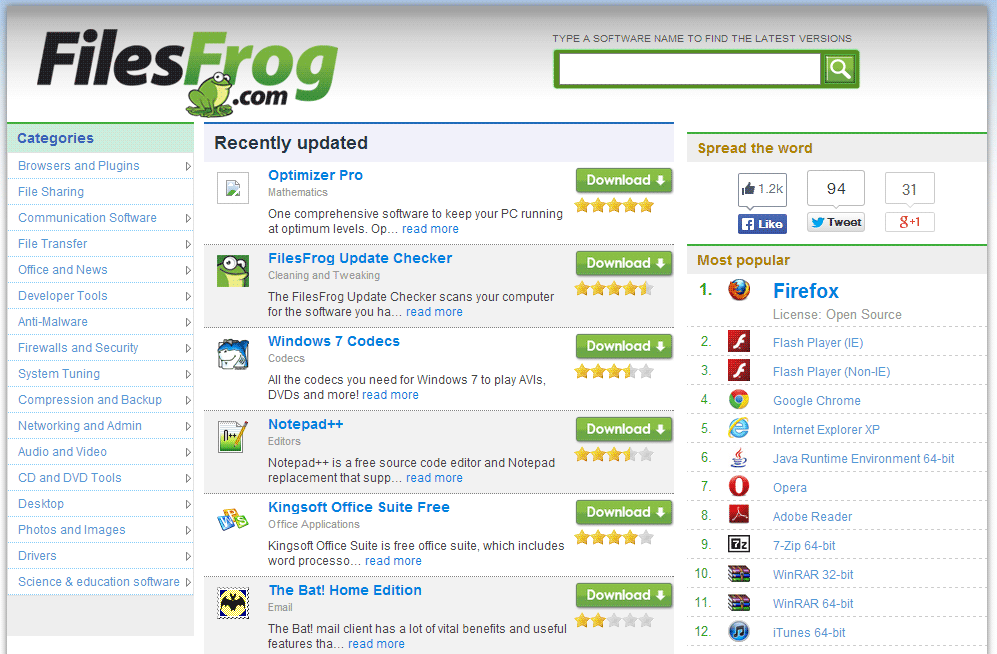
Show the other 10 anti-virus detections
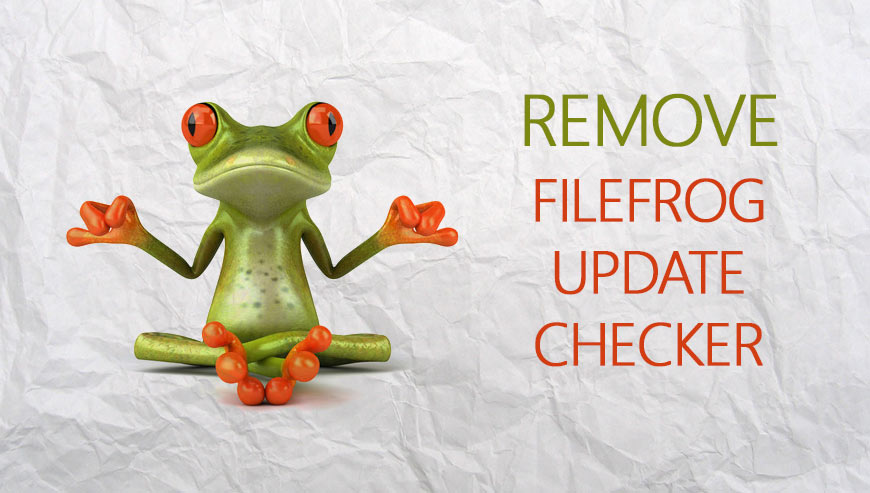
How to remove FilesFrog Update Checker ?
Remove FilesFrog Update Checker from your computer
Depending on what program has installed FilesFrog Update Checker, the program may have a different name or not be installed on your computer. If you cannot find any unwanted or unknown programs on your machine, then you can proceed directly with the next step.
- Click the Start button, then click on the Control Panel menu option. If you are using Windows 8, simply drag your mouse pointer to the right edge of the screen, select Search from the list and search for "control panel".
- Click on the Uninstall a program option under Programs category.
- Search for FilesFrog Update Checker and click the Uninstall button
Remove FilesFrog Update Checker with Junkware Removal Tool
Junkware Removal Tool is a security utility that searches for and removes common adware, toolbars, and potentially unwanted programs (PUPs) from your computer. A common tactics among freeware publishers is to offer their products for free, but bundle them with PUPs in order to earn revenue. This tool will help you remove these types of programs.

- Download Junkware Removal Tool (Official link and direct-download) :
Download Junkware Removal Tool - Select JRT.exe with right mouse click and Run as Administrator
- If User Account Control asks you to allow JRT.exe to make changes to your computer, press Yes to continue..
- Close all your browsers, save any work and then press any key to continue.
- When Junkware Removal Tool is done scanning and removing malicious items from your computer a logfile will open.
Remove FilesFrog Update Checker with MalwareBytes Anti-Malware
Malwarebytes Anti-Malware is an important security program for any computer user to have installed on their computer. It is light-weight, fast, and best of all, excellent at removing the latest infections like FilesFrog Update Checker.

- Download MalwareBytes Anti-Malware :
Premium Version Free Version (without Real-time protection) - Double-click mbam-setup-consumer.exe and follow the prompts to install the program.
- Once installed, Malwarebytes Anti-Malware will automatically start and you will see a message stating that you should update the program, and that a scan has never been run on your system. To start a system scan you can click on the Fix Now button.
- Malwarebytes Anti-Malware will now check for updates, and if there are any, you will need to click on the Update Now button.
- Malwarebytes Anti-Malware will now start scanning your computer for FilesFrog Update Checker.
- When the scan is done, you will now be presented with a screen showing you the malware infections that Malwarebytes’ Anti-Malware has detected. To remove the malicious programs that Malwarebytes Anti-malware has found, click on the Quarantine All button, and then click on the Apply Now button.
- Reboot your computer if prompted.
Click here to go to our support page.




