This article explains you how to permanently remove unwanted ads displayed by Feven, Feven Pro, Free ven, Freeven Pro and Ads by Feven.
The 3 major browsers are affected, ie Google Chrome, Mozilla Firefox and Internet Explorer. Feven will install several extensions on Chrome, Firefox and Internet Explorer. This polluteware this will also create a scheduled task on Windows who will automatically reinstall the extensions if you disable them manually.
Feven is installed by false updates (java or flash) and fake video players like ‘Youtube Downloader HD’, ‘Fast Free Converter’, ‘Video Media Player 1.1’ or ‘DVDX Player 3.2. Never install the latest Flash or Java update directly within your browser when you surf the internet.
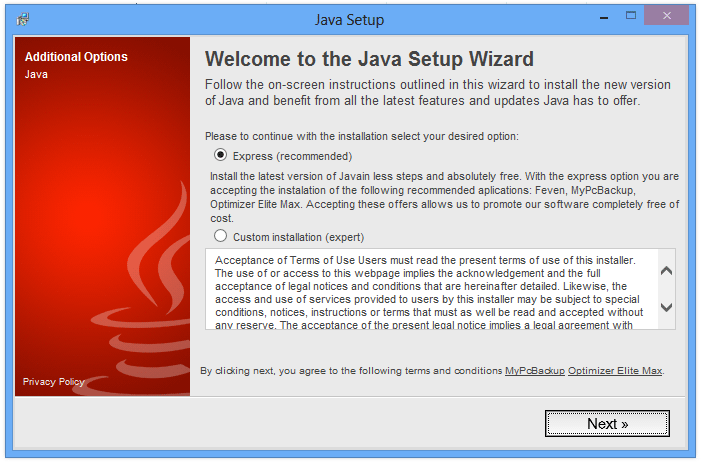
Once installed on your PC, you will see a lot of Feven advertising directly on the sites you visit. All this in order to make money to its designers.
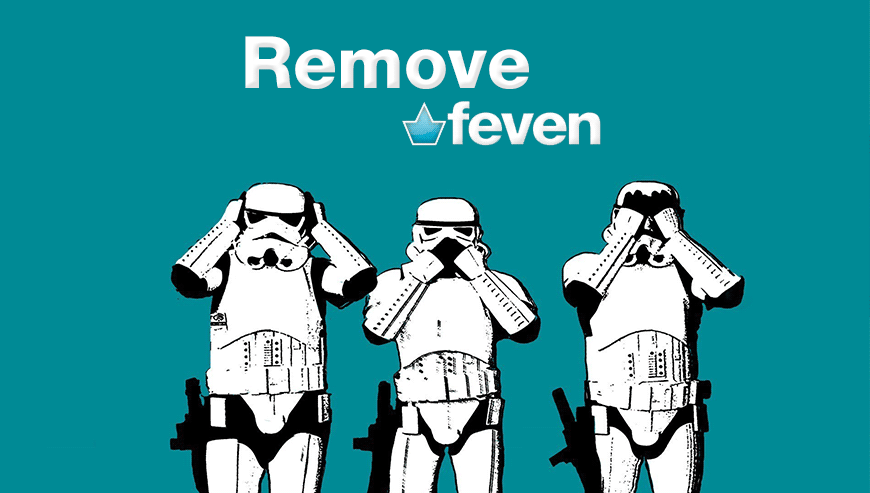
How to remove Feven ?
Remove Feven from your browser
- Open Chrome and go to the 3 stripes icon
 in top right corner.
in top right corner. - Select Settings and on the left side Extensions.
- Remove Feven, Freeven Pro, Free-even Pro, Free ven, Ads by Feven, Fraven by clicking the trash can
icon.
- Restart Chrome.
- Open Firefox
- Click on the Big Orange Firefox button in top left corner, then select Add-ons
- Remove Feven, Freeven Pro, Free-even Pro, Free ven, Ads by Feven, Fraven by clicking the Remove button.
- Restart Firefox
- Open Internet Explorer
- Click on the Gear icon
 , then click on Manage Addons
, then click on Manage Addons - Go to the tabToolbars and Extensions
- Select and disable Feven, Freeven Pro, Free-even Pro, Free ven, Ads by Feven, Fraven if you can’t find them or if you can't remove them, go to the next step.
- Restart Internet Explorer
Remove Feven with AdwCleaner
AdwCleaner is a helpful tool developed to remove undesired toolbars, browser hijackers, redirects and potentially unwanted programs (PUPs) in Internet Explorer, Firefox, Chrome or Opera. AdwCleaner needs no installation and can be ran in a instant to examine your system.
- Please download AdwCleaner by Xplode and save to your Desktop :
Download AdwCleaner - Double-click on AdwCleaner.exe to run the tool (Windows Vista/7/8 users : right-click and select Run As Administrator).
- Click on the Scan button.
- After the scan has finished, click on the Clean button..
- Press OK again to allow AdwCleaner to restart the computer and complete the removal process.
Remove Feven with MalwareBytes Anti-Malware
Malwarebytes Anti-Malware detects and removes malware like worms, Trojans, rootkits, rogues, spyware, and more. All you have to do is launch Malwarebytes Anti-Malware Free and run a scan. If you want even better protection, consider Malwarebytes Anti-Malware Premium and its instant real-time scanner that automatically prevents malware and websites from infecting your PC.

- Download MalwareBytes Anti-Malware :
Premium Version Free Version (without Real-time protection) - Install MalwareBytes Anti-Malware using the installation wizard.
- Once installed, Malwarebytes Anti-Malware will automatically start and you will see a message stating that you should update the program, and that a scan has never been run on your system. To start a system scan you can click on the Fix Now button.
- Malwarebytes Anti-Malware will now check for updates, and if there are any, you will need to click on the Update Now button.
- Once the program has loaded, select Scan now.
- When the scan is done, you will now be presented with a screen showing you the malware infections that Malwarebytes’ Anti-Malware has detected. To remove the malicious programs that Malwarebytes Anti-malware has found, click on the Quarantine All button, and then click on the Apply Now button.
- When removing the files, Malwarebytes Anti-Malware may require a reboot in order to remove some of them. If it displays a message stating that it needs to reboot your computer, please allow it to do so.
Click here to go to our support page.




