FastAgain PC Booster is a scareware program installed by malicious applications that try and make you believe that your PC is being attacked by all sorts of dangers and that the only way to fix it is to buy a full FastAgain PC Booster license. FastAgain PC Booster warnings are obviously fake- your computer won’t crash from system errors like ActiveX relating to users or the start-up of the uninstallation process. Even if you have a brand-new machine with a newly-installed system, FastAgain PC Booster will alert you that there’s a load of problems in your computer’s system- and that you have to fix them right away by pulling out your credit card. That’s the concept behind every skilled scareware program…
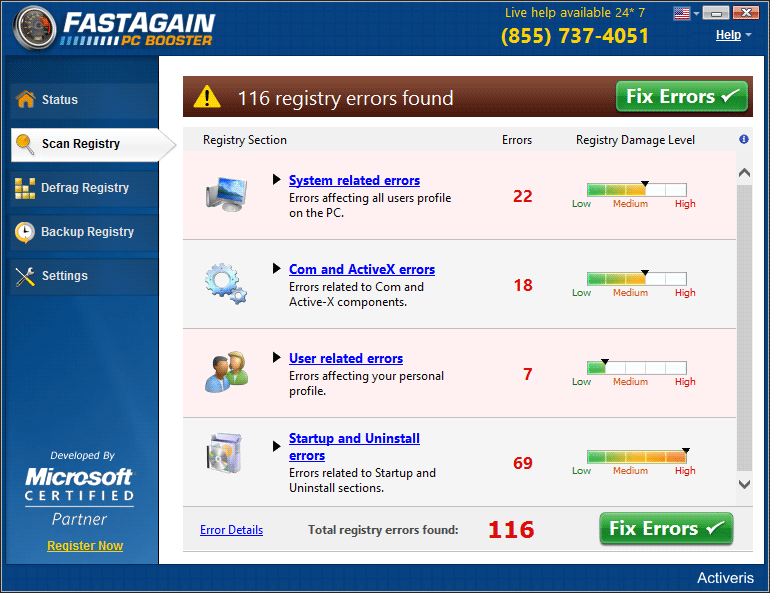
It’s difficult to totally and correctly get rid of FastAgain PC Booster, but let’s take a look at how we can with this free guide.

How to remove FastAgain PC Booster ?
Remove FastAgain PC Booster from your computer
Depending on what program has installed FastAgain PC Booster, the program may have a different name or not be installed on your computer. If you cannot find any unwanted or unknown programs on your machine, then you can proceed directly with the next step.
- Click the Start button, then click on the Control Panel menu option. If you are using Windows 8, simply drag your mouse pointer to the right edge of the screen, select Search from the list and search for "control panel".
- Click on the Uninstall a program option under Programs category.
- Search for FastAgain PC Booster and click the Uninstall button
Remove FastAgain PC Booster with AdwCleaner
AdwCleaner is a program that looks for and deletes Adware, Toolbars, Potentially Unwanted Programs (PUP), and browser Hijackers from your computer. If you use AdwCleaner you can simply get rid of many of these types of applications for a much better user experience on your computer and while browsing the internet.
- Download AdwCleaner (Official link and direct-download) :
Download AdwCleaner - Select AdwCleaner.exe with right mouse click and Run as Administrator.
- If User Account Control asks you to allow AdwCleaner.exe to make changes to your computer, press Yes to continue.
- Start scanning your computer for any malicious threats by selecting the Scan button, please wait.
- If AdwCleaner is done, it will display a list of malicious items detected, If you have nothing to uncheck, continue to the removal process and select the Clean button.
- Reboot your computer.
Remove completly FastAgain PC Booster with Junkware Removal Tool
Junkware Removal Tool (JRT) purges your system of PUPs (potentially unwanted programs) like FastAgain PC Booster almost as easily as they find their way into your system. JRT targets adware, toolbars, and other malicious, suspicious, and pernicious system parasites, removing not only the unwanted program but also any traces left behind in your registry and other places where debris accumulates.

- Download Junkware Removal Tool :
Download Junkware Removal Tool - Shut down your anti-virus, anti-spyware, and firewall software now to avoid potential conflicts.
- Run the tool by double-clicking it. If you are using Windows Vista or Windows 7, right-click it and select Run as administrator.
- The tool will open and start scanning your system.
- Please be patient as this can take a while to complete depending on your system's specifications.
- On completion, a log is saved to your desktop and will automatically open.
Remove FastAgain PC Booster with MalwareBytes Anti-Malware
Malwarebytes Anti-Malware is a light-weight anti-malware program that is excellent at removing the latest detections.

- Download Malwarebytes Anti-Malware to your desktop.
Premium Version Free Version (without Real-time protection) - Install MalwareBytes Anti-Malware using the installation wizard.
- Once installed, Malwarebytes Anti-Malware will automatically start and you will see a message stating that you should update the program, and that a scan has never been run on your system. To start a system scan you can click on the Fix Now button.
- If an update is found, you will be prompted to download and install the latest version.
- Malwarebytes Anti-Malware will now start scanning your computer for FastAgain PC Booster.
- When the scan is complete, make sure that everything is set to Quarantine, and click Apply Actions.
- When removing the files, Malwarebytes Anti-Malware may require a reboot in order to remove some of them. If it displays a message stating that it needs to reboot your computer, please allow it to do so.
Click here to go to our support page.





