If you see advertisements with the text ads by Fact Fire, powered by Fact Fire, or something along those lines, then you can be sure that your system has been infected by an adware. Fact Fire is a program developed by Superweb LLC and it is supposed to be the “best web browsing technology”, according to its official page. We can tell you that this software is not useful at all, it’s quite the opposite…and if it is on your computer, you should remove it immediately.
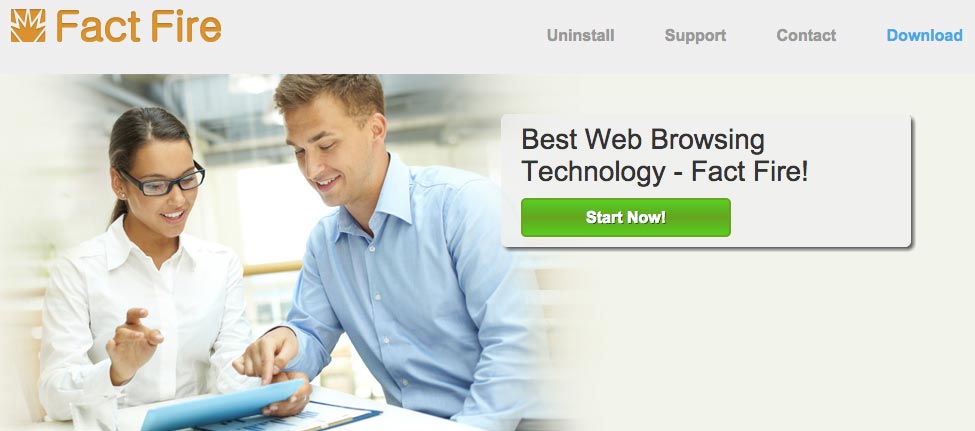
On the Fact Fire site, you can see the download button that leads nowhere. In fact, Fact Fire is not distributed from this page. The site only exists to post the terms and conditions of use, which the user inadvertently accepts at the moment of installation. Its installation is typically begun when you install a free program too quickly and do not take the time to read what you are agreeing to.
The main reason ads from Fact Fire are considered dangerous is the content they highlight belongs to completely anonymous parties. These third parties pay Superweb to advertise their company and services to suspicious users. Interacting with these ads can take you to websites that propagate malicious software or sites that just want visitors. The content of each ad by Fact Fire is independent of the sites you normally visit, so you should not be tempted to click them.
For your information please know that Fact Fire is considered as suspicious by 10 security software.
Show the other 6 anti-virus detections

How to remove Fact Fire ?
Remove Fact Fire from Windows (XP, Vista, 7, 8)
In this first step, we will try to identify and remove any malicious program that might be installed on your computer.
- Go to the Control Panel
- Go to Programs and select Uninstall a program
- Search for Fact Fire and click the Uninstall button
Remove Fact Fire with AdwCleaner
The AdwCleaner program will scan your computer and internet browser for Fact Fire, browser plugins and registry keys, that may have been put in your computer without your agreement.
- You can download AdwCleaner utility from the below button :
Download AdwCleaner - Before starting AdwCleaner, close all open programs and internet browsers, then double-click on the file AdwCleaner.exe.
- If Windows prompts you as to whether or not you wish to run AdwCleaner, please allow it to run.
- When the AdwCleaner program will open, click on the Scan button.
- To remove malicious files that were detected in the previous step, please click on the Clean button.
- Please click on the OK button to allow AdwCleaner reboot your computer.
Remove Fact Fire with MalwareBytes Anti-Malware
Malwarebytes Anti-Malware detects and removes malware like worms, Trojans, rootkits, rogues, spyware, and more. All you have to do is launch Malwarebytes Anti-Malware Free and run a scan. If you want even better protection, consider Malwarebytes Anti-Malware Premium and its instant real-time scanner that automatically prevents malware and websites from infecting your PC.

- Download MalwareBytes Anti-Malware :
Premium Version Free Version (without Real-time protection) - Install MalwareBytes Anti-Malware using the installation wizard.
- Once installed, Malwarebytes Anti-Malware will automatically start and you will see a message stating that you should update the program, and that a scan has never been run on your system. To start a system scan you can click on the Fix Now button.
- Malwarebytes Anti-Malware will now check for updates, and if there are any, you will need to click on the Update Now button.
- Once the program has loaded, select Scan now.
- When the scan is done, you will now be presented with a screen showing you the malware infections that Malwarebytes’ Anti-Malware has detected. To remove the malicious programs that Malwarebytes Anti-malware has found, click on the Quarantine All button, and then click on the Apply Now button.
- When removing the files, Malwarebytes Anti-Malware may require a reboot in order to remove some of them. If it displays a message stating that it needs to reboot your computer, please allow it to do so.
Click here to go to our support page.




