EZ YouTube Video Downloader is a browser add-on that, at first glance, seems very useful, the reason being that it allows you to download YouTube videos very easily. It can get installed on Google Chrome as well as Internet Explorer and Mozilla Firefox. Once installment is complete, you will find a downloading button on the YouTube website that makes it easier to save data on the website. When you click on this button, a downloading format list is displayed that includes FLV or 240p, 3GP or MP4, and many more.
Even though EZ YouTube Video Downloader seems like a practical and useful application, it is considered an adware program. It’s actually an unwanted program that, when downloaded, can come with another free program that’s capable of installing dubious programs. In fact, the wow.utop.it search engine does get installed: it displays cumbersome advertisements on your startup page. Whatever you do, don’t click on these ads; otherwise you risk installing other untrustworthy programs. That’s why, in order to avoid any trouble, it’s recommended to remove EZ YouTube Downloader from your computer as soon as possible.
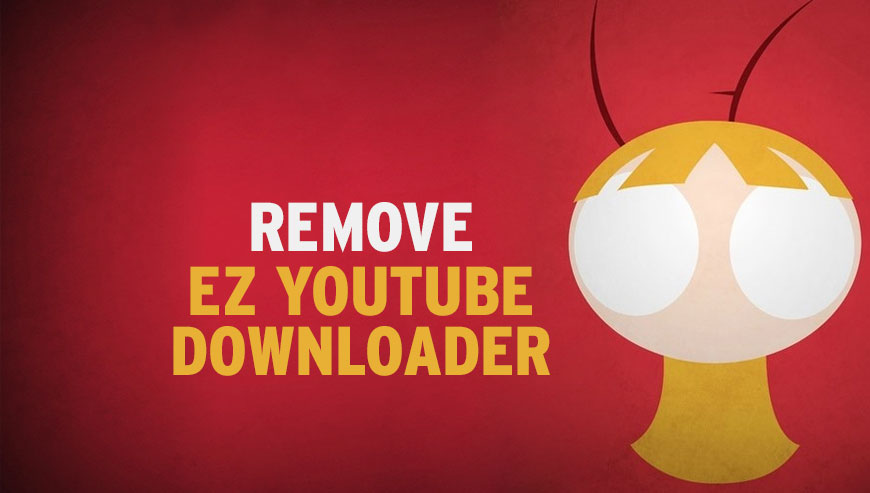
How to remove EZ Youtube Downloader ?
Reset your browser (if necessary)
If after following the above steps EZ Youtube Downloader is still present on your computer, you can reset your browser by following the instructions below.
- Open Chrome.
- Click on the three stripes button in the right top corner.
- Select Settings.
- Scroll down to the end of the page, search for Show advanced settings.
- Scroll down once again to the end of the page and click Reset browser settings button.
- Click Reset once more.
- Open Firefox
- Go to the orange Firefox button in the top left.
- Click on Help then Troubleshooting information.
- Click the Repair Firefox button in the upper-right corner of the page.
- Mozilla Firefox will automatically restart.
- Open Internet Explorer.
- Click on the gear icon
 , in the upper right part of your browser, then click again on Internet Options..
, in the upper right part of your browser, then click again on Internet Options.. - Select the tab Advanced and then on the Reset button.
- In the Reset Internet Explorer settings section, select the Delete personal settings check box, then click on Reset button.
- When Internet Explorer has completed its task, click on the Close button in the confirmation dialogue box.
Remove EZ Youtube Downloader with RogueKiller
RogueKiller is a security tool that can be used to terminate and remove malicious processes and programs from your computer. RogueKiller has the ability to remove infections such as ZeroAccess, TDSS, rogue anti-spyware programs, and Ransomwares.

- Download RogueKiller (Adlice Software).
Download RogueKiller 32 bits Download RogueKiller 64 bits - Double click on RogueKiller.exe to start this malware removal utility it will start automatically the prescan, this should take only a few seconds to complete.
- After the prescan is finished click on the Start button to perform a full system scan.
- When the scan has completed, you can press the Delete button to remove the detected items and registry keys they found by Roguekiller.
- If RogueKiller detects malicious Registry entries, you can delete them by clicking the Registry tab and clicking the Delete button. Please check each registry entry before deleting it.
Remove EZ Youtube Downloader with AdwCleaner
AdwCleaner is a very useful tool developed to eliminate unwelcome toolbars, browser hijackers, redirects and potentially unwanted programs (PUPs) in Internet Explorer, Firefox, Chrome or Opera. AdwCleaner requires no installation and can be ran in a instantaneous to scan your computer.
- Please download AdwCleaner by Xplode and save to your Desktop :
Download AdwCleaner - Double-click on AdwCleaner.exe to run the tool (Windows Vista/7/8 users : right-click and select Run As Administrator).
- Click on the Scan button.
- After the scan has finished, click on the Clean button..
- Press OK again to allow AdwCleaner to restart the computer and complete the removal process.
Remove completly EZ Youtube Downloader with Junkware Removal Tool
Junkware Removal Tool (JRT) purges your system of PUPs (potentially unwanted programs) like EZ Youtube Downloader almost as easily as they find their way into your system. JRT targets adware, toolbars, and other malicious, suspicious, and pernicious system parasites, removing not only the unwanted program but also any traces left behind in your registry and other places where debris accumulates.

- Download Junkware Removal Tool :
Download Junkware Removal Tool - Shut down your anti-virus, anti-spyware, and firewall software now to avoid potential conflicts.
- Run the tool by double-clicking it. If you are using Windows Vista or Windows 7, right-click it and select Run as administrator.
- The tool will open and start scanning your system.
- Please be patient as this can take a while to complete depending on your system's specifications.
- On completion, a log is saved to your desktop and will automatically open.
Remove EZ Youtube Downloader with MalwareBytes Anti-Malware
Malwarebytes Anti-Malware detects and removes malware like worms, Trojans, rootkits, rogues, spyware, and more. All you have to do is launch Malwarebytes Anti-Malware Free and run a scan. If you want even better protection, consider Malwarebytes Anti-Malware Premium and its instant real-time scanner that automatically prevents malware and websites from infecting your PC.

- Download MalwareBytes Anti-Malware :
Premium Version Free Version (without Real-time protection) - Install MalwareBytes Anti-Malware using the installation wizard.
- Once installed, Malwarebytes Anti-Malware will automatically start and you will see a message stating that you should update the program, and that a scan has never been run on your system. To start a system scan you can click on the Fix Now button.
- Malwarebytes Anti-Malware will now check for updates, and if there are any, you will need to click on the Update Now button.
- Once the program has loaded, select Scan now.
- When the scan is done, you will now be presented with a screen showing you the malware infections that Malwarebytes’ Anti-Malware has detected. To remove the malicious programs that Malwarebytes Anti-malware has found, click on the Quarantine All button, and then click on the Apply Now button.
- When removing the files, Malwarebytes Anti-Malware may require a reboot in order to remove some of them. If it displays a message stating that it needs to reboot your computer, please allow it to do so.
Click here to go to our support page.




