EZ Software Updater is a program used to download potentially unwanted software such as toolbars, adware and fake computer utilities for Windows. EZ Updater also promises to accelerate the processor and the ram of your computer through its improved applications and to have the latest version of programs that it installs. In short, it’s like its counterpart FilesFrog Update Checker.
EZ Updater runs without the user’s authorization. Every time Windows start up, it is launched and connects on the internet.
Even if there is an official website (ezupdater.com), it is not downloadable from this page. This means if you have EZ Updater, you probably have it installed, without your knowledge, in a bundle with other downloaded software from the internet. By this way, a lot of inattentive users can be misled during an installation process.
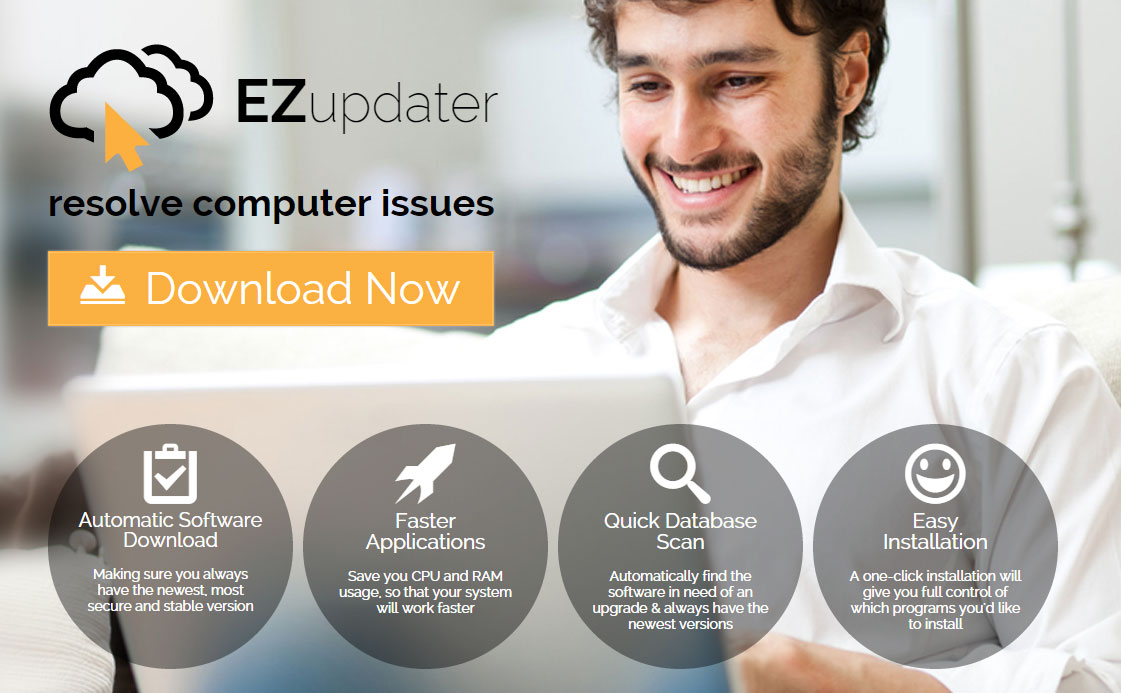
Consequently, it is installed during user’s inattention and it’s hardly removable so there is no reason to keep it on your computer. Below, you can find instructions to remove permanently EZ Software Updater.

How to remove EZ Software Updater ?
Remove EZ Software Updater with CCleaner
- Download and install CCleaner by Piriform by clicking the button below.
Download CCleaner - Once the program is installed go to the Cleaner section and click the Analyze button. Once the scan is complete, click the Run Cleaner button.
- Then go to Tools > Startup and locate in each tab (starting with Windows, Internet Explorer) of suspicious statements which involve EZ Software Updater or similar names. Whenever click Remove and Delete .
- Finally go to Tools > Uninstall , search for EZ Software Updater from the list and click Remove if you find it.

Remove EZ Software Updater with AdwCleaner
The AdwCleaner tool will scan your pc and internet browser for EZ Software Updater, browser extensions and registry keys, that may have been installed on your pc without your knowledge.
- You can download AdwCleaner utility from the below button :
Download AdwCleaner - Before starting AdwCleaner, close all open programs and internet browsers, then double-click on the file AdwCleaner.exe.
- If Windows prompts you as to whether or not you wish to run AdwCleaner, please allow it to run.
- When the AdwCleaner program will open, click on the Scan button.
- To remove malicious files that were detected in the previous step, please click on the Clean button.
- Please click on the OK button to allow AdwCleaner reboot your computer.
Remove EZ Software Updater with Junkware Removal Tool
Junkware Removal Tool will remove EZ Software Updater from your computer, and will scan and remove any threat from your computer that is malicious.

- Please download Junkware Removal Tool to your desktop :
Download Junkware Removal Tool - Shut down your protection software now to avoid potential conflicts.
- Run the tool by double-clicking it. If you are using Windows Vista, 7, or 8; instead of double-clicking, right-mouse click JRT.exe and select "Run as Administrator".
- The tool will open and start scanning your system.
- Please be patient as this can take a while to complete depending on your system's specifications.
Click here to go to our support page.




