Express FInd Ads or Powered by Express Find is a text seen along with some unwanted ads if an adware has infected our system. The name is quite easy to figure out: Express Find, a program meant to stream publicity while collecting useful data from your browsing history. Don’t even try to find something good in this tool, because there are none, at least not for you… For its creator on the other hand there are advantages, they can win money with your data…
For you there is nothing there but trouble, besides the ads in every possible corner or the unexpected windows opening every time you clic something, you’ll also notice how your browser and computer are getting slower. Express Find takes advantage of your resources without any concern for you…
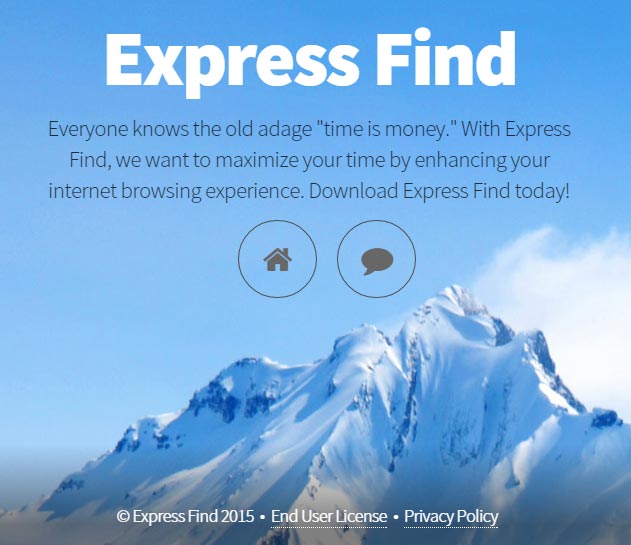
Even though Express Find has an official website, they use the Troy horse technique: to hide itself along popular free software so they can be easily installed. This is why you should be very careful with what you download and install, and whenever possible use the official or a secure website. We recommend Ninite to download the most popular free software safely and in one clic.
You should know that Express Find is considered as a parasite by 22 security software.
Show the other 18 anti-virus detections

How to remove Express Find ?
Remove Express Find with AdwCleaner
The AdwCleaner program will examine your system and internet browser for Express Find, browser plugins and registry keys, that may have been installed on your pc without your agreement.
- You can download AdwCleaner utility from the below button :
Download AdwCleaner - Before starting AdwCleaner, close all open programs and internet browsers, then double-click on the file AdwCleaner.exe.
- If Windows prompts you as to whether or not you wish to run AdwCleaner, please allow it to run.
- When the AdwCleaner program will open, click on the Scan button.
- To remove malicious files that were detected in the previous step, please click on the Clean button.
- Please click on the OK button to allow AdwCleaner reboot your computer.
Remove Express Find with ZHPCleaner
ZHPCleaner is a program that searches for and deletes Adware, Toolbars, Potentially Unwanted Programs (PUP), and browser Hijackers from your computer. By using ZHPCleaner you can easily remove many of these types of programs for a better user experience on your computer and while browsing the web.
- If Avast is installed on you computer you have to disable it during the process.
- You can download AdwCleaner utility from the below button :
Download ZHPCleaner - Select ZHPCleaner.exe with right mouse click and Run as Administrator.
- Accept the user agreement.
- Click on the Scanner button.
- After the scan has finished, click on the Repair button.
- Reboot your computer.
Remove Express Find with MalwareBytes Anti-Malware
Malwarebytes Anti-Malware is a light-weight anti-malware program that is excellent at removing the latest detections.

- Download Malwarebytes Anti-Malware to your desktop.
Premium Version Free Version (without Real-time protection) - Install MalwareBytes Anti-Malware using the installation wizard.
- Once installed, Malwarebytes Anti-Malware will automatically start and you will see a message stating that you should update the program, and that a scan has never been run on your system. To start a system scan you can click on the Fix Now button.
- If an update is found, you will be prompted to download and install the latest version.
- Malwarebytes Anti-Malware will now start scanning your computer for Express Find.
- When the scan is complete, make sure that everything is set to Quarantine, and click Apply Actions.
- When removing the files, Malwarebytes Anti-Malware may require a reboot in order to remove some of them. If it displays a message stating that it needs to reboot your computer, please allow it to do so.
Click here to go to our support page.




