Enterprise 1.1 is an adware program that presents itself as an advertising program, displaying pop-ups and banners as well as various ads on the web pages that the users view. It supposedly allows you to improve the performance of video websites like YouTube, but nevertheless remains intrusive in nature. You’re provided with this program unawares when you download certain free programs on the Web. Your computer then becomes overridden with unwanted advertisements in various forms, offering other software and fake updates, in some cases.
Usually, Enterprise 1.1 comes and infects your computer when you download free programs from certain downloading platforms like 01Net or Softonic. These are adwares’ favorite ways of getting installed; they take advantage of your distracted attention to set up camp in your browser. From the instant you install free programs from these types of platforms, always pay attention to what’s being offered by meticulously reading through everything that the installation program is indicating. Going too fast and clicking on “Next” over and over again will definitely land you with unwanted programs like Enterprise on your computer
Enterprise 1.1 isn’t a virus, but the way that it gets installed on our computers means that you must be wary of it all the same, and that you must uninstall it right away.
For your information please know that Enterprise 1.1 is considered as suspicious by 7 anti-viruses.
Show the other 3 anti-virus detections
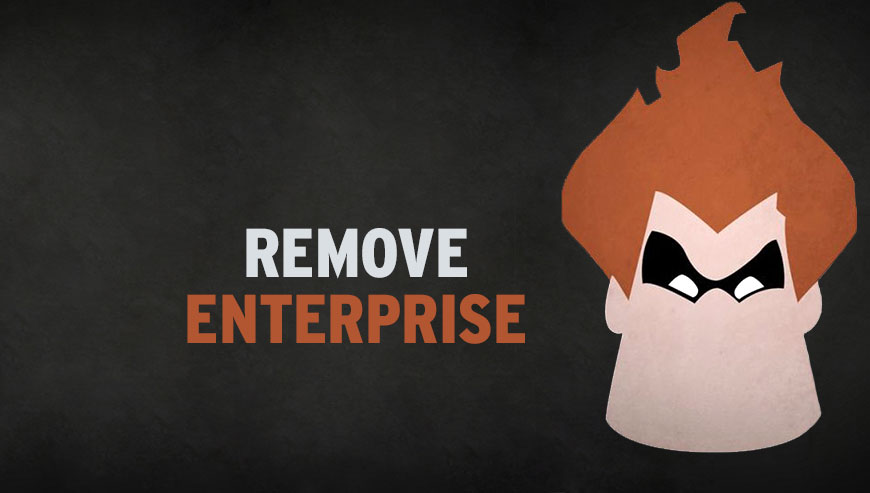
How to remove Enterprise 1.1 ?
Reset your browser (if necessary)
If after following the above steps Enterprise 1.1 is still present on your computer, you can reset your browser by following the instructions below.
- Open Chrome.
- Click on the three stripes button in the right top corner.
- Select Settings.
- Scroll down to the end of the page, search for Show advanced settings.
- Scroll down once again to the end of the page and click Reset browser settings button.
- Click Reset once more.
- Open Firefox
- At the top of the Firefox window, click the Firefox button.
- Go over to the Help sub-menu, then select Troubleshooting Information.
- Click the Repair Firefox button in the upper-right corner of the page.
- Mozilla Firefox will automatically restart.
- Open Internet Explorer.
- Click on the gear icon
 , in the upper right part of your browser, then click again on Internet Options..
, in the upper right part of your browser, then click again on Internet Options.. - Select the tab Advanced and then on the Reset button.
- In the Reset Internet Explorer settings section, select the Delete personal settings check box, then click on Reset button.
- When Internet Explorer has completed its task, click on the Close button in the confirmation dialogue box.
Remove Enterprise 1.1 with AdwCleaner
The AdwCleaner tool will examine your system and internet browser for Enterprise 1.1, browser plugins and registry keys, that may have been installed on your pc without your knowledge.
- You can download AdwCleaner utility from the below button :
Download AdwCleaner - Before starting AdwCleaner, close all open programs and internet browsers, then double-click on the file AdwCleaner.exe.
- If Windows prompts you as to whether or not you wish to run AdwCleaner, please allow it to run.
- When the AdwCleaner program will open, click on the Scan button.
- To remove malicious files that were detected in the previous step, please click on the Clean button.
- Please click on the OK button to allow AdwCleaner reboot your computer.
Remove completly Enterprise 1.1 with Junkware Removal Tool
Junkware Removal Tool (JRT) purges your system of PUPs (potentially unwanted programs) like Enterprise 1.1 almost as easily as they find their way into your system. JRT targets adware, toolbars, and other malicious, suspicious, and pernicious system parasites, removing not only the unwanted program but also any traces left behind in your registry and other places where debris accumulates.

- Download Junkware Removal Tool :
Download Junkware Removal Tool - Shut down your anti-virus, anti-spyware, and firewall software now to avoid potential conflicts.
- Run the tool by double-clicking it. If you are using Windows Vista or Windows 7, right-click it and select Run as administrator.
- The tool will open and start scanning your system.
- Please be patient as this can take a while to complete depending on your system's specifications.
- On completion, a log is saved to your desktop and will automatically open.
Click here to go to our support page.




