Edu App is the given name of a potentially unwanted program, normally found “offered” along some free software whose setup program has been modified. We say “potentially” unwanted because there’s always a way to stop it from being installed, all it takes is for us to be careful when installing software coming from the internet.
The goal of this infection is to show as many ads as possible in every website we visit and to collect data about us and our computer.
Ads shown by Edu App can be seen everywhere, directly within the content of the visited websites (banners, pop-ups, underlined words), or in sudden new tabs or windows coming from our browser that open up on their own accord or whenever we click something. It’s quite common to notice that Edu App has been installed when we see ads tagged as Edu App Ads or Powered by Edu App.
Edu App also acts like a spy, collecting data about everything you do online, every website you visit and every web search yo do. This helps them customize the ads they’re showing you, but that’s not all, this data can be saved into databases they can easily sale afterwards.
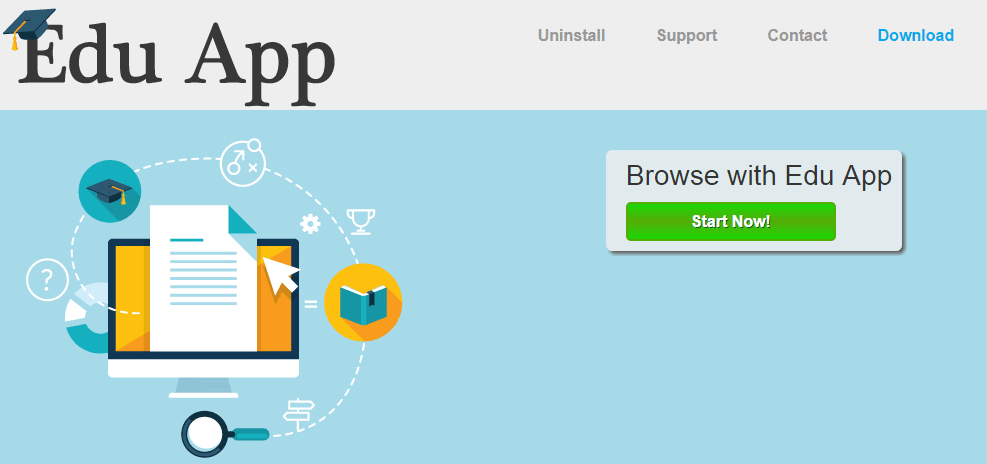
If you go to Edu App‘s official website you won’t come out of there infected, even though there is a “download” button, it’s not possible to get the software there. The goal of this website is to make public their GNUs, where Edu App actions are detailed… this is an attempt to reply to accusations from antivirus detecting the program as malicious.
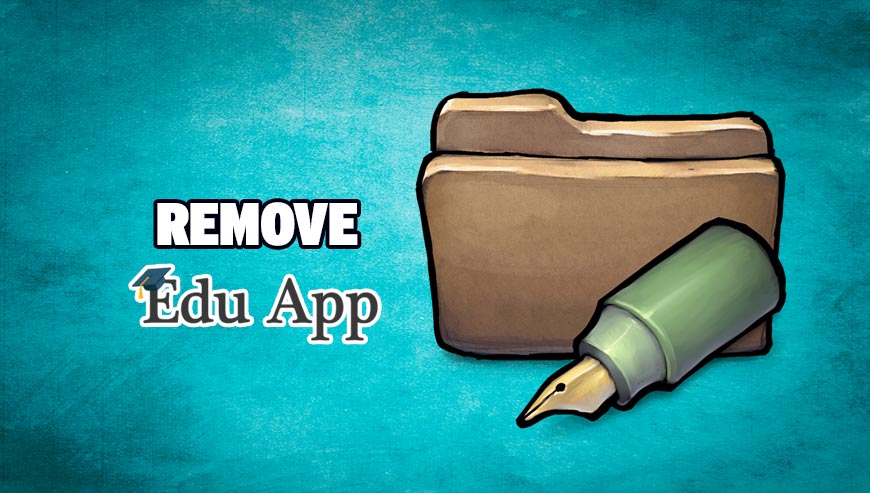
How to remove Edu App ?
Remove Edu App with AdwCleaner
AdwCleaner is a program that research for and removes Adware, Toolbars, Potentially Unwanted Programs (PUP), and browser Hijackers from your system. If you use AdwCleaner you can quickly remove many of these types of applications for a better user experience on your pc and while browsing the web.
- Download AdwCleaner (Official link and direct-download) :
Download AdwCleaner - Select AdwCleaner.exe with right mouse click and Run as Administrator.
- If User Account Control asks you to allow AdwCleaner.exe to make changes to your computer, press Yes to continue.
- Start scanning your computer for any malicious threats by selecting the Scan button, please wait.
- If AdwCleaner is done, it will display a list of malicious items detected, If you have nothing to uncheck, continue to the removal process and select the Clean button.
- Reboot your computer.
Remove Edu App with MalwareBytes Anti-Malware
Malwarebytes Anti-Malware is an important security program for any computer user to have installed on their computer. It is light-weight, fast, and best of all, excellent at removing the latest infections like Edu App.

- Download MalwareBytes Anti-Malware :
Premium Version Free Version (without Real-time protection) - Double-click mbam-setup-consumer.exe and follow the prompts to install the program.
- Once installed, Malwarebytes Anti-Malware will automatically start and you will see a message stating that you should update the program, and that a scan has never been run on your system. To start a system scan you can click on the Fix Now button.
- Malwarebytes Anti-Malware will now check for updates, and if there are any, you will need to click on the Update Now button.
- Malwarebytes Anti-Malware will now start scanning your computer for Edu App.
- When the scan is done, you will now be presented with a screen showing you the malware infections that Malwarebytes’ Anti-Malware has detected. To remove the malicious programs that Malwarebytes Anti-malware has found, click on the Quarantine All button, and then click on the Apply Now button.
- Reboot your computer if prompted.
Remove Edu App with HitmanPro
HitmanPro is an anti-virus program that describes itself as a second opinion scanner that should be used in conjunction with another anti-virus program that you may already have installed.

- You can download HitmanPro from the below link:
Download HitmanPro - Double-click on the file named HitmanPro.exe (for 32-bit versions of Windows) or HitmanPro_x64.exe (for 64-bit versions of Windows).
- Click on the Next button, to install HitmanPro on your computer.
- HitmanPro will now begin to scan your computer for Edu App malicious files.
- When it has finished it will display a list of all the malware that the program found as shown in the image below. Click on the Next button, to remove Edu App virus.
Click here to go to our support page.




