eDeals is a browser add-on. An adware program is hidden somewhere inside it and will display advertisements on e-commerce websites. eDeals actually resembles a coupon hunter: if you go to the product page of a W-model camera, eDeals will show up on that same page so that it can offer you discount coupons for X, Y, and Z-model cameras. Even if this service might seem useful, we urge great caution: eDeals is offered in a package with free online applications; therefore, it gets installed on computers secretively and without the user’s actual permission. In addition, all the links and results that eDeals offers are sponsored, which is why this adware could redirect you to suspicious websites that represent a risk for your data’s security. Be aware that the only aim of eDeals is to earn money off of you. Finally, eDeals changes the browser homepage in order to publicize its own website. The browser’s default search engine could also be changed.
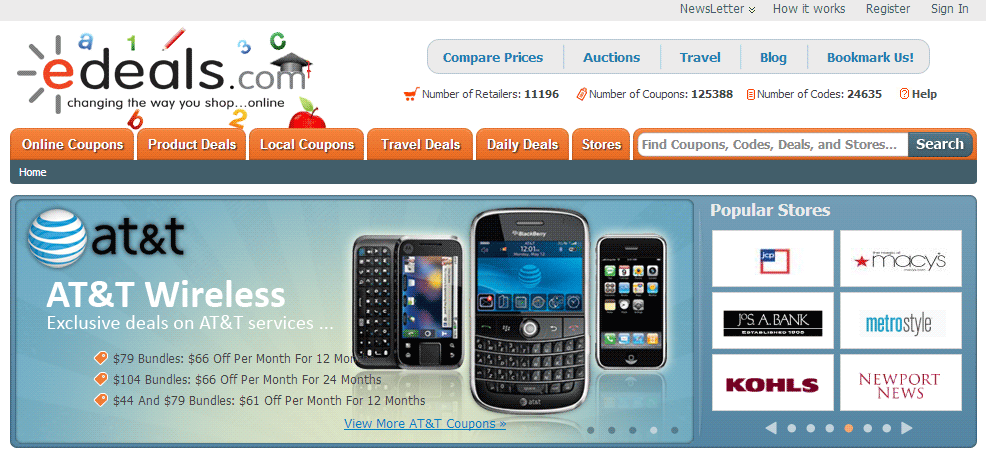

How to remove eDeals ?
Remove eDeals with RogueKiller
RogueKiller is a security tool that can be used to terminate and remove malicious processes and programs from your computer. RogueKiller has the ability to remove infections such as ZeroAccess, TDSS, rogue anti-spyware programs, and Ransomwares.

- Download RogueKiller.
Download RogueKiller 32 bits Download RogueKiller 64 bits - Double click on RogueKiller.exe to start this malware removal utility it will start automatically the prescan, this should take only a few seconds to complete.
- After the prescan is finished click on the Start button to perform a full system scan.
- When the scan has completed, you can press the Delete button to remove the detected items and registry keys they found by Roguekiller.
- If RogueKiller detects malicious Registry entries, you can delete them by clicking the Registry tab and clicking the Delete button. Please check each registry entry before deleting it.
Remove eDeals with AdwCleaner
AdwCleaner is a program that research for and removes Adware, Toolbars, Potentially Unwanted Programs (PUP), and browser Hijackers from your system. By using AdwCleaner you can easily delete many of these types of programs for a much better user experience on your system and while browsing websites.
- Download AdwCleaner (Official link and direct-download) :
Download AdwCleaner - Select AdwCleaner.exe with right mouse click and Run as Administrator.
- If User Account Control asks you to allow AdwCleaner.exe to make changes to your computer, press Yes to continue.
- Start scanning your computer for any malicious threats by selecting the Scan button, please wait.
- If AdwCleaner is done, it will display a list of malicious items detected, If you have nothing to uncheck, continue to the removal process and select the Clean button.
- Reboot your computer.
Remove eDeals with MalwareBytes Anti-Malware
Malwarebytes Anti-Malware is an important security program for any computer user to have installed on their computer. It is light-weight, fast, and best of all, excellent at removing the latest infections like eDeals.

- Download MalwareBytes Anti-Malware :
Premium Version Free Version (without Real-time protection) - Double-click mbam-setup-consumer.exe and follow the prompts to install the program.
- Once installed, Malwarebytes Anti-Malware will automatically start and you will see a message stating that you should update the program, and that a scan has never been run on your system. To start a system scan you can click on the Fix Now button.
- Malwarebytes Anti-Malware will now check for updates, and if there are any, you will need to click on the Update Now button.
- Malwarebytes Anti-Malware will now start scanning your computer for eDeals.
- When the scan is done, you will now be presented with a screen showing you the malware infections that Malwarebytes’ Anti-Malware has detected. To remove the malicious programs that Malwarebytes Anti-malware has found, click on the Quarantine All button, and then click on the Apply Now button.
- Reboot your computer if prompted.
Click here to go to our support page.




