EasyPDFCombine is supposed to be an useful and free tool, the truth however is quite different. This program is an adware, which means that once installed, it will fill your web browsers with annoying and sometimes malicious ads. If you find ads shown by EasyPDFCombine in any of your browsers, your computer is definitely infected…
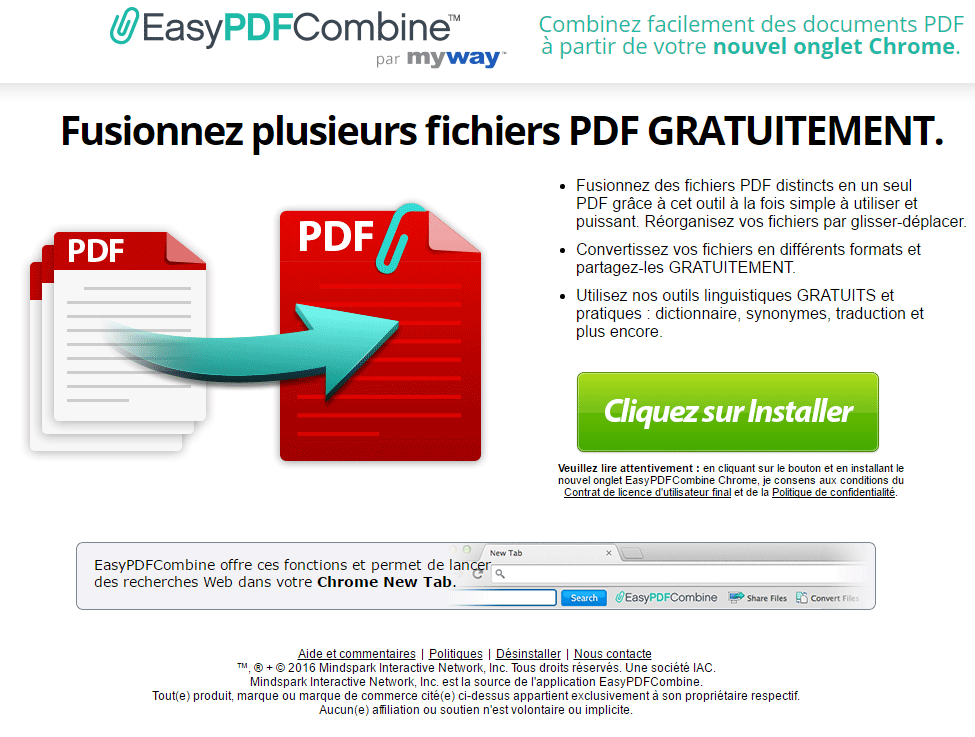
EasyPDFCombine is presented as a free toll that will allow you to combine several PDF files into a single one. However, this alleged useful part is nothing compared to the terrible side effects of having this tool installed. One of these effects is the unexpected and non-stopping ads showing. If you computer has been infected with EasyPDFCombine you’ll see all sorts of ads open-up unexpectedly in several forms, pop-ups, pop-under, links on the text of every visited website, and banners among others… Another effect is the changing of your homepage which will be replaced either by myway or some other unwanted page.
We strongly advice you not to click on any of these ads shown by EasyPDFCombine because you can be easily directed towards websites that could put in danger your computer and you wallet. Remember that hackers or some other kind of criminals could be behind those ads.
You’ll find below a step by step guide to remove EasyPDFCombine once and for all.
For your information please know that EasyPDFCombine is considered as a malware by 29 anti-viruses.
Show the other 25 anti-virus detections

How to remove EasyPDFCombine ?
Remove EasyPDFCombine from your browser
- Open Chrome and go to the 3 stripes icon
 in top right corner.
in top right corner. - Select Settings and on the left side Extensions.
- Remove EasyPDFCombine by clicking the trash can
icon.
- Restart Chrome.
- Open Firefox
- Click on the Big Orange Firefox button in top left corner, then select Add-ons
- Remove EasyPDFCombine by clicking the Remove button.
- Restart Firefox
- Open Internet Explorer
- Click on the Gear icon
 , then click on Manage Addons
, then click on Manage Addons - Go to the tabToolbars and Extensions
- Select and disable EasyPDFCombine if you can’t find it or if you can't remove it, go to the next step.
- Restart Internet Explorer
Remove EasyPDFCombine with AdwCleaner
The AdwCleaner tool will scan your pc and web browser for EasyPDFCombine, browser plugins and registry keys, that may have been put in your system without your knowledge.
- You can download AdwCleaner utility from the below button :
Download AdwCleaner - Before starting AdwCleaner, close all open programs and internet browsers, then double-click on the file AdwCleaner.exe.
- If Windows prompts you as to whether or not you wish to run AdwCleaner, please allow it to run.
- When the AdwCleaner program will open, click on the Scan button.
- To remove malicious files that were detected in the previous step, please click on the Clean button.
- Please click on the OK button to allow AdwCleaner reboot your computer.
Remove EasyPDFCombine with MalwareBytes Anti-Malware
Malwarebytes Anti-Malware is a light-weight anti-malware program that is excellent at removing the latest detections.

- Download Malwarebytes Anti-Malware to your desktop.
Premium Version Free Version (without Real-time protection) - Install MalwareBytes Anti-Malware using the installation wizard.
- Once installed, Malwarebytes Anti-Malware will automatically start and you will see a message stating that you should update the program, and that a scan has never been run on your system. To start a system scan you can click on the Fix Now button.
- If an update is found, you will be prompted to download and install the latest version.
- Malwarebytes Anti-Malware will now start scanning your computer for EasyPDFCombine.
- When the scan is complete, make sure that everything is set to Quarantine, and click Apply Actions.
- When removing the files, Malwarebytes Anti-Malware may require a reboot in order to remove some of them. If it displays a message stating that it needs to reboot your computer, please allow it to do so.
Remove EasyPDFCombine with ZHPCleaner
ZHPCleaner is a program that searches for and deletes Adware, Toolbars, Potentially Unwanted Programs (PUP), and browser Hijackers from your computer. By using ZHPCleaner you can easily remove many of these types of programs for a better user experience on your computer and while browsing the web.
- If Avast is installed on you computer you have to disable it during the process.
- You can download AdwCleaner utility from the below button :
Download ZHPCleaner - Select ZHPCleaner.exe with right mouse click and Run as Administrator.
- Accept the user agreement.
- Click on the Scanner button.
- After the scan has finished, click on the Repair button.
- Reboot your computer.
Reset default homepage (if necessary)
- Open Google Chrome then go to the three stripes in the right top corner
- Select Settings
- Go to the header: On Startup
- Click on the blue link: Set Pages behind Open a specific page or set of pages
- Remove the actual homepage by clicking the X icon.
- Enter a new homepage of your choice in textbox "Enter Url..."
- Go to the header: Search
- Click on the button: Manage search engines
- Select Google.com from the list, hover over it and click blue button Make Defaults
- Hover over EasyPDFCombine and click the X to remove it from the list.
- Open Mozilla Firefox and at the top of the Firefox window, click the Firefox button, then select Options
- Click on the General tab.
- Replace the homepage with one of your choice and click on OK.
- Open Internet Explorer
- Click on the gear icon
 , in the upper right part of your browser, then click again on Internet Options..
, in the upper right part of your browser, then click again on Internet Options.. - Click on the General tab.
- Replace the homepage with one of your choice, for example: google.com
Click here to go to our support page.




