EasyDialSearch.com is a parasite software classified as a browser hijacker, because once it has been installed into a computer, it will modify some of its browser’s settings like the default search engine and default homepage in order to force the user to use EasyDialSearch.com every time it tries to browse the internet.
If you use EasyDialSearch.com to perform a web search, you’ll quickly notice that this website inserts sponsored websites and ads within the search results, making sure the sites that will pay the most get the best positions. The browser hijacker behind EasyDialSearch.com being set on your computer, can also analyze and save data about the way you use the internet so every ad shown matches your profile and interests.
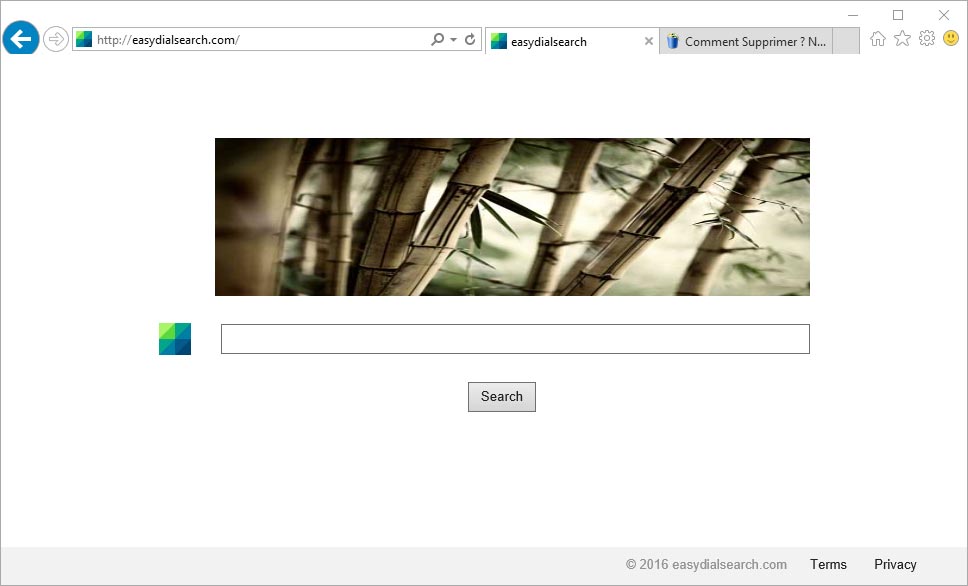
easydialsearch.com is installed in computers whose user has downloaded and installed some other freeware from the Internet. Most users don’t take the time to read thoroughly what they are being offered in every step of install processes they start, no wonder they end up with tons of unwanted programs on their systems, which is worse without knowing it they have given their full permission to those programs to perform any task they see fit. To avoid this, we must always be very careful when installing something new. Never forget to use the customized version of install processes so you can remove any default selection that could install optional programs.
If you have discovered that you’re already infected with easydialsearch.com and have no idea of how to get rid of it, you have come to the right place. In this article we’ll explain you how to remove easydialsearch.com automatically with the help of 100% free tools, unlike what you might find in other websites offering removal solutions.

How to remove EasyDialSearch.com ?
Remove EasyDialSearch.com with AdwCleaner
AdwCleaner is a useful tool made to eliminate unwelcome toolbars, browser hijackers, redirects and potentially unwanted programs (PUPs) in Internet Explorer, Firefox, Chrome or Opera. AdwCleaner requires no installation and can be ran in a instant to scan your computer.
- Please download AdwCleaner by Xplode and save to your Desktop :
Download AdwCleaner - Double-click on AdwCleaner.exe to run the tool (Windows Vista/7/8 users : right-click and select Run As Administrator).
- Click on the Scan button.
- After the scan has finished, click on the Clean button..
- Press OK again to allow AdwCleaner to restart the computer and complete the removal process.
Remove EasyDialSearch.com with MalwareBytes Anti-Malware
Malwarebytes Anti-Malware is a light-weight anti-malware program that is excellent at removing the latest detections.

- Download Malwarebytes Anti-Malware to your desktop.
Premium Version Free Version (without Real-time protection) - Install MalwareBytes Anti-Malware using the installation wizard.
- Once installed, Malwarebytes Anti-Malware will automatically start and you will see a message stating that you should update the program, and that a scan has never been run on your system. To start a system scan you can click on the Fix Now button.
- If an update is found, you will be prompted to download and install the latest version.
- Malwarebytes Anti-Malware will now start scanning your computer for EasyDialSearch.com.
- When the scan is complete, make sure that everything is set to Quarantine, and click Apply Actions.
- When removing the files, Malwarebytes Anti-Malware may require a reboot in order to remove some of them. If it displays a message stating that it needs to reboot your computer, please allow it to do so.
Remove EasyDialSearch.com with ZHPCleaner
ZHPCleaner is a program that searches for and deletes Adware, Toolbars, Potentially Unwanted Programs (PUP), and browser Hijackers from your computer. By using ZHPCleaner you can easily remove many of these types of programs for a better user experience on your computer and while browsing the web.
- If Avast is installed on you computer you have to disable it during the process.
- You can download AdwCleaner utility from the below button :
Download ZHPCleaner - Select ZHPCleaner.exe with right mouse click and Run as Administrator.
- Accept the user agreement.
- Click on the Scanner button.
- After the scan has finished, click on the Repair button.
- Reboot your computer.
Reset default homepage (if necessary)
- Open Google Chrome then go to the three stripes in the right top corner
- Select Settings
- Go to the header: On Startup
- Click on the blue link: Set Pages behind Open a specific page or set of pages
- Remove the actual homepage by clicking the X icon.
- Enter a new homepage of your choice in textbox "Enter Url..."
- Go to the header: Search
- Click on the button: Manage search engines
- Select Google.com from the list, hover over it and click blue button Make Defaults
- Hover over EasyDialSearch.com and click the X to remove it from the list.
- Open Mozilla Firefox and at the top of the Firefox window, click the Firefox button, then select Options
- Click on the General tab.
- Replace the homepage with one of your choice and click on OK.
- Open Internet Explorer
- Click on the gear icon
 , in the upper right part of your browser, then click again on Internet Options..
, in the upper right part of your browser, then click again on Internet Options.. - Click on the General tab.
- Replace the homepage with one of your choice, for example: google.com
Click here to go to our support page.




