DriverUpdate is another member in the software category of those that install themselves quietly on our computers just to start warning us about many issues our PC is supposed to have. DriverUpdate specializes as its name suggests on Drivers; allegedly it will detect any driver that needs to be updated and to offer you to do the necessary changes.
There are 3 main issues linked to this kind of software… First of all, and we already mentioned it, the fact that it’s installed without asking for our approval first, usually thanks to install processes for other programs that have DriverUpdate hidden within. Then, there’s the issue of being warned after DriverUpdate’s scan is done that at least one of our Drivers needs to be updated… even if that’s not the case at all, like it happened with us:
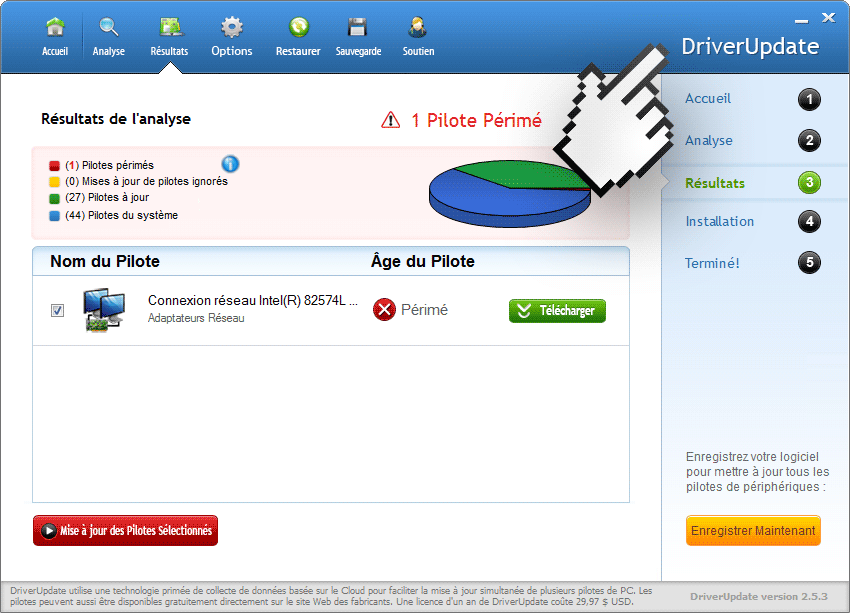
And last, the software is not even free, if you try to update the Driver they warned you about, you’ll be forced to pay around 30 euros… per year. If you don’t pay DriverUpdate will have no mercy in interrupting you with its annoying messages about how dangerous for your computer’s stability it is to keep that driver outdated.
To remove DriverUpdate can become really tricky, that’s why we made this guide. Both the guide and every program recommended are completely free. We advice you to execute every step on it, other unwanted programs might have arrived at the same time as DriverUpdate.
You should know that DriverUpdate is considered as a malware only by MalwarebytesPUP.

How to remove DriverUpdate ?
Remove DriverUpdate with CCleaner
- Download and install CCleaner by Piriform by clicking the button below.
Download CCleaner - Once the program is installed go to the Cleaner section and click the Analyze button. Once the scan is complete, click the Run Cleaner button.
- Then go to Tools > Startup and locate in each tab (starting with Windows, Internet Explorer) of suspicious statements which involve DriverUpdate or similar names. Whenever click Remove and Delete .
- Finally go to Tools > Uninstall , search for DriverUpdate from the list and click Remove if you find it.

Remove DriverUpdate with AdwCleaner
AdwCleaner is a very useful tool made to eliminate unwanted toolbars, browser hijackers, redirects and potentially unwanted programs (PUPs) in Internet Explorer, Firefox, Chrome or Opera. AdwCleaner will require no set up and can be ran in a instantaneous to examine your computer.
- Please download AdwCleaner by Xplode and save to your Desktop :
Download AdwCleaner - Double-click on AdwCleaner.exe to run the tool (Windows Vista/7/8 users : right-click and select Run As Administrator).
- Click on the Scan button.
- After the scan has finished, click on the Clean button..
- Press OK again to allow AdwCleaner to restart the computer and complete the removal process.
Remove DriverUpdate with ZHPCleaner
ZHPCleaner is a program that searches for and deletes Adware, Toolbars, Potentially Unwanted Programs (PUP), and browser Hijackers from your computer. By using ZHPCleaner you can easily remove many of these types of programs for a better user experience on your computer and while browsing the web.
- If Avast is installed on you computer you have to disable it during the process.
- You can download AdwCleaner utility from the below button :
Download ZHPCleaner - Select ZHPCleaner.exe with right mouse click and Run as Administrator.
- Accept the user agreement.
- Click on the Scanner button.
- After the scan has finished, click on the Repair button.
- Reboot your computer.
Remove completly DriverUpdate with Junkware Removal Tool
Junkware Removal Tool (JRT) purges your system of PUPs (potentially unwanted programs) like DriverUpdate almost as easily as they find their way into your system. JRT targets adware, toolbars, and other malicious, suspicious, and pernicious system parasites, removing not only the unwanted program but also any traces left behind in your registry and other places where debris accumulates.

- Download Junkware Removal Tool :
Download Junkware Removal Tool - Shut down your anti-virus, anti-spyware, and firewall software now to avoid potential conflicts.
- Run the tool by double-clicking it. If you are using Windows Vista or Windows 7, right-click it and select Run as administrator.
- The tool will open and start scanning your system.
- Please be patient as this can take a while to complete depending on your system's specifications.
- On completion, a log is saved to your desktop and will automatically open.
Remove DriverUpdate with MalwareBytes Anti-Malware
Malwarebytes Anti-Malware is an important security program for any computer user to have installed on their computer. It is light-weight, fast, and best of all, excellent at removing the latest infections like DriverUpdate.

- Download MalwareBytes Anti-Malware :
Premium Version Free Version (without Real-time protection) - Double-click mbam-setup-consumer.exe and follow the prompts to install the program.
- Once installed, Malwarebytes Anti-Malware will automatically start and you will see a message stating that you should update the program, and that a scan has never been run on your system. To start a system scan you can click on the Fix Now button.
- Malwarebytes Anti-Malware will now check for updates, and if there are any, you will need to click on the Update Now button.
- Malwarebytes Anti-Malware will now start scanning your computer for DriverUpdate.
- When the scan is done, you will now be presented with a screen showing you the malware infections that Malwarebytes’ Anti-Malware has detected. To remove the malicious programs that Malwarebytes Anti-malware has found, click on the Quarantine All button, and then click on the Apply Now button.
- Reboot your computer if prompted.
Click here to go to our support page.




