Dragon Branch is an adware whose main goal is to broadcast and insert ads in every website you visit. Adware is a group of software that is conceived to increase the income of their developers. They use your computer to achieve such a goal with the help of the publicity you’ll be forced to see. No wonder Dragon Branch is considered a parasite software as it turns your computer slow and ruins your browsing experience.
Adware such as Dragon Branch is installed mainly along with other software whose setup program has been specially modified to include this kind of tool. Usually we can see it attached to video players, fake updates for Flash or Java or other setup programs found in streaming websites and file sharing platforms.
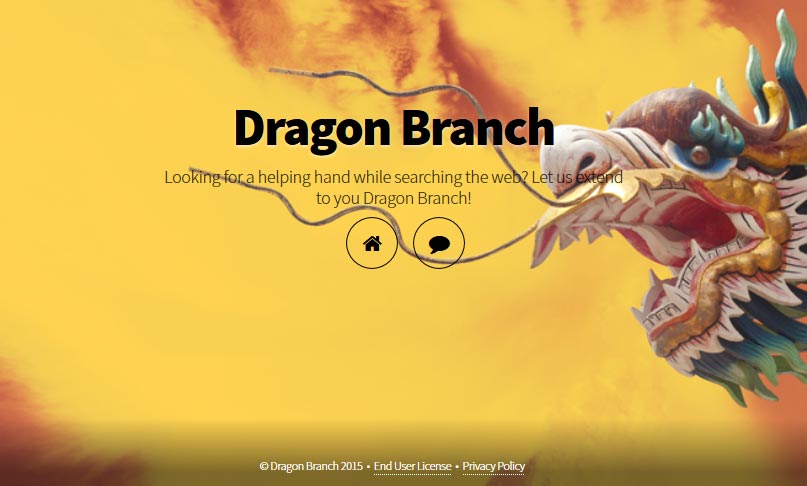
Once Dragon Branch has managed to install itself into your computer, you’ll have hard time trying to uninstall it, it has been designed to fight back every attempt at being removed.
Don’t trust any website that tells you they have the answer to your problem if that includes buying some disinfection software like SpyHunter. There are actually free tools that will allow you to remove it without spending a dime.
You’ll find below a completely free guide to get rid of Dragon Branch once and for all.
For your information please know that Dragon Branch is considered as a malware by 5 anti-viruses.
Show the other 1 anti-virus detections

How to remove Dragon Branch ?
Remove Dragon Branch with AdwCleaner
AdwCleaner is a program that research for and deletes Adware, Toolbars, Potentially Unwanted Programs (PUP), and browser Hijackers from your system. If you use AdwCleaner you can quickly get rid of many of these types of applications for a much better user experience on your system and while browsing the web.
- Download AdwCleaner (Official link and direct-download) :
Download AdwCleaner - Select AdwCleaner.exe with right mouse click and Run as Administrator.
- If User Account Control asks you to allow AdwCleaner.exe to make changes to your computer, press Yes to continue.
- Start scanning your computer for any malicious threats by selecting the Scan button, please wait.
- If AdwCleaner is done, it will display a list of malicious items detected, If you have nothing to uncheck, continue to the removal process and select the Clean button.
- Reboot your computer.
Remove Dragon Branch with ZHPCleaner
ZHPCleaner is a program that searches for and deletes Adware, Toolbars, Potentially Unwanted Programs (PUP), and browser Hijackers from your computer. By using ZHPCleaner you can easily remove many of these types of programs for a better user experience on your computer and while browsing the web.
- If Avast is installed on you computer you have to disable it during the process.
- You can download AdwCleaner utility from the below button :
Download ZHPCleaner - Select ZHPCleaner.exe with right mouse click and Run as Administrator.
- Accept the user agreement.
- Click on the Scanner button.
- After the scan has finished, click on the Repair button.
- Reboot your computer.
Remove Dragon Branch with MalwareBytes Anti-Malware
Malwarebytes Anti-Malware is an important security program for any computer user to have installed on their computer. It is light-weight, fast, and best of all, excellent at removing the latest infections like Dragon Branch.

- Download MalwareBytes Anti-Malware :
Premium Version Free Version (without Real-time protection) - Double-click mbam-setup-consumer.exe and follow the prompts to install the program.
- Once installed, Malwarebytes Anti-Malware will automatically start and you will see a message stating that you should update the program, and that a scan has never been run on your system. To start a system scan you can click on the Fix Now button.
- Malwarebytes Anti-Malware will now check for updates, and if there are any, you will need to click on the Update Now button.
- Malwarebytes Anti-Malware will now start scanning your computer for Dragon Branch.
- When the scan is done, you will now be presented with a screen showing you the malware infections that Malwarebytes’ Anti-Malware has detected. To remove the malicious programs that Malwarebytes Anti-malware has found, click on the Quarantine All button, and then click on the Apply Now button.
- Reboot your computer if prompted.
Click here to go to our support page.




